Table of Contents
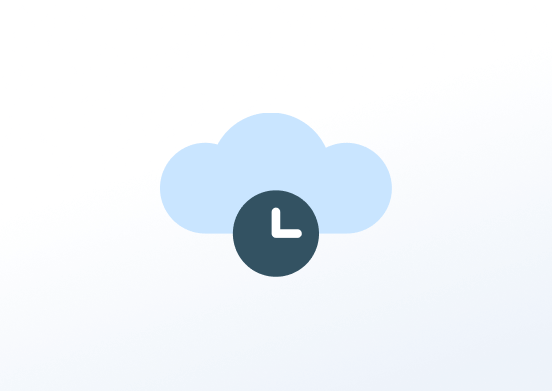
Display the weather forecast in three or six-hour increments using data from OpenWeather. The app will automatically reload the data every 10 minutes.
Creating an Hourly Weather app
Click on the Hourly Weather app within your app gallery to add it, and fill in the app details as follows:
- A name and an optional description are required for the app.
- Choose to use the player’s physical location or disable it and choose a location on the map.
- Type a Location Header for your weather app.
- Select the number of Hours for Forecast.
- Select Temperature units (Celsius, Fahrenheit, or Kelvin).
- Select the time format, which should be between 12 and 24 hours.
- Choose the Language from the drop-down list.
- Set the Color Theme.
- Set the Font to be used.
- Set the Default Duration so that the app will appear in a playlist.
- You can set the Availability. More details can be found in the Media Availability guide.
- Click Save, and your app is ready to use.
Hourly Weather app example
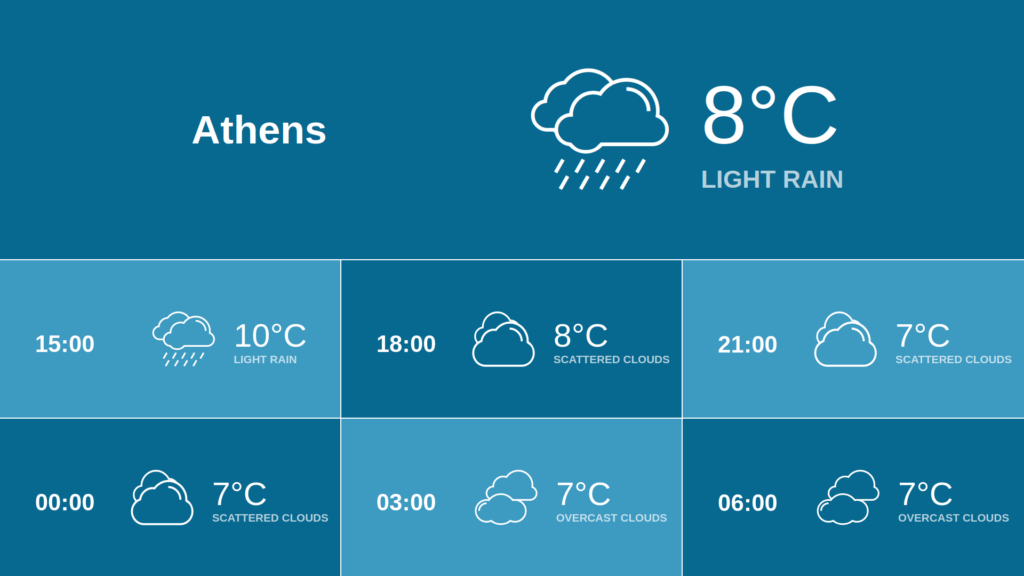
FAQ
The location on the screen is not correct
A: If the auto-detect location doesn’t agree with the exact location, disable the auto-detection and manually set your location in the app settings.
How can I change the temperature from Celsius to Fahrenheit?
A: You can change the temperature in the app’s settings.
I update the temperature format, but the screen does not display the correct temperature.
A: Press the Push to Players button after every change you make to your account.
Need Help?
The Yodeck Support Team can help you out! Log in to your Yodeck account and send us a message from the bottom right corner!