Table of Contents
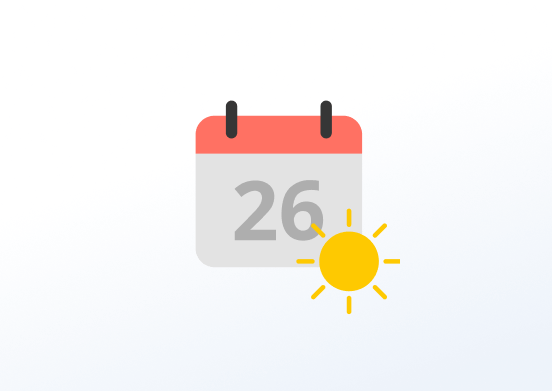
Show the current weather followed by the week’s weather forecast using data from OpenWeather. The app will automatically reload the data every 10 minutes.
Creating a Daily Weather app
Click on the Daily Weather app within your app gallery to add it, or click this link to quickly create a new one and fill in the app details as follows:
- A Name is required for the app and an optional Description for it.
- Choose to use the player’s physical location or disable it and choose a location on the map.
- Type a Location Header for your weather app.
- Select the number of Days for Forecast.
- Select Temperature units (Celsius, Fahrenheit, or Kelvin).
- Choose the Language from the drop-down list.
- Set the Color Theme.
- Set the Font to be used.
- Set the Default Duration that the app will appear in a playlist.
- You can set the Play From/Play Until parameters. In other words, you can select the expiration date, which means that you can choose the exact date and time that this app will play in your playlist. We recommend selecting the “Always” and “Forever” settings for the app to never expire.
- Click Save, and your app is ready to use.
Daily Weather app example
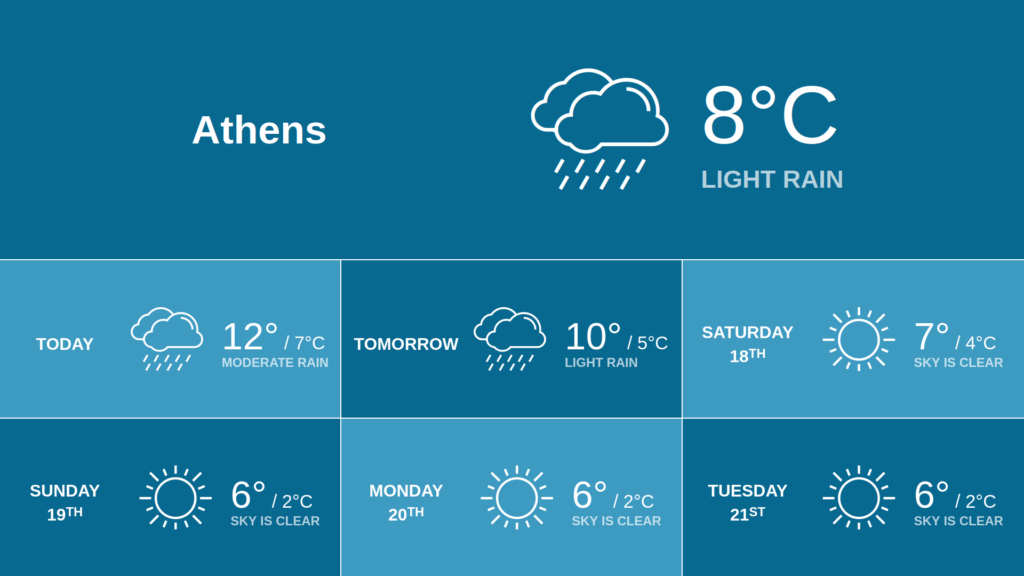
FAQ
The location is not correct on the screen.
A: If the auto-detect location doesn’t agree with the exact location, disable the auto-detection and manually set your location in the app settings.
How can I change the temperature from Celsius to Fahrenheit?
A: You can change the temperature in the app’s settings.
I update the temperature format, but the screen does not display the correct temperature.
A: After every change you make to your account, press the Push to Players button.
Need Help?
The Yodeck Support Team can help you out! Reach out!