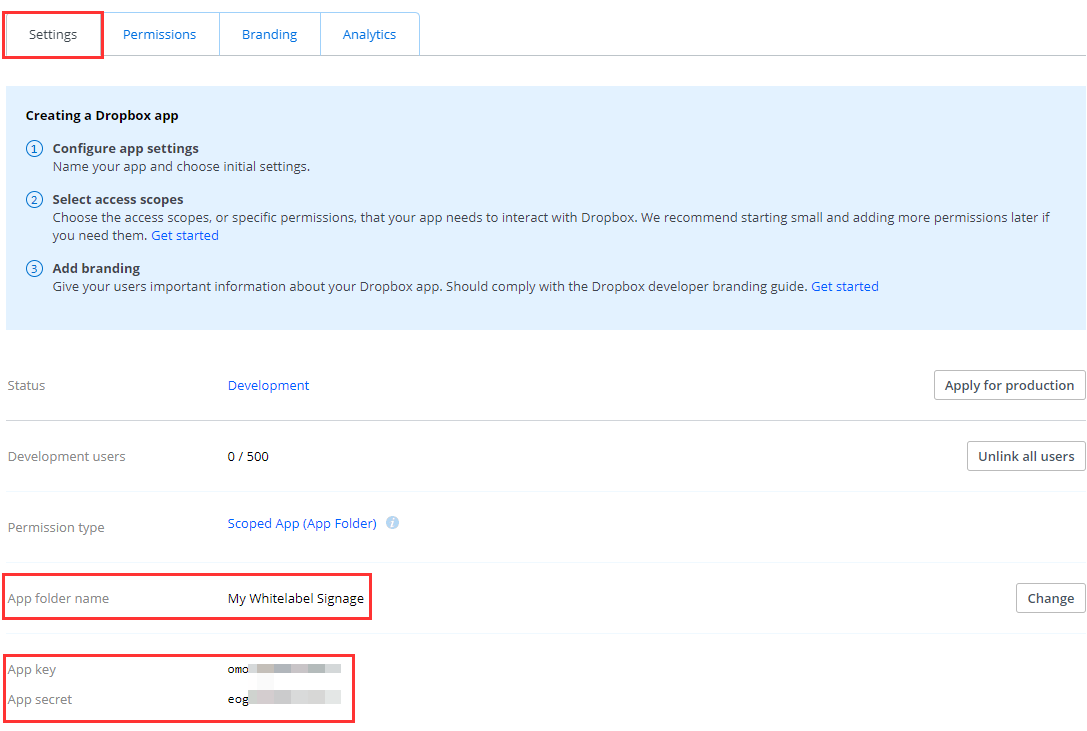Table of Contents
As a Whitelabel, you can create a Dropbox playlist for your customers. The first thing that we need to do is to create a Dropbox App into our Dropbox account.
Please follow the below steps to accomplish that.
- Create the App
- App Settings
- Permissions
- Branding
- Connect the Dropbox App to your Site
- How can my clients configure the Dropbox playlist now to their accounts?
Create the App
Login to your Dropbox account and click the Create app button
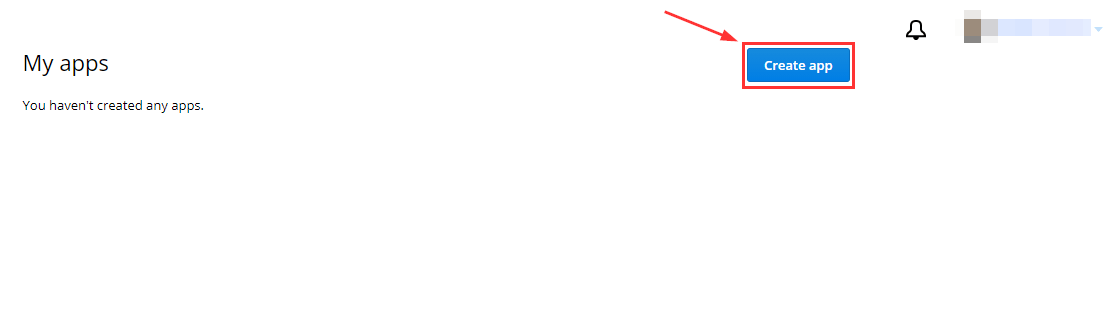
Enable the below options as shown below:
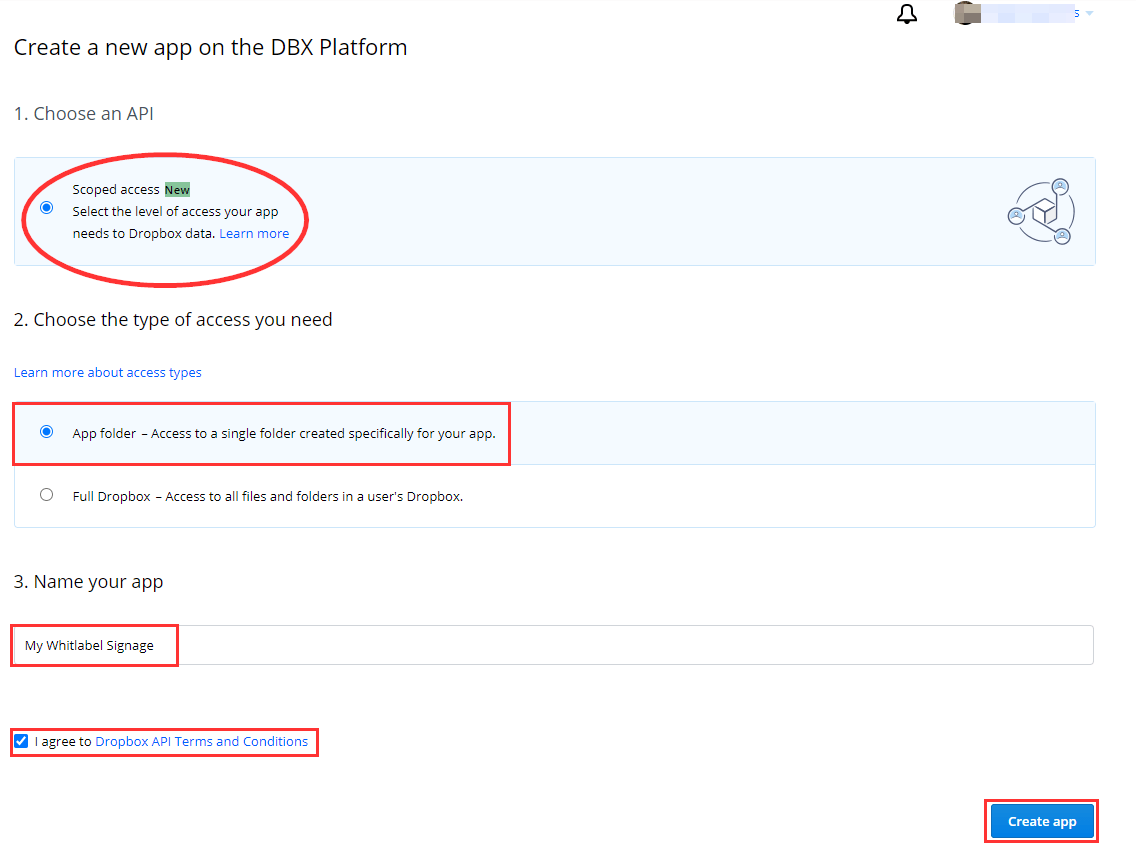
App Settings
In the App’s settings, click the Enable additional users and click the Okay button.
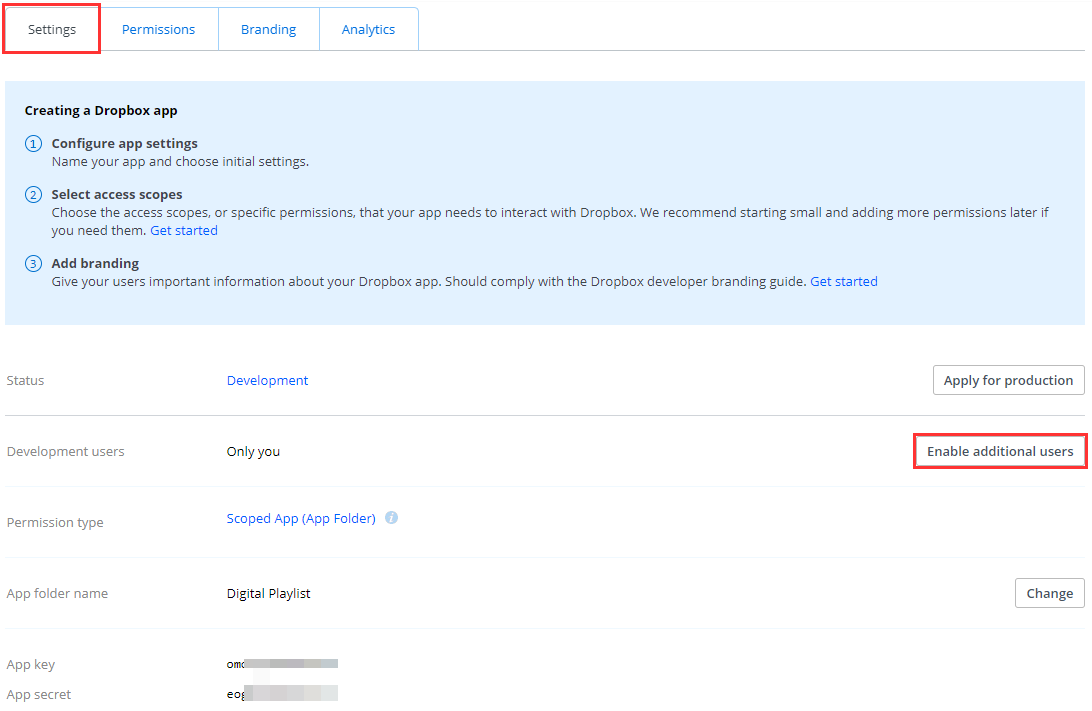
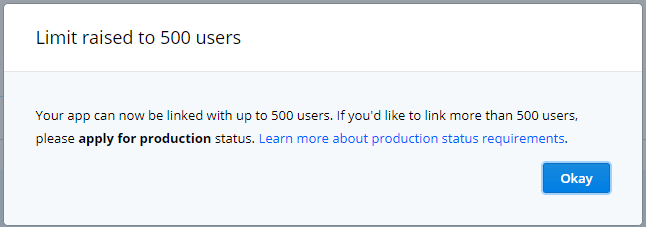
On that same page, scroll down a little bit and make the appropriate changes to the fields as shown below:
- In the Redirect URIs field, type your domain’s name with this extension ( 3p/cb/dropbox/ ) and click Add.
- Set the Access token expiration to No expiration.
- In the Chooser field, type your domain’s name ( e.g., https://app.yoursitesdomainhere.com ) and click Add.
- In the Webhooks field, type your domain’s name with this extension ( 3p/cb/dropbox/ ) and click Add.
- 3p/cb/dropbox/ ( e.g., https://app.yoursitesdomainhere.com/3p/cb/dropbox/ )
By clicking the Add button, Dropbox will contact your site’s domain and make a test request. Make sure that you have typed your site properly.
If you are getting any error messages, even if you have typed your site’s name correctly, please send us the error message, and our support will try to solve your issue as soon as possible.
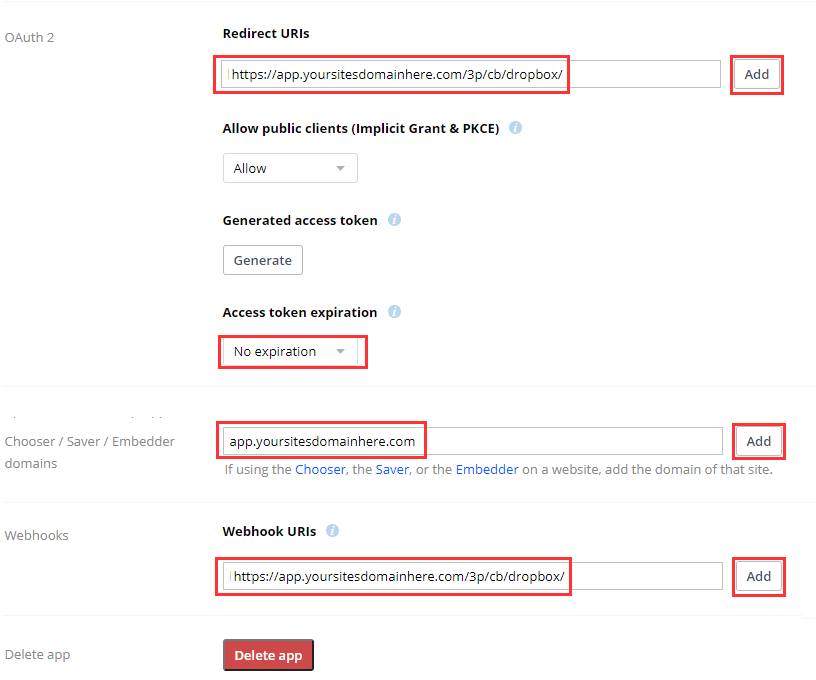
Permissions
Enable the 3 highlighted fields and click the Submit button
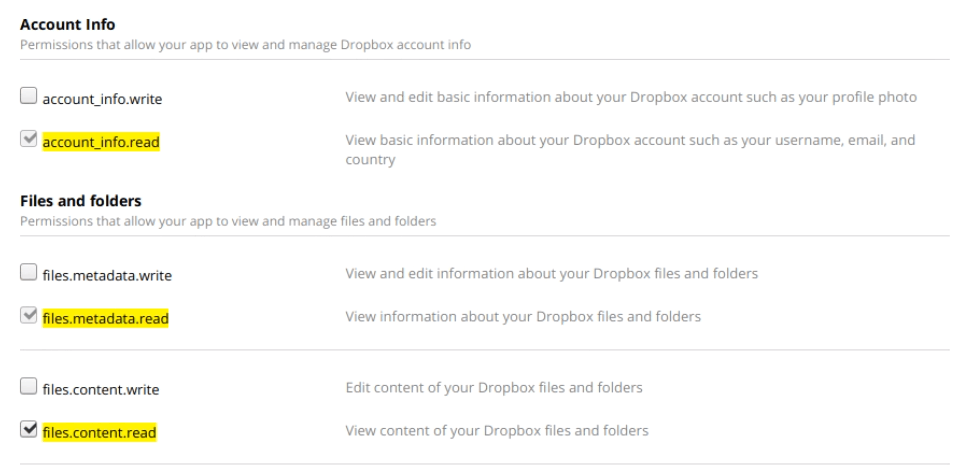

Branding
Choose your App’s name, and of course, you can upload your own logos when your clients use the Dropbox playlist.
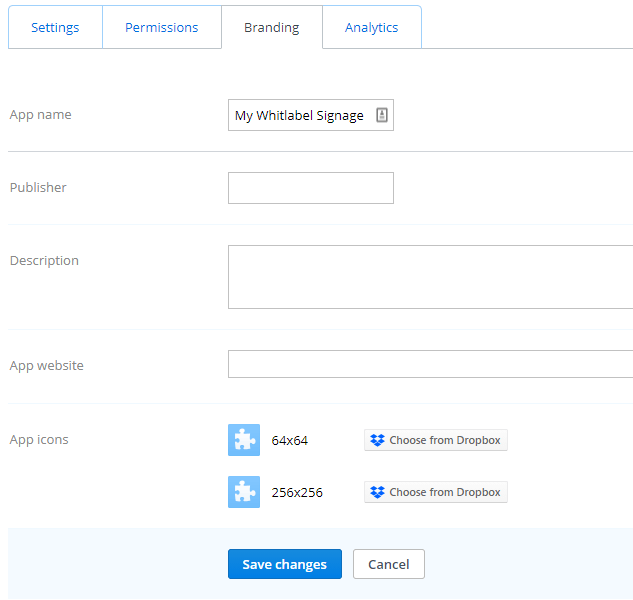
Connect the Dropbox App to your Site
After completing the above steps, we now need to pair this Dropbox App with your Whitelabel site.
Follow the below link:
- https:// yoursitesdomainhere /yconsole/partners/siteconnection3ps/add/
Your own domain
Make sure that you replaced the ” yoursitesdomainhere ” with your actual Whitelabel domain name.
- Site: Choose your site
- Provider: Choose dropbox
- App key
- App secret
- App name What I need to type for key, secret and name?Go to the Dropbox App that you have created and go to its settings.Copy the App Key, the App Secret, the App folder name paste them respectively to these 3 fields

Save the Configuration, and your clients are ready to use the Dropbox Playlist to their accounts.
Refresh Tabs
After saving the configuration, ask your online clients to refresh their tabs to see the new Dropbox playlist.
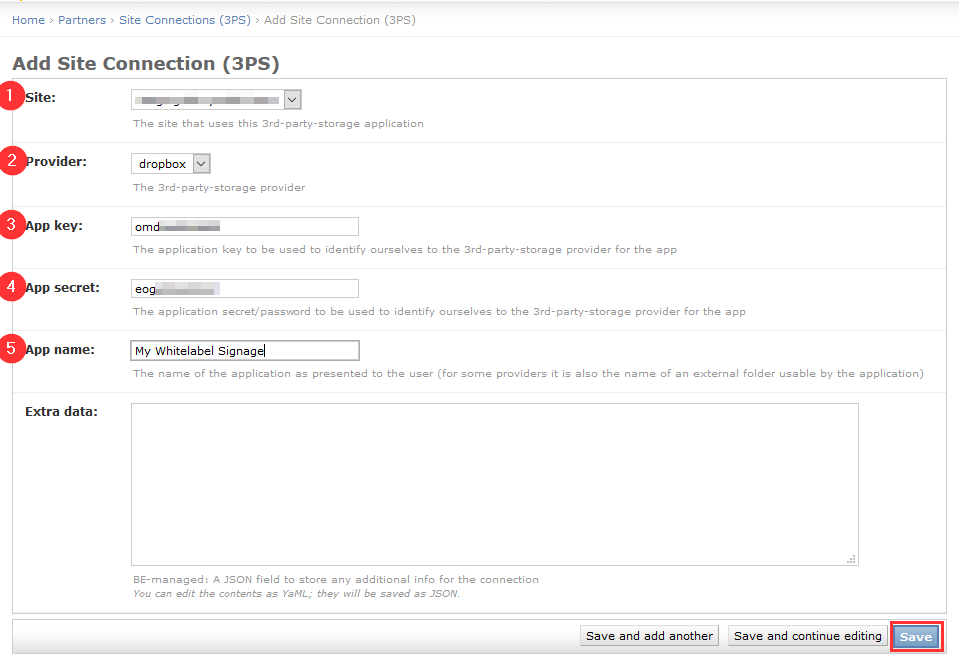
How can my clients configure the Dropbox playlist now to their accounts?
Check this article here how your clients can now configure a Dropbox playlist to their accounts. Feel free to download this guide as PDF and share it with them.