Table of Contents
Introduction
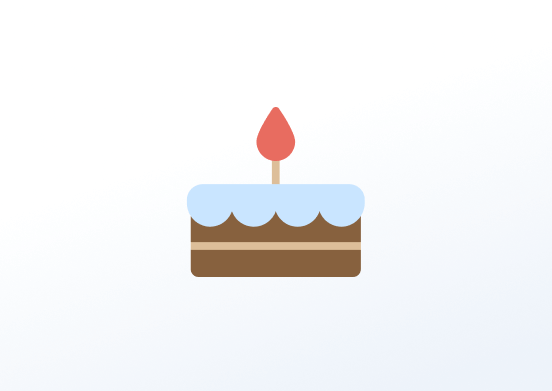
Nothing’s more heartwarming than when someone wishes you a happy birthday out of the blue. With our new app, you can make your team members feel just as valued on their special day. Plus, it’ll warm the cockles of your HR department’s heart, too, as it’s easy to use and fully automated!
All you have to do is upload a CSV file with everyone’s date of birth, and you’ll automatically see a personalized message appear on your signage screens on their birthday, hassle-free. You can also switch things up using several customizations, such as font and color.
Creating a Birthday Notification app
Click on the Birthday app within your app gallery to add it, or click this link to quickly create a new one and fill in the app details as follows:
- A Name is required for the app and an optional Description for it.
- Type your Wish!
- Import the dates in a CSV format.
- 💡Check the following paragraph(CSV format) for more details.
- Choose the CSV’s date format, the orientation for your birthday app, and the font colors, background colors, etc.
- Set a default image URL
- 💡Like this image here.
- Set the Default Duration so that the app will appear in a playlist.
- You can set the Play From/Play Until parameters. In other words, you can select the expiration date, which means that you can choose the exact date and time that this app will play in your playlist. We recommend selecting the “Always” and “Forever” settings for the app to never expire.
- Click “Save,” and your app is ready to use. Assing it to your player, and the player will display the relative graph.
CSV format
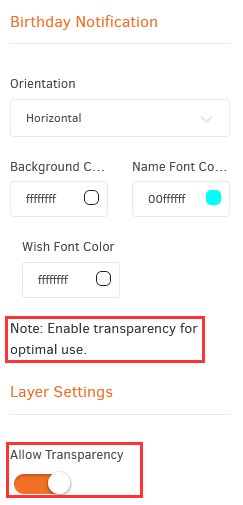
You can create a text file and save it as CSV inside the following format:
- 1986-12-25,John Doe
- 1957-02-15,Jane Doe
Otherwise, from an excel file having in the 1st column the birthdates and in the 2nd column the names, export it as CSV.
Since the app appears only on the dates when a birthday is displayed, you can test it by adding a fake birthdate to the current day.
Allow Transparency
If you have future dates in your CSV and you have placed the app in your layout, enable the transparency option. The app will hide until a future day arrives. When this happens, the app will appear on the TV screen with the relative birthday message.
Final Result
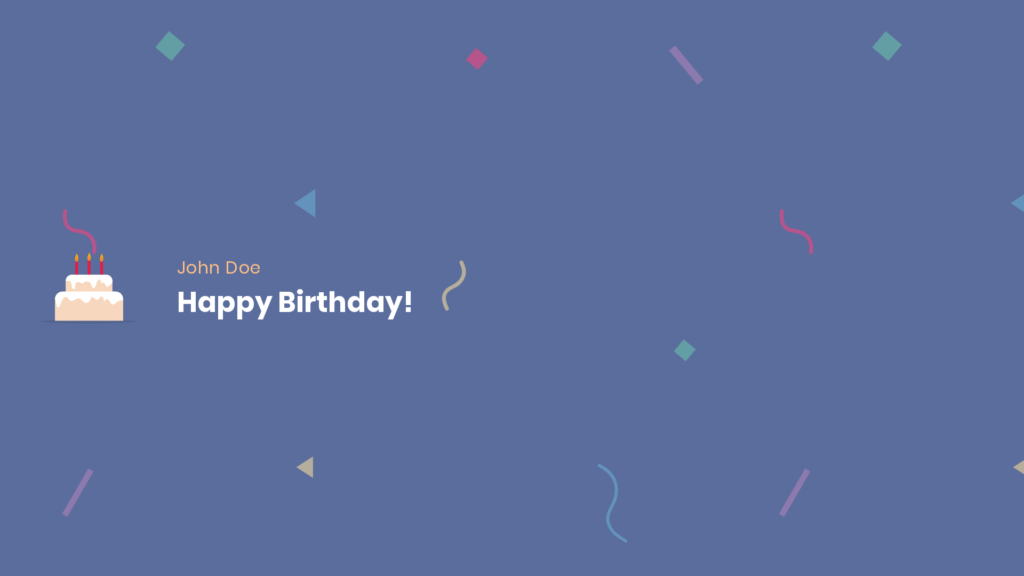
FAQ
I update the photo to display when we don’t have birthdays and it is not shown.
A: You need to use a URL that contains the filename and the type of the image.
Is there any limitation on the Image format for alternative players?
A: Images that use SVG format can’t be displayed on FireOS players.