Table of Contents
Introduction
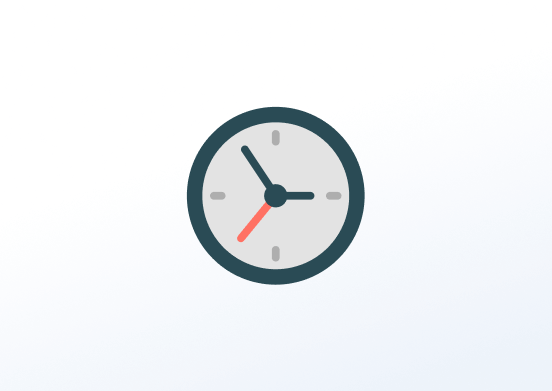
An Analog Clock app that shows the time based on the Player’s location. Shows the time in analog form. You can choose the colors for the dials, frame, background, and more for more customization.
Creating an Analog Clock app
Click on the Analog Clock app within your app gallery to add it, or click this link to quickly create a new one and fill in the app details as follows:
- A Name is required for the app and an optional Description for it.
- Set the Background Color, Fill and Stroke.
- Optionally Select timezone. If you don’t the app will display the time based on the player’s time zone.
- Set the Default Duration the app will appear in a playlist.
- You can set the Play From/Play Until parameters. In other words, you can set the expiration date, which means that you can choose the exact date and time that this app will play in your playlist or show, or you can choose the “Always” and “Forever” setting and the app will never expire.
- Click “Save,” and your app is ready to use.
Analog Clock Example Configuration & Result
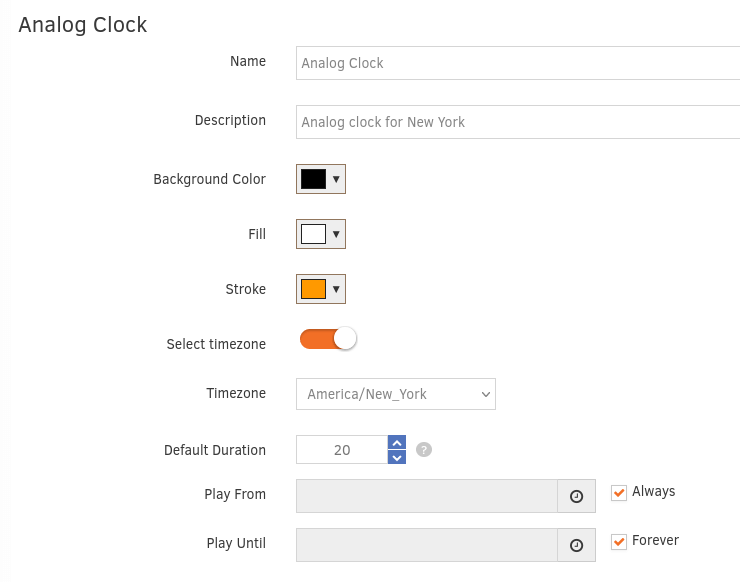

FAQ
Can I add more than one Analog Clock app under an account?
A: Yes, you can change the time by enabling the option “Select Timezone” from the drop-down menu in the app settings.
The player is not displaying the correct time.
A: Make sure that the timezone is correct on the personal settings or on the device that you use on the Basic settings.
I updated the timezone but it does not display the correct time on the player.
A: Make sure that after every change you make to your account, you press the Push to Players button.
Need Help?
The Yodeck Support Team can help you out! Reach out!