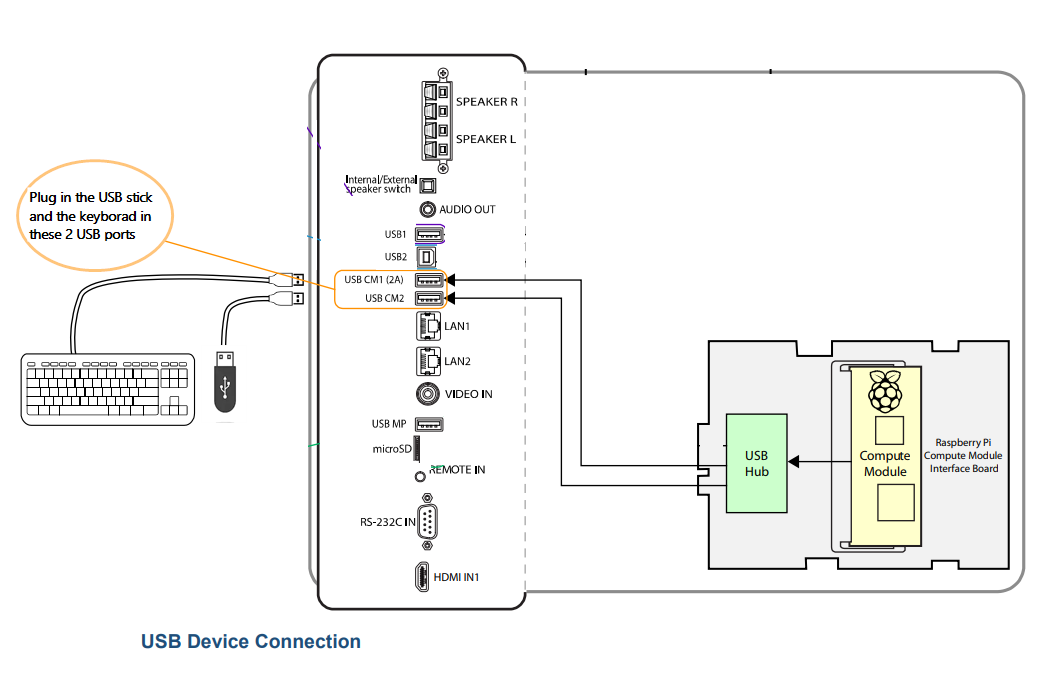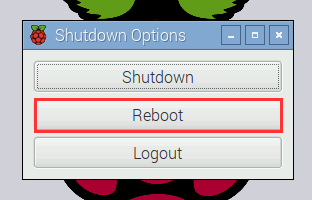Table of Contents
NEC with Yodeck’s Bootloader
This procedure will only work if your NEC Raspberry Pi Compute Module uses the Yodeck-powered bootloader.
In other words, this process will only work if you see this logo when your NEC powers On:
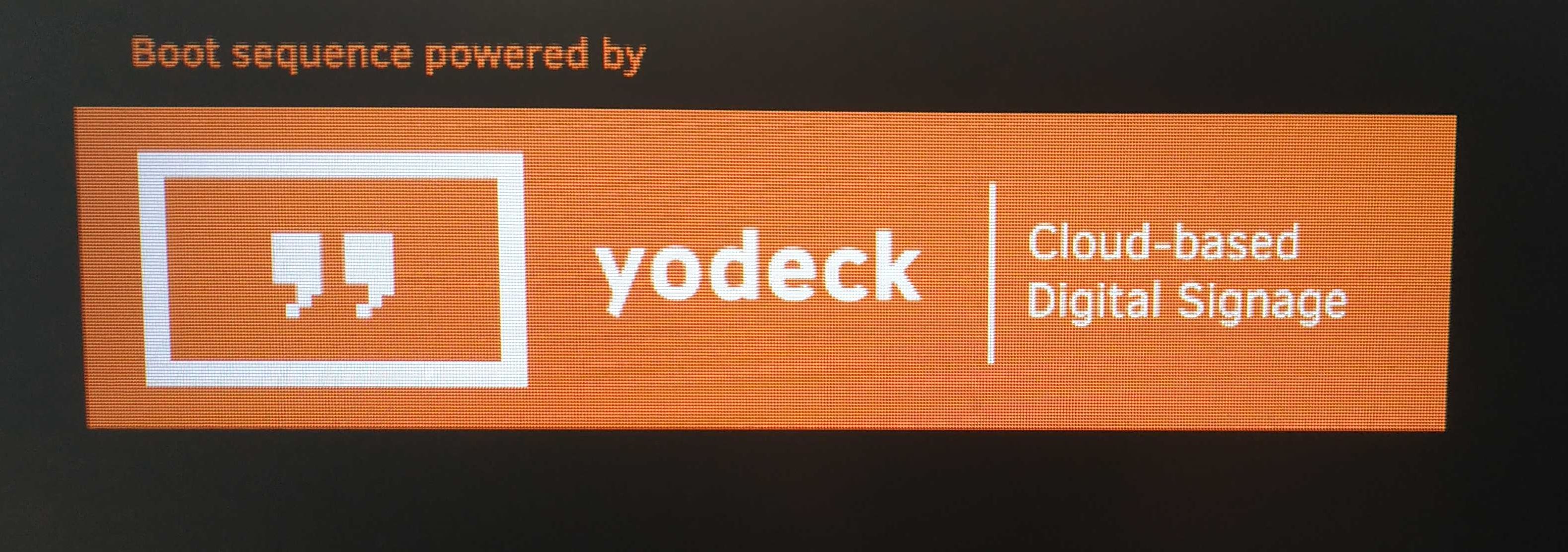
If you do not see the above boot Logo on your NEC screen, you should contact our Tech support.
How to install the Yodeck on NEC Compute Module
First of all, navigate to INPUT and select COMPUTE MODULE to bring up Raspberry Pi as the active input source.
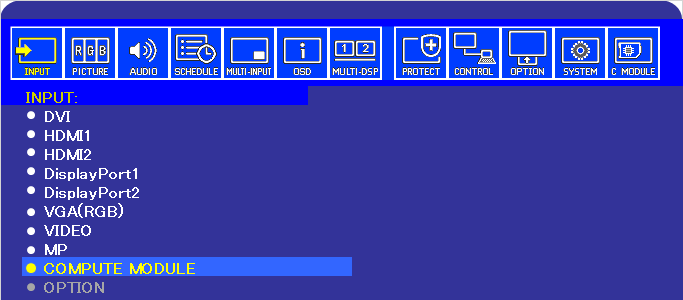
After a while, your NEC screen will boot up and load the standard Raspbian Desktop:
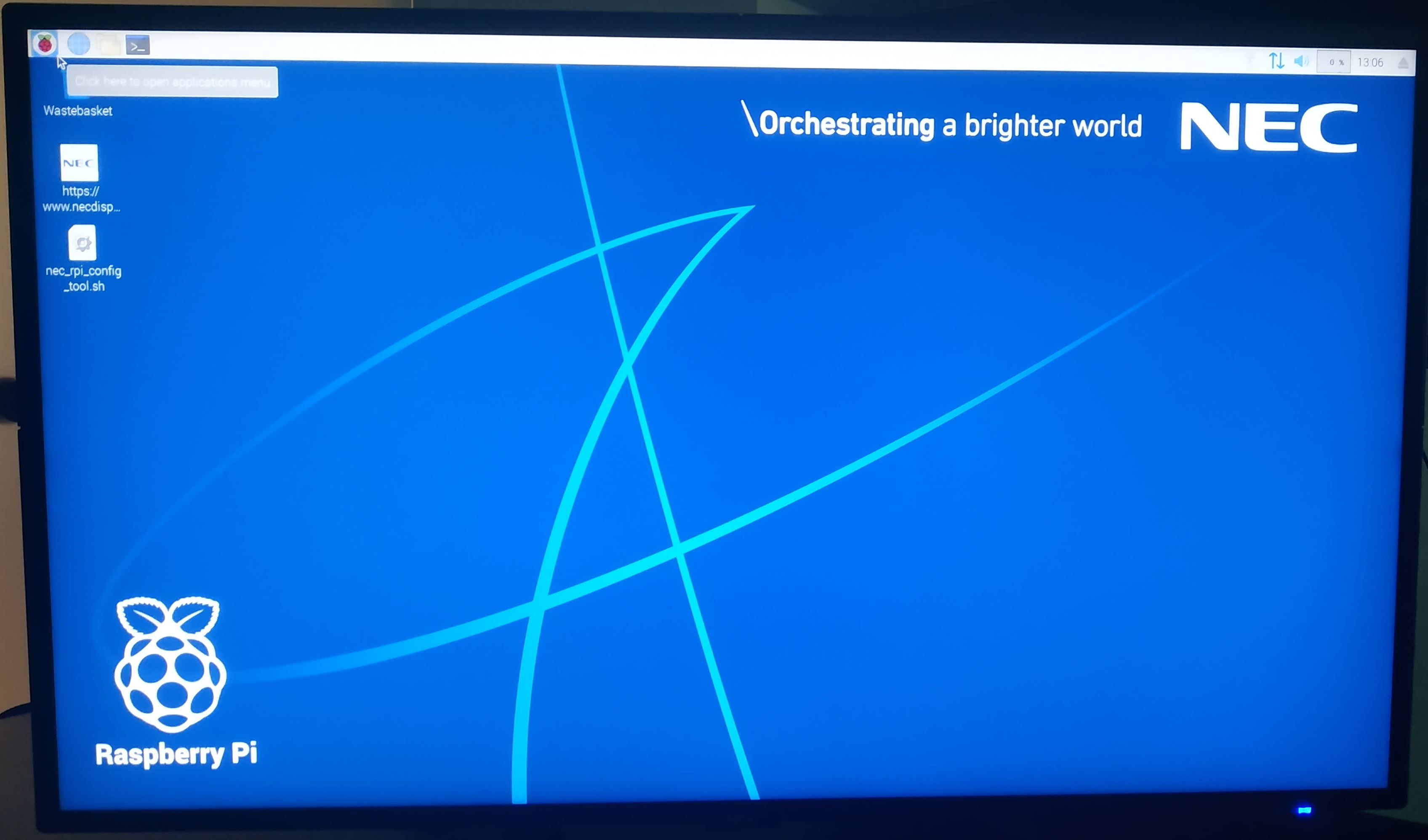
Preparing a USB flash drive
You will need the following:
- A USB flash drive. Supported file systems are FAT32, NTFS, and EXT2/3/4.
- The Yodeck bootloader does not change anything on the flash drive, so you can leave any other files you have on the flash drive.
- Download the latest available NEC Yodeck image.
- Do not rename or extract the zip file! Copy it ( as is) into the base folder of the USB flash drive.
- Plug in a keyboard and the USB stick to the NEC screen

- Reboot the Compute Module using the Raspbian menu.

Yodeck Bootloader
Yodeck bootloader comes pre-installed with Raspberry Pi-enabled NEC screens. It’s there to make it easier to flash a new image to the Compute Module using just a regular USB flash drive. No extra cables are required. The bootloader runs automatically at an early boot stage of the Compute Module.
After the reboot, the bootloader will detect the connected USB drive with the Yodeck image copied.
You will be prompted to select the image you want to flash on your Compute Module or Continue booting to the standard Raspbian Desktop.
To continue flashing the Yodeck image, type 1 and press the Enter key on your keyboard:
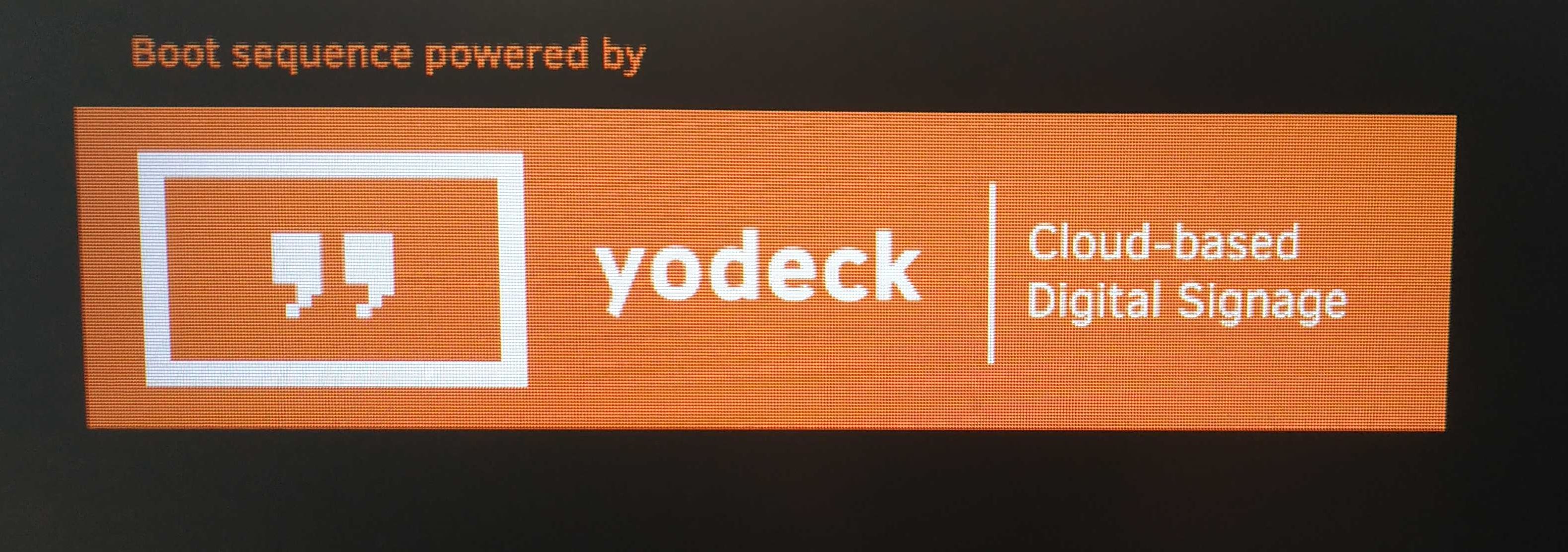
The flash process will begin. The bootloader will first check the integrity of the zip file and then proceed with flashing the Yodeck image:

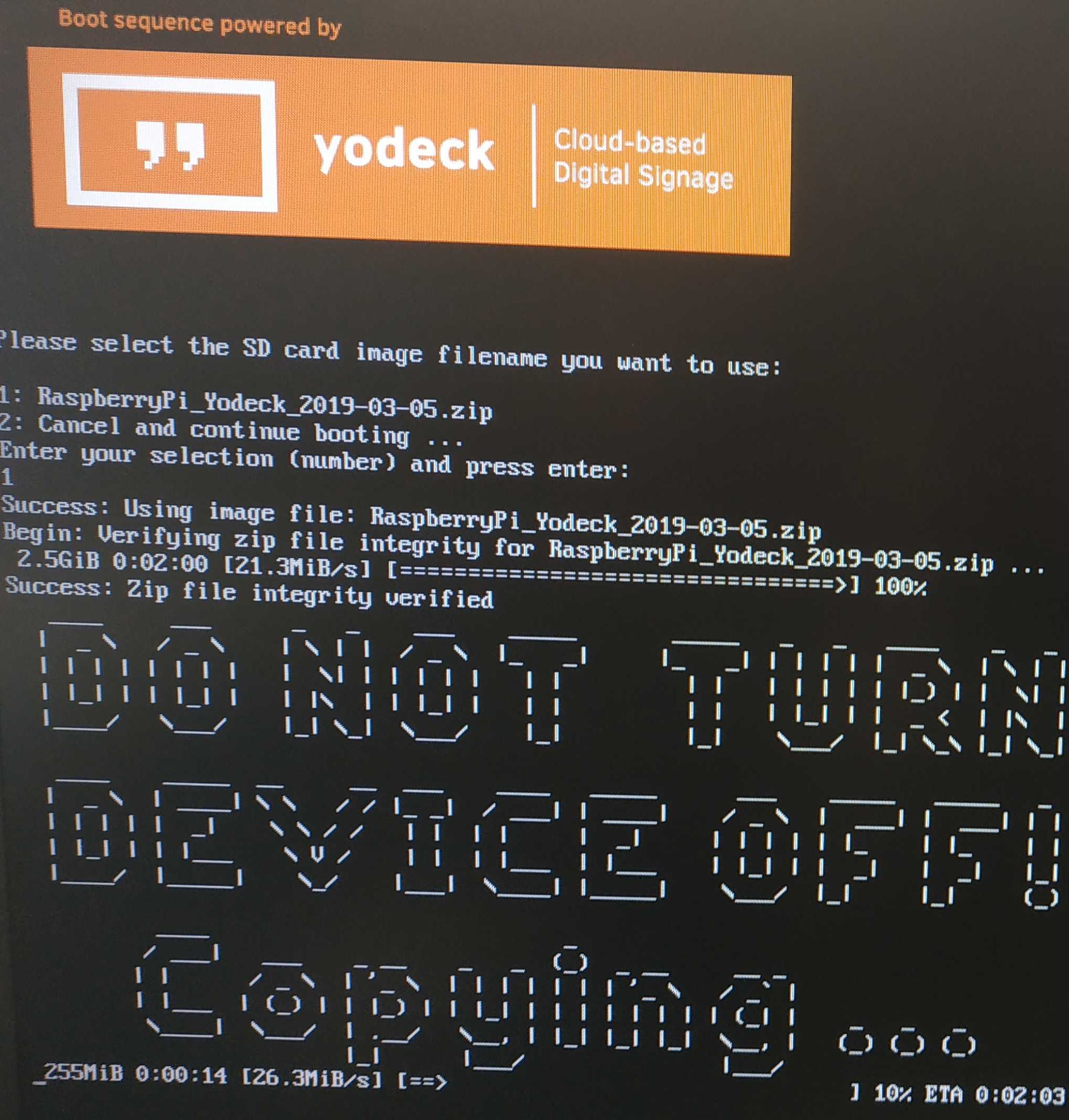
You will be prompted to remove the USB flash drive when the process is complete. The screen will automatically reboot and boot the newly flashed Yodeck image.
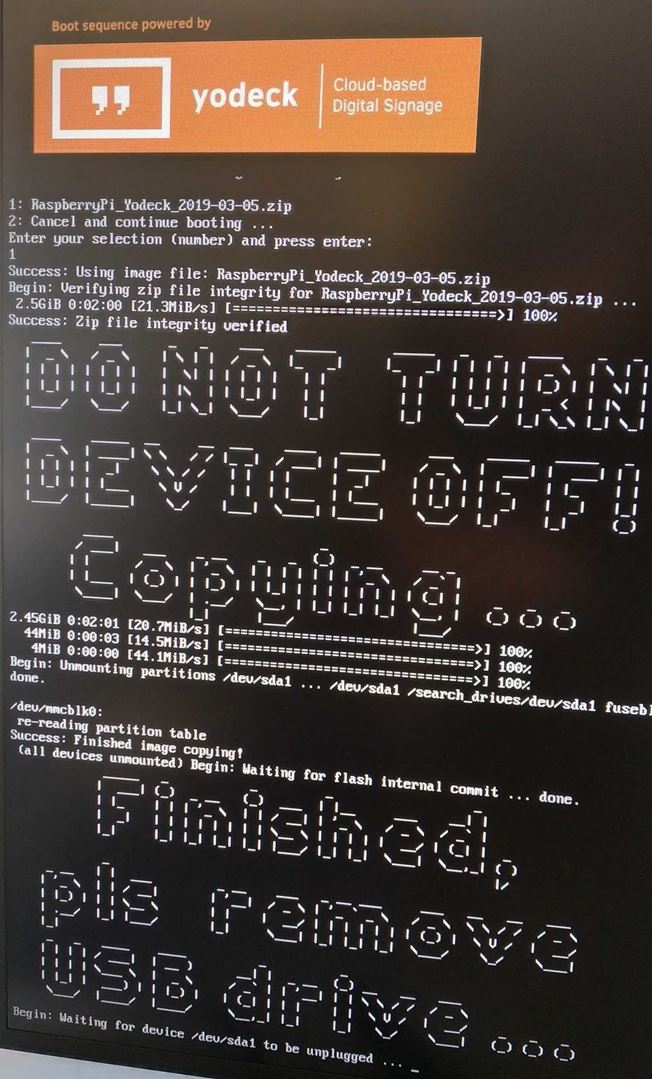
Need Help?
The Yodeck Support Team can help you out! Log in to your Yodeck account and Send us a message from the bottom right corner!