Table of Contents
- Introduction
- Adding a Dropbox Playlist
- How to add content to your Dropbox playlist
- Dropbox Playlist settings
Introduction
With our latest feature, you will be able to display your Dropbox content (images, videos, and documents) directly to your TV screen. The only thing you have to do is to upload the content of your choice to a specific folder on your Dropbox account, and the player will automatically display this content. There is no need to log in to your account, no need to make any other changes; the player will automatically handle new content.
Limits
- Each Dropbox account can be paired only with one account. You cannot use the same Dropbox account for multiple accounts.
- To use more than one Dropbox accounts within the same account, you need to be on the Enterprise plan.
Adding a Dropbox Playlist
To add a Dropbox playlist, you click on the ” + Add Playlist ” button found at the bottom of the Playlists list.
![]()
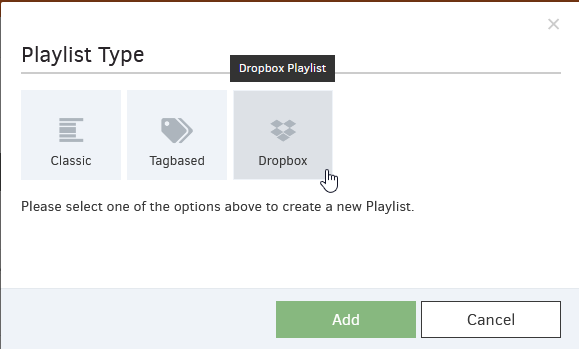
As a next step, you are requested to authenticate and give access to your account to use a specific folder on your Dropbox account.
Click the Allow button, as shown below, and a unique code will generate.
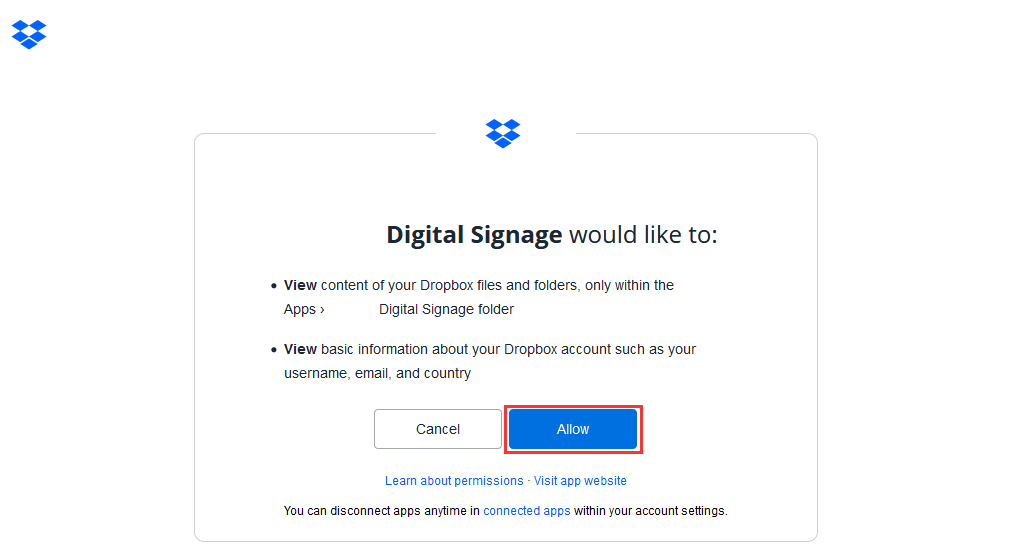
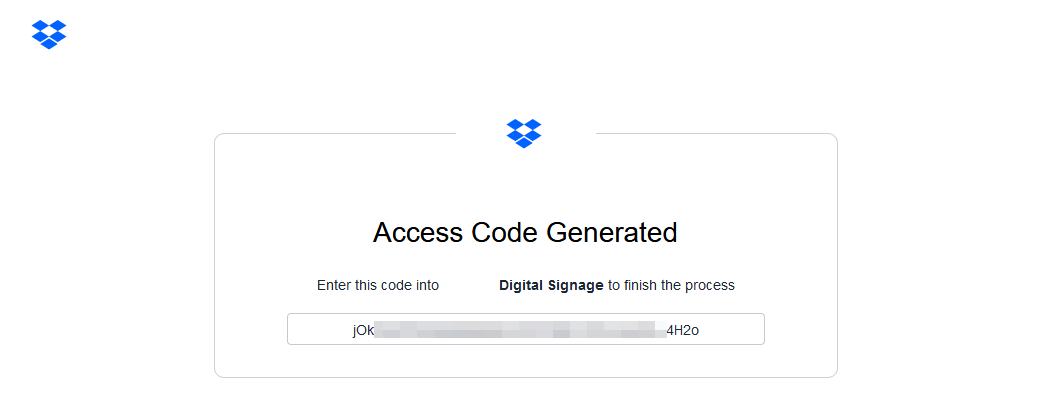
Copy this code and paste it into your Dropbox playlist. By clicking the Validate code button, your Dropbox playlist is ready for use.
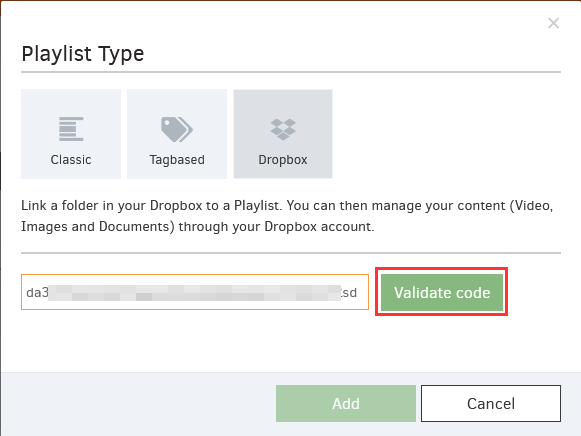
How to add content to your Dropbox playlist
A new folder will be created under your Dropbox account and, more specifically, in the Apps section. This folder is called Digital Signage , and it is the default folder where your players will “pull” the images from it.
Feel free to add as many images, documents, or videos as you like. Note that the files you add to a Dropbox playlist will be played back in alphabetical order.
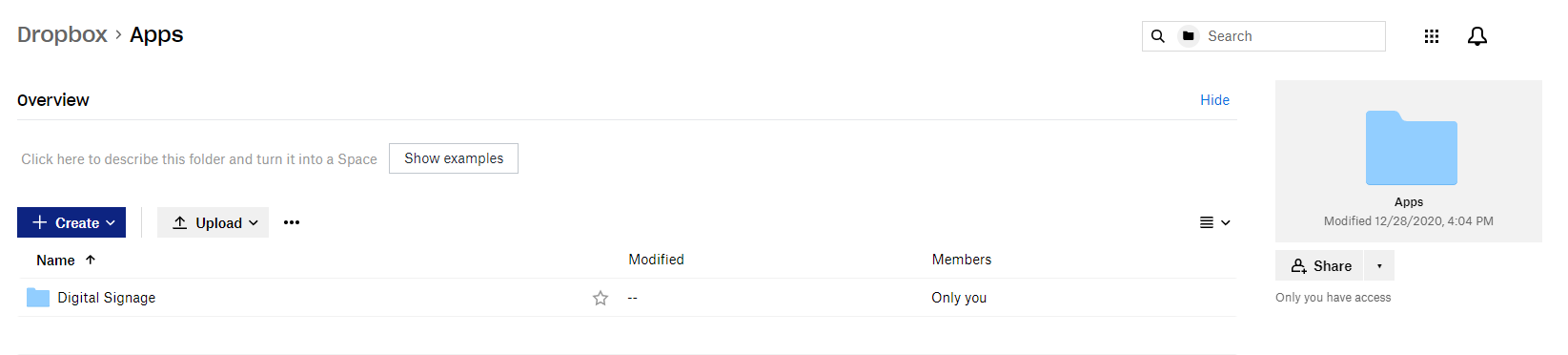
Dropbox Playlist settings
- The Name of the Playlist.
- An optional Description for it.
- Choose to enable the ” Add black gap between videos ” option.Gapless Videos
The transition between two videos right now is gapless. The last video frame will be displayed on the screen to have gapless transitions between videos playing back-to-back. If you like to have a 0.5s black gap between the videos, enable the above option on your playlist.
- Choose to enable Random Playback.
- Choose the default Duration for Images & Documents.
Further Info
Linked Dropbox Account: The Dropbox account with which your account is paired with.
Selected Folder: The folder where the player will pull the images, documents, or videos and display them on the TV screen.