Table of Contents
Intro
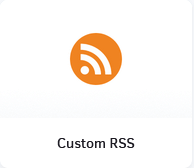
Display a news feed from any RSS URL by simply copying and pasting the feed link. You can customize the font color and font size.
Creating a Custom RSS app
Click on the Custom RSS app within your app gallery to add it, or click this link to quickly create a new one and fill in the app details as follows:
- A name and an optional description are required for the app.
- Paste the URL of the RSS feed that you want to display.
- Optionally, add a default image to be displayed by pasting the URL of that image when there is no image on the feed.
- Choose how many posts you want to display.
- Configure the slide duration of each post (minimum is 5 seconds).
- Optionally, enable the toggle to display the image of the post. Disabling it will display only the text of the post.
- Choose the RSS app’s refresh rate. This sets the time interval the app will update the posts from the feed.
- Select the font size, font color, and background color for your RSS app.
- Set the Default Duration so that the app will appear in a playlist.
- Click Save and your app is ready to use.
By enabling this option, you can set media Availability. In other words, you can select a future and an expiration date, which means you can pick the exact date and time this media will be available to play on your screens. For more details, please check the Media Availability guide.
FAQ
Is it possible to delete the hours displayed when displaying an RSS feed with the custom RSS app?
A: The RSS feed app doesn’t display the time or date.
When I use the Custom RSS in a playlist, only 1 line is shown.
A: Try to increase the app’s duration. You can also increase the post’s duration from the app settings.
The RSS we use doesn’t display any images.
A: Contact our Tech Support using the form below
The URL that we are using is not working on the player.
A: Contact our Tech Support using the form below
Need Help?
The Yodeck Support Team can help you out! Reach out!