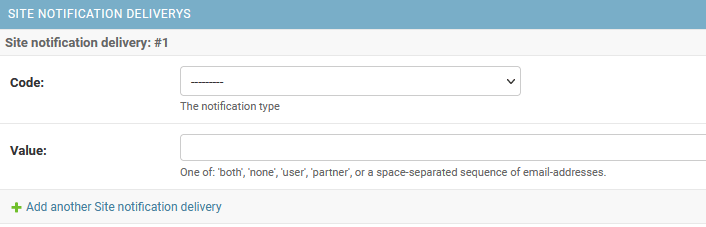Table of Contents
Basic Settings
It can also be found here:
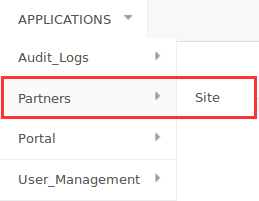
Change branding Logo and colors (Only for Whitelabels)
Basic Branding Color
Specifications: hex format (#RRGGBB)
Restriction: very light colors cannot be used as white text on top of this color, as it should be readable
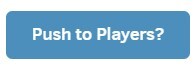
Secondary Branding Color
This color will apply on hover
Specifications: hex format (#RRGGBB)
Restriction: very light colors cannot be used as white text on top of this color, as it should be readable
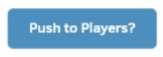
Logo for Login
Specifications: 185×55 (max), JPG/PNG
Alignment: center
Restriction: the logo should be visible on a white background
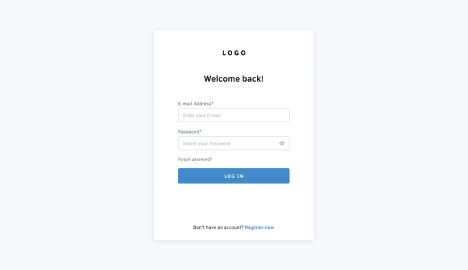
Square Logo (or Icon) for Collapsed Menu
Specifications: 46×46 (max), JPG/PNG
Alignment: center
Restriction: the logo should be visible on a white background
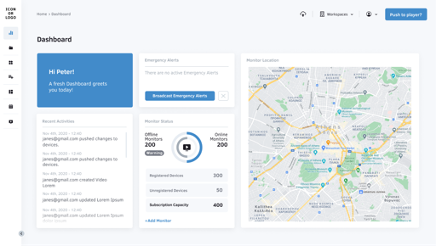
Horizontal Logo on the top left of the Sidebar
Specifications: 185×55 (max), JPG/PNG
Restriction: the logo should be visible on a white background
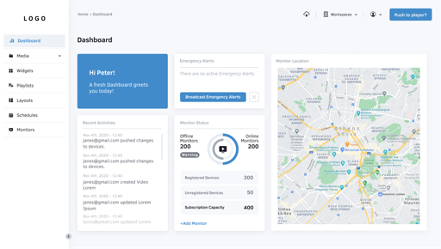
Favicon
This attribute will be available in the upcoming release as a separate field.
Specifications: 16×16 pixels, .ico file
How to update the Player’s boot logo
Logo Player
Specifications: 1920×1080 (max), JPG/PNG
Alignment: Full-Screen
The procedure below applies only to Whitelabel partners
- Go to your site settings.
- 💡The URL should be something like this: https://YOUR_WHITELABEL_DOMAIN/yconsole/partners/site/XXX/change/
- Find the Logo player field and upload the new logo.

- Then, you must trigger the boot logo change for all your players under your site.
- ⚠️If you do not do that, the players will not get the latest uploaded boot logo and will keep displaying the old one in each reboot.
- Go to your site’s list.
- 💡The URL should be something like this: https://YOUR_WHITELABEL_DOMAIN/yconsole/partners/site
- Follow the steps below and click Go.
- A new screen will appear. Click the “Yes, I’m Sure” button, and the players will download the new boot logo.
- ⚠️Bear in mind that this procedure might take some minutes to complete.
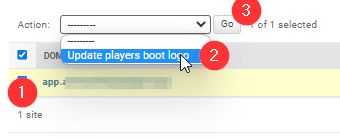
By uploading a boot logo, all your players under your site will update the boot logo image with the one you have set. The players will now display the specific boot logo image in each reboot.
Functionality
For each field of the site configuration, a short description can be found, as seen in the picture below:
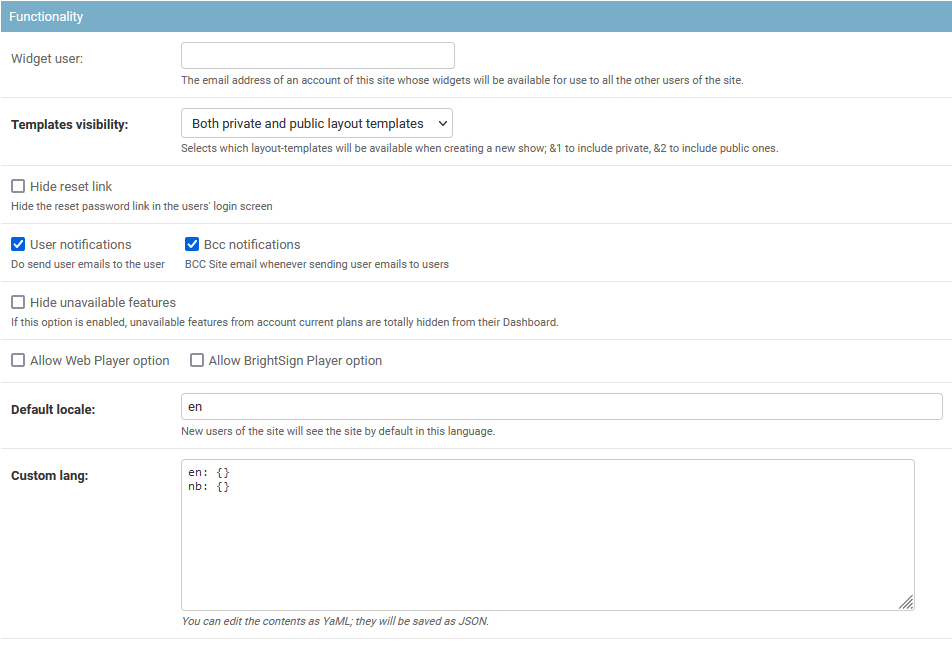
Security
For each field of the site configuration, a short description can be found, as seen in the picture below:
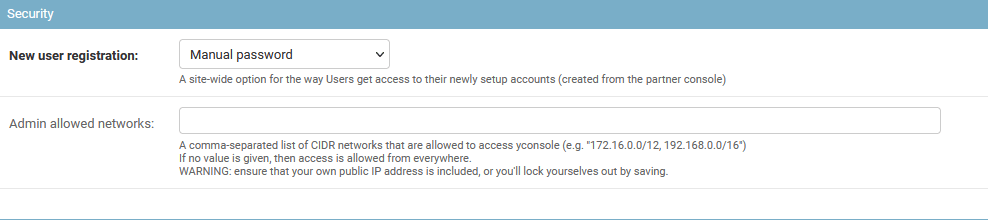
Billing
For each field of the site configuration, a short description can be found, as seen in the picture below:
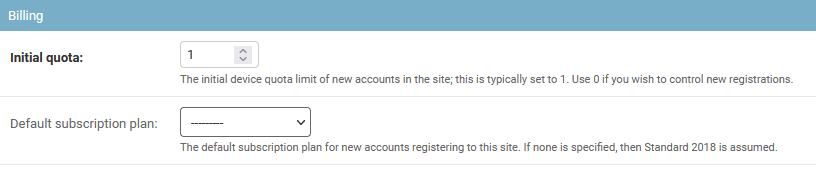
Site Notification
For each field of the site configuration, a short description can be found, as seen in the picture below: