Table of Contents
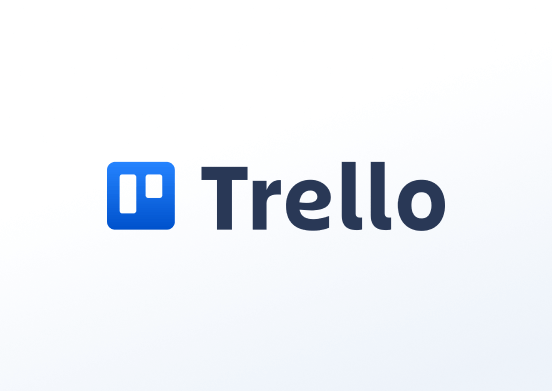
Display lists from Trello. Use lists from your Trello account as content by simply linking to the board you want to display.
Creating a Trello widget
Click on the Trello widget within your widget gallery to add it, or click this link (if you are using Atlassian login for Trello, make sure to select the Trello with Atlassian Login widget instead) to quickly create a new one and fill in the widget details as follows:
- A Name is required and an optional Description for it.
- Type your Email Address and Password to log in to your Trello account.
- Choose the Refresh Interval in seconds.
- In the Enter URL field, paste the URL of the desired board from your Trello account.
- In the Fallback Image field, select an image to be displayed if the web page fails to load.
- Set the Default Duration that the widget will appear in a playlist.
- You can set the Play From/Play Until parameters. In other words, you can select the expiration date, which means that you can choose the exact date and time that this widget will play in your playlist. We recommend selecting the “Always” and “Forever” settings for the widget to never expire.
- Click “Save,” and your widget is ready to use.
Trello widget example
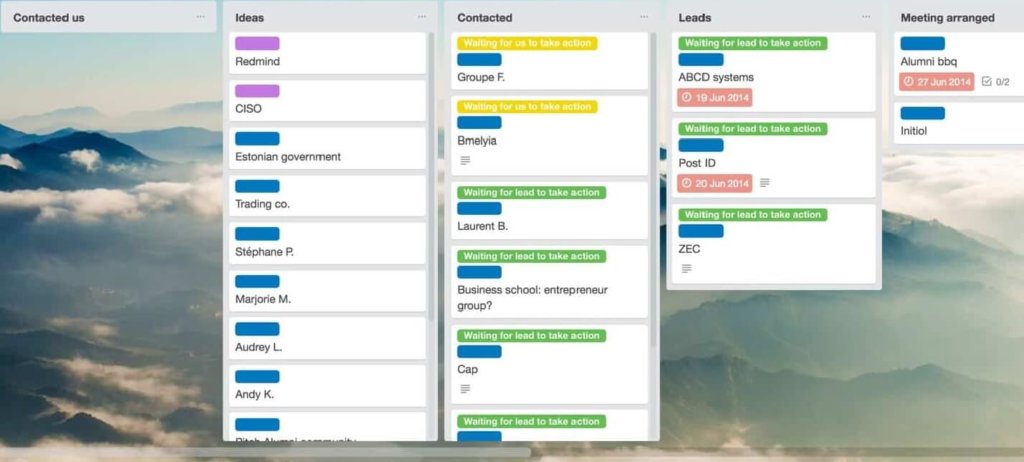
FAQ
The app can’t log in, and our account is using SSO. Is there a limitation?
A: If the account has SSO enabled, the app will not work and needs to be implemented as a web page.
Need Help?
The Yodeck Support Team can help you out! Reach out!