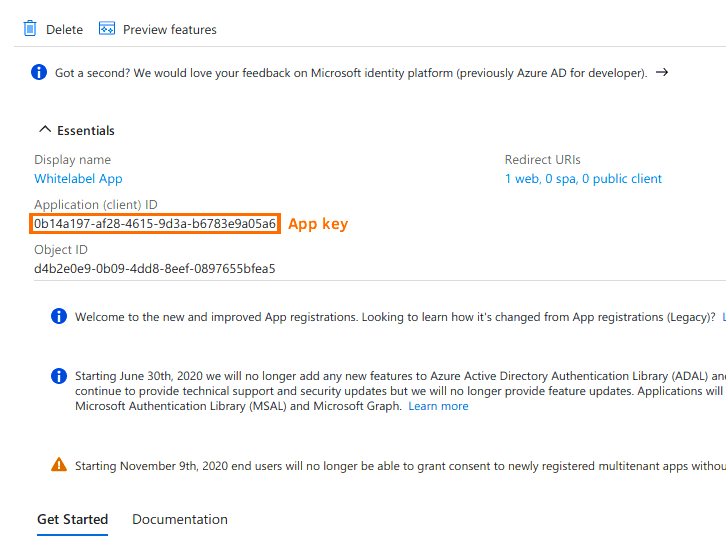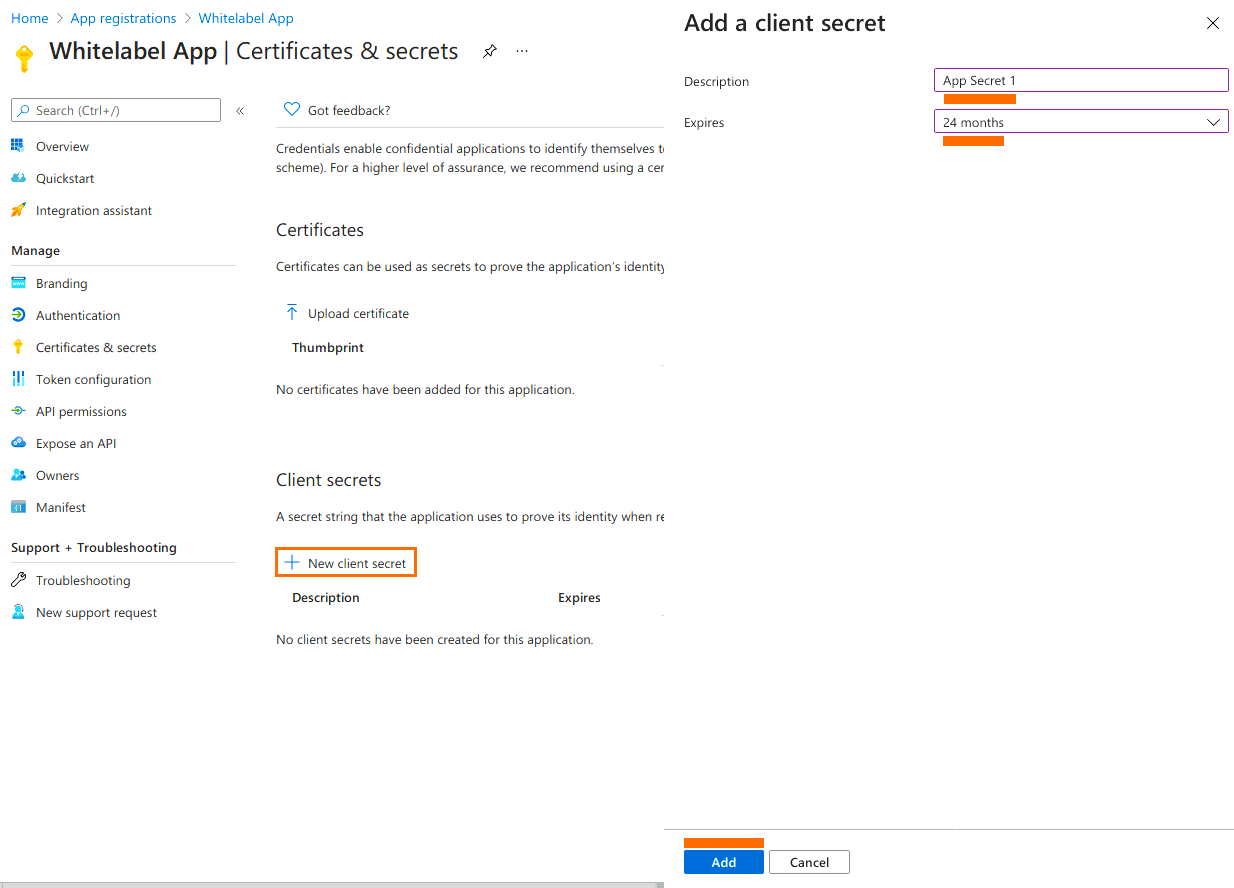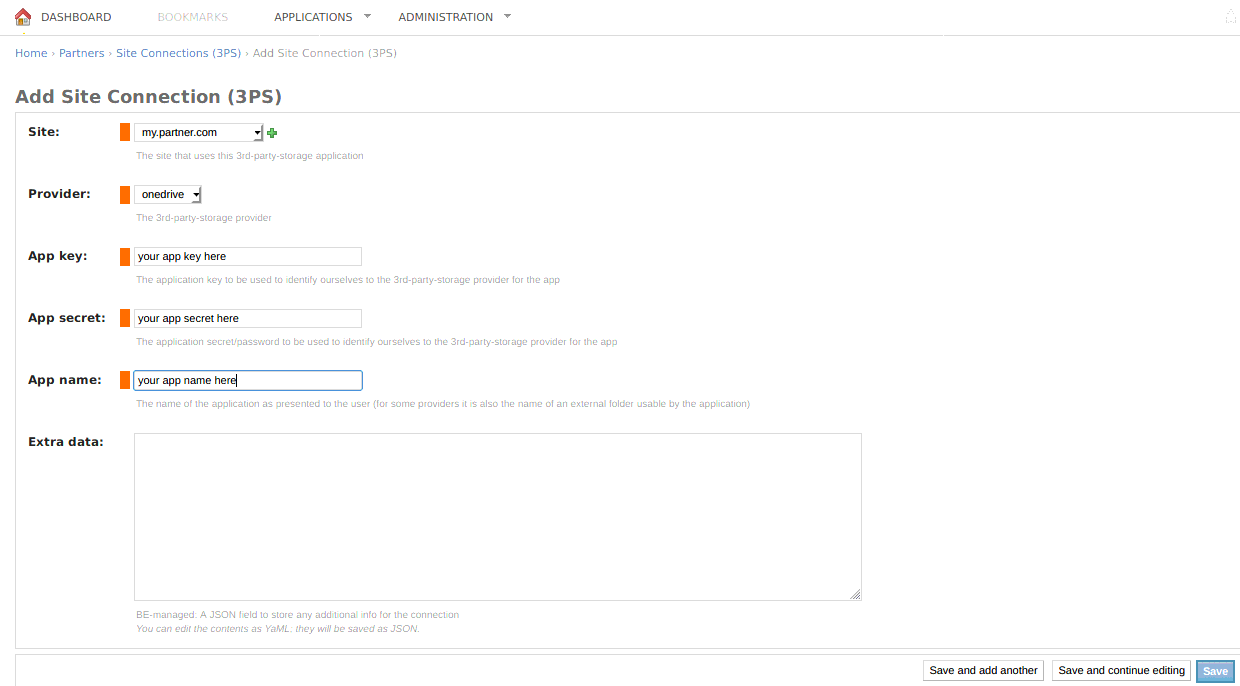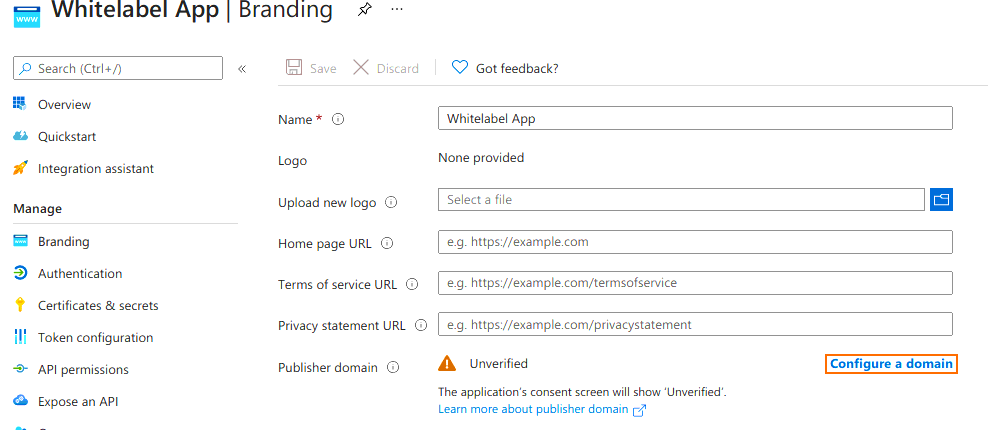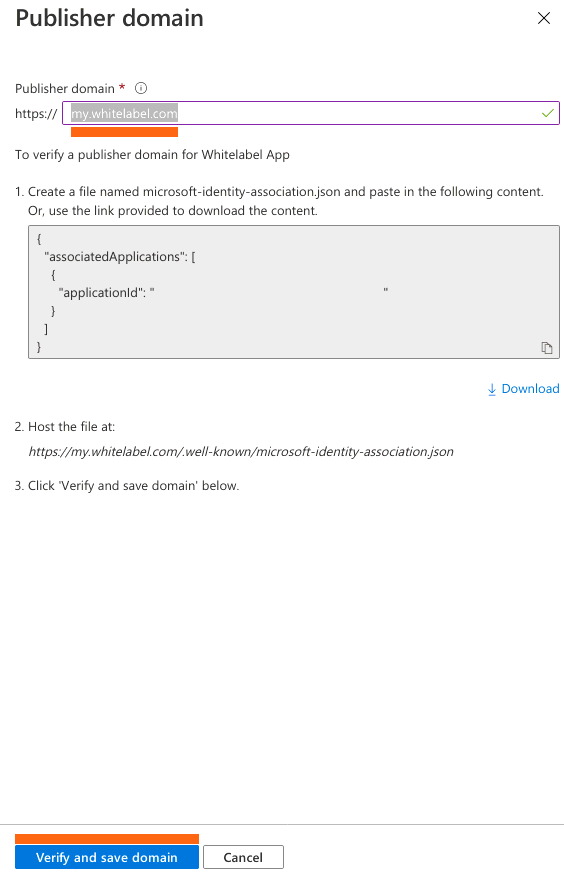Table of Contents
Step-by-step guide
As a Whitelabel Partner, you can create a OneDrive playlist for your customers. The first thing that we need to do is create a Microsoft account.
Please follow the below steps to accomplish that:
- Create a Microsoft/Live/Office365/account (or use an existing one).
- Visit App Registrations in Azure and click the
‹New registration›button: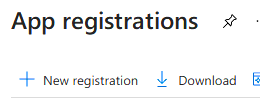
- Fill in the basic facts: ‹ Name ›; ‹ Supported account types ›; ‹ Redirect URI ›. ( All points of interest are marked with orange.) The
‹Name›value will be our‹App name›and click‹Register›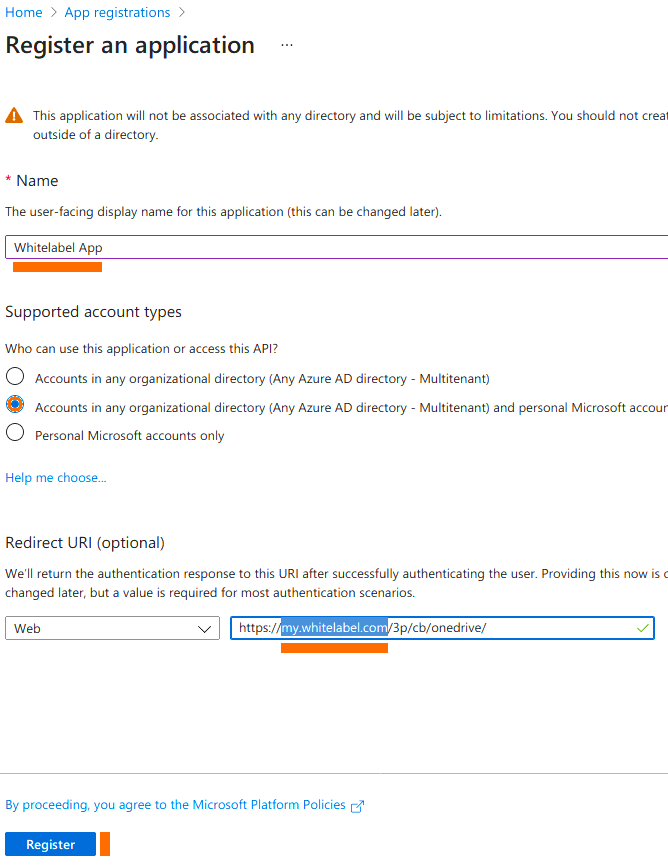
Supported account types
💡Please ensure you pick the “supported account types” option that includes “Any Azure AD directory” and “personal Microsoft accounts”! The options might be more than three or in a different order.
- Write down the
‹Application ( client ) id›because it is our‹App key›
- Enter the
‹Certificates & Secrets›section and click‹New client secret›. Enter a‹Description›and select when it‹Expires›; click‹Add›.
- Write down the
‹Value›of the client’s secret because it is our‹App secret›.
-
Remember to refresh!
‣ Remember to create a new client secret before this one expires and update the relevant
‹yconsole→Partners→Site Connection (3PS)›record with the newly created app secret.
‣ This is your only chance to copy the value of the client’s secret; if you move away from this page and later return, you won’t ever see the value again. - Go to your Yconsole and create a
‹yconsole→ Partners→ Site Connection (3PS)›record for the new app, choosing your‹Site›,onedriveas‹Provider›and enter the relevant‹App key›,‹App secret›and‹App name›. Press‹Save›.
- Back to Azure: enter the
‹Branding›section and click‹Configure a domain›:
Fill in‹Publisherdomain›(in our example, we used the “my.whitelabel.com”) and click‹Verify and save Domain›. If there was no mistake in creating the Site Connection (3PS) record and the server is internet-accessible, this step will work automatically.
- You should be done.