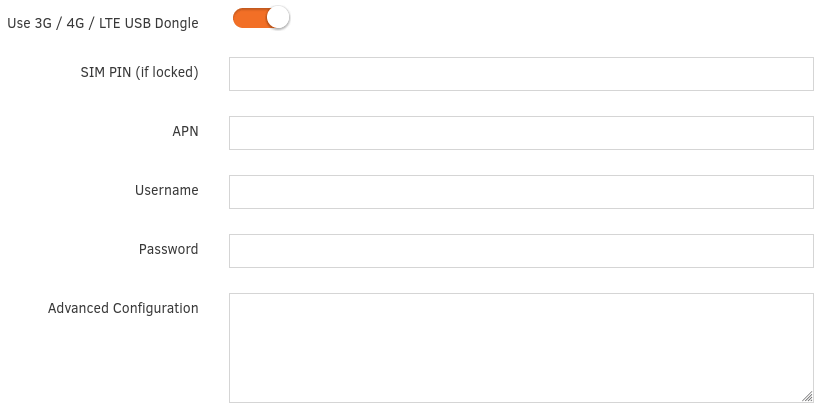Configuration Steps
If you like using a 3G/4G/LTE dongle on your player, use an Ethernet cable to set it up. The WiFi is interfering with the dongle and drops the connection of the dongle. You must first disable the WiFi on your player’s settings.
When the player is up and running, plug in the 3G/4G dongle on the USB port and write down all the required information on the 3G/4G/LTE settings on the Yodeck Portal.
After clicking Save, a “Configuring…” message will appear on the player. When this message disappears, after a minute, remove the Ethernet cable. The player will use the dongle now to have access to the internet.
To configure a 3G/4G/LTE USB dongle, you will need to provide the following settings:
- Use 3G / 4G / LTE USB Dongle: Toggle to enable 3G / 4G / LTE service
- SIM PIN: Type the PIN of your SIM if the SIM card is locked
- APN: Type your access point name gateway
- Username: Type the Username
- Password: Type the Password
- Advanced Configuration: Contact Yodeck’s Tech Support Team for the advanced configuration. Advanced users can check this Advanced Configuration guide.