Table of Contents
About the Place an Order Form
The Place an Order form is available to both reseller and white-label partners, enabling them to prepay for the following options easily:
- Existing Quota (Renewal)
- New Device Quota without Hardware
- New Device Quota with Hardware
- New Device Quota with Free Hardware (exclusive to resellers)
All partners have the flexibility to prepay for terms of 1, 2, or 3 years.
To access the form, click the “Place and Order” link located in the Quick Links widget on your admin dashboard.
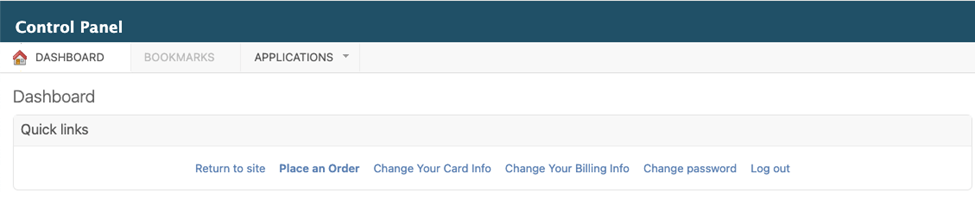
Follow the link below to review this process in more detail according to your partnership type:
- Reseller Partners
- White-Label Partners
Form Overview for Reseller Partners
The order form includes the following fields:
- Account: Select the account for which you are requesting device quota.
- Subscription Plan: This displays the plan for the selected account (for reference only). To make changes to the subscription plan, please navigate to the “Accounts” page in your Partner Admin Dashboard.
- Prepay for: Choose what the prepayment will cover. This generates an invoice and initiates the order process. Options include:
- New Device Quota without Hardware: Increases your device quota for the selected account automatically by the specified amount.
- New Device Quota with Hardware: Increases both device quota and the number of free devices for the selected account automatically.
- Existing Device Quota: This can be used to renew an annual plan or convert from monthly to annual billing.
- Quota Requested: Enter the number of device quotas you’d like to prepay for.
- Term: Select a term of 1, 2, or 3 years for your prepayment.
- Hardware: Choose the player type (based on RAM size):
- 1GB model
- Ideal for full-screen content, like images, videos and documents
- Free with the Annual Basic Plan.
- 4GB model
- Awesome for web data dashboards and multi-zone layouts
- +$40 upgrade fee per device with the Annual Basic Plan.
- Free with the Annual Premium and Enterprise Plans.
- 1GB model
- Device Plug Type: Select the plug type required for your region. (Available only when ordering hardware.)
- Shipping Address: The address to which hardware will be shipped. This defaults to your billing address but can be modified as needed.
- Payment Method: Select your preferred payment method. If you have a card on file, it will be pre-selected for your convenience.
Payment Options
- Card on File: Once the order is accepted, the card on file will be automatically charged for the requested items.
- Stripe Payment: After the order is confirmed, an invoice with a payment link will be sent, allowing you to securely enter your card details and complete the payment.
- Wire Transfer: An invoice with wire transfer details will be sent, allowing you to transfer the necessary funds to complete the transaction.
Device Flashing
- All Reseller Player orders are pre-flashed with the Yodeck Image prior to being shipped.
Form Overview for White-Label Partners
The order form includes the following fields:
- Account: Select the account for which you are requesting device quota.
- Subscription Plan: This displays the plan for the selected account (for reference only). To make changes to the subscription plan, please navigate to the “Accounts” page in your Partner Admin Dashboard.
- Prepay for: Choose what the prepayment will cover. This generates an invoice and initiates the order process. Options include:
- New Device Quota without Hardware: Increases your device quota for the selected account automatically by the specified amount.
- New Device Quota with Hardware: This option automatically increases the device quota and the number of free devices for the selected account.
- Existing Device Quota: This can be used to renew an annual plan or convert from monthly to annual billing.
- Quota Requested: Enter the number of device quotas you’d like to prepay for.
- Term: Select a term of 1, 2, or 3 years for your prepayment.
- Hardware: Choose the player type (based on RAM size):
- 1GB model
- Ideal for full-screen content, like images, videos and documents
- White-Label partners can purchase hardware as an add-on to annual orders. Yodeck provides a reduced partner rate per device. Please review the order form for details on per-device pricing.
- 4GB model
- Awesome for web data dashboards and multi-zone layouts
- White-Label partners can purchase hardware as an add-on to annual orders. Yodeck provides a reduced partner rate per device. Please review the order form for details on per-device pricing.
- 1GB model
- Device Plug Type: Select the plug type required for your region. (Available only when ordering hardware.)
- Shipping Address: The address to which hardware will be shipped. This defaults to your billing address but can be modified as needed.
- Payment Method: Select your preferred payment method. If you have a card on file, it will be pre-selected for your convenience.
Payment Options
- Card on File: Once the order is accepted, the card on file will be automatically charged for the requested items.
- Stripe Payment: After the order is confirmed, an invoice with a payment link will be sent, allowing you to securely enter your card details and complete the payment.
- Wire Transfer: An invoice with wire transfer details will be sent, allowing you to transfer the necessary funds to complete the transaction.
Device Flashing
- All White-Label Player orders are pre-flashed with an unbranded image before shipping.
- Upon initial registration, the player will display generic branding on the splash screen and registration page. After full registration, the White-Label partner’s custom branding will automatically appear.
Below, we present some images to showcase the form:
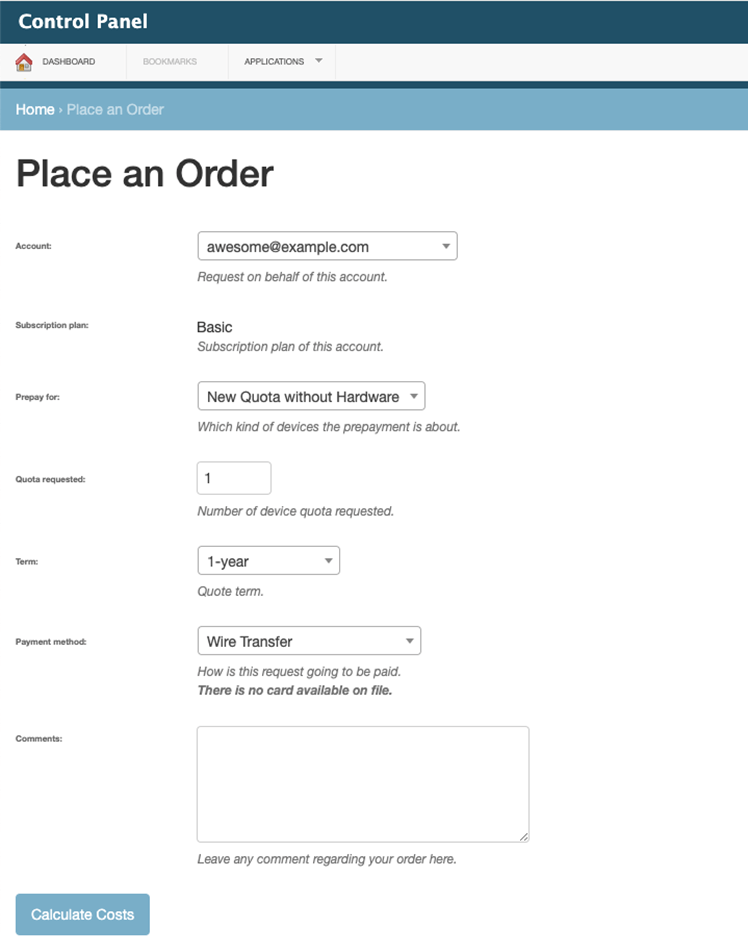
Calculate Costs
Clicking the “Calculate Costs” button results in navigating to an intermediary page where the request and costs can be reviewed prior to finally submitting the order.
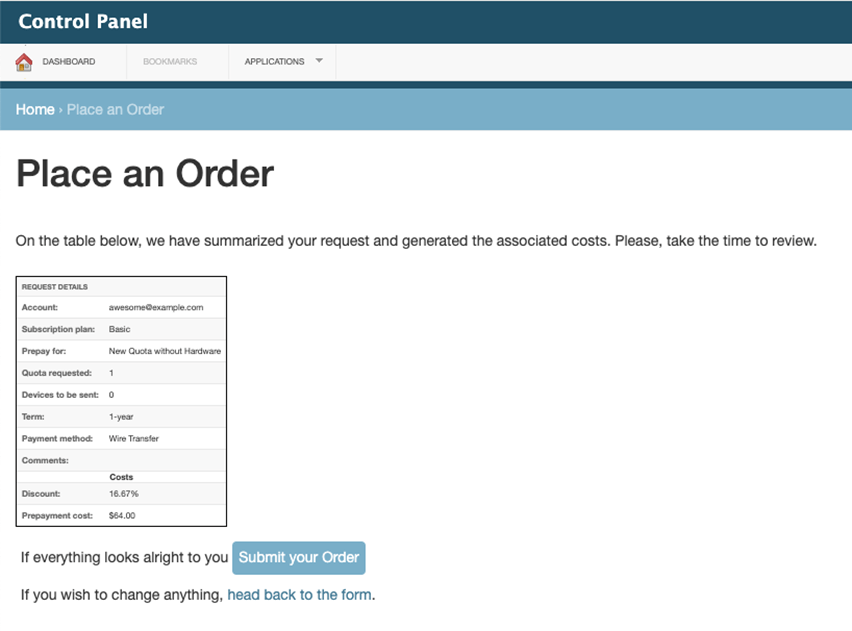
See Something Incorrect?
If the request needs to be adjusted just click on the “head back to the form” link to go back to the previous page and make the necessary changes.
Everything Looks Good?
If all details of the request look correct, click the “Submit your Order” button to finalize the request. You’ll see the confirmation page below:
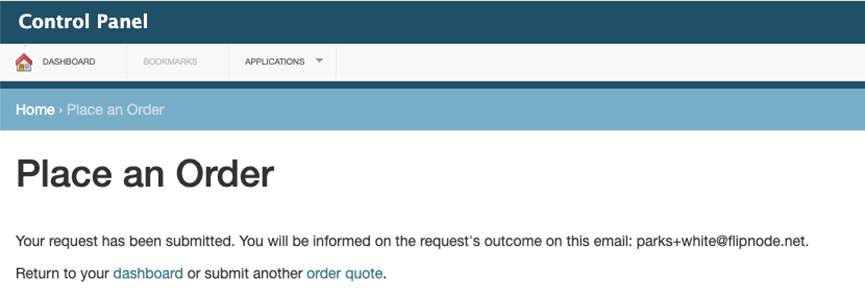
Next Steps
After submission, the request comes to the Yodeck Partner team for review.
Once accepted, an invoice is generated, and the hardware order is placed with our vendor if hardware was included.
⚠️Note
It’s important to note that if the payment method of “Card on File” is selected, the payment will be processed as soon as the partner team reviews and accepts the order request.
If the partner is not ready to proceed with the order and the payment, they should not click the “finalize submission” link. Instead, they should contact their partner representative or the team at partners@yodeck.com to discuss the order and pricing details.
Order Status and Updates
To view and track the status of your orders, click the “Quote Requests” link in the partner console. The interface will appear as shown in the screenshot below.
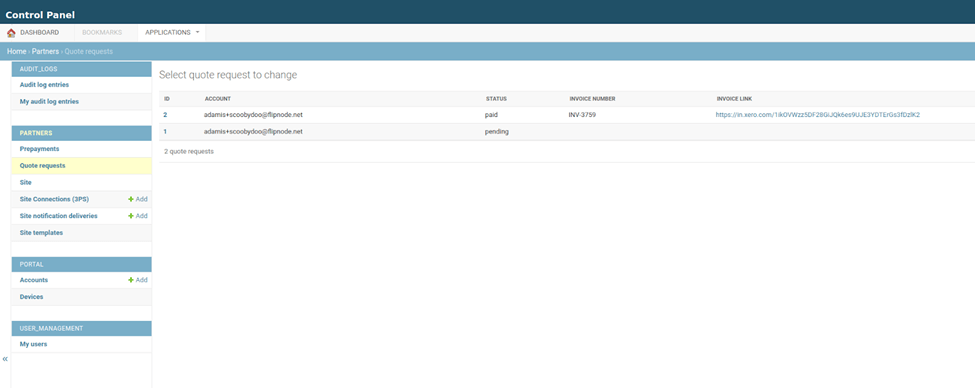
To view the full details of any order, including tracking numbers for hardware, click on the order number, and you will see details as shown below.
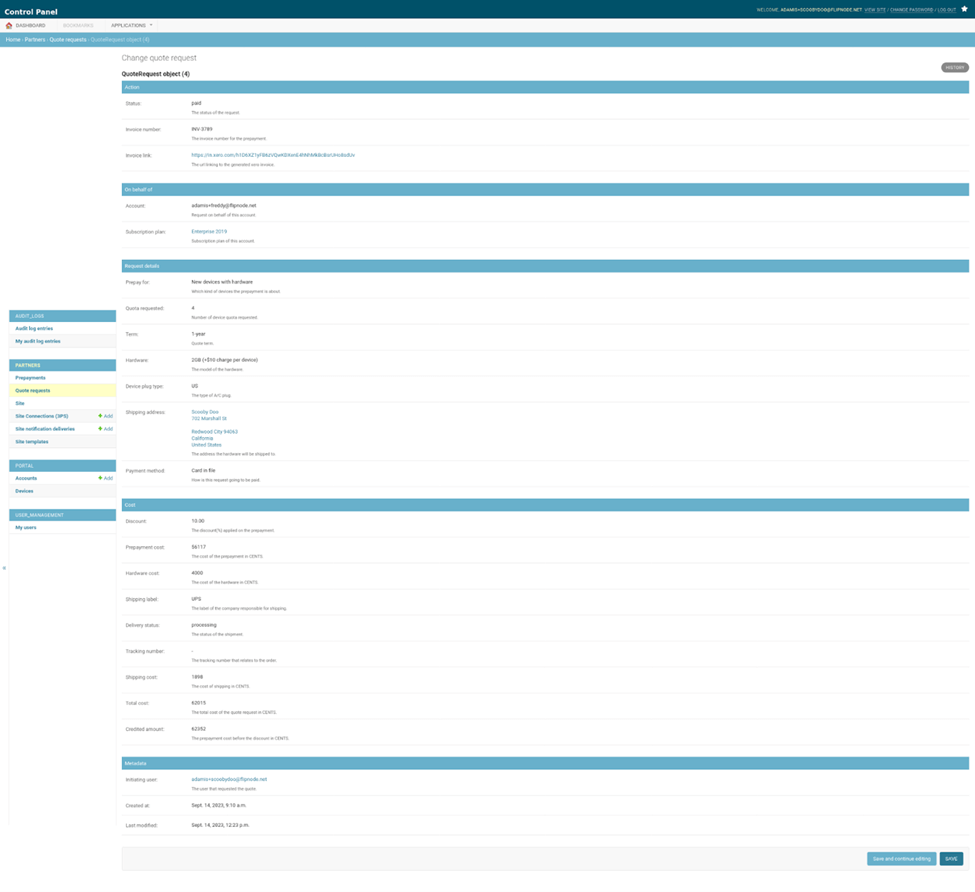
Cancel action
If for any reason the order request needs to be canceled, this can be done via the Partner Admin Console. Upon cancellation, the partner receives an email confirming the cancellation.
We hope this process makes placing orders easy and efficient! If you have any questions or need assistance, feel free to reach out to our support team. We’re here to help!