Table of Contents
Intro
Premium Feature
This is a Premium Feature; you must be on the Premium Plan to use it!
Building a brand is pretty much necessary. But keeping that visual brand looking sharp and consistent, especially as your business grows, can be tricky. And when it comes to making sure your whole team stays on brand?
That’s precisely why we whipped up a bunch of handy brand-locking tools and tucked them right into Yodeck. Our motto? If you love it, slap a lock on it. Setting up these safeguards on your Templates should be a breeze—no tech wizardry needed. The best part? It lets your team members, even those who might not know their way around a design studio, whip up marketing materials without breaking a sweat!
They’ll have a blast building up your company’s brand, and you can chill, knowing everything they produce will look on-brand. No more stressing over fonts, design dos and don’ts, or mixing the wrong colors.
Getting Started with Lockable Layouts
You can lock specific regions with Lockable Layouts so your teammates can edit only these. Assuming that the specific Teammate has access to that Layout or has the relative Role.
Role that can apply Lock to Regions
- Right now, only an Account Administrator can “Fully Lock” or “Lock Size and Position” of a region.
Roles that can edit a Layout
- Workspace Admin
- Content and Device Manager
- Content Manager
- Restricted Content Manager
- Enterprise plan –> Any Custom Role that has edit access on Layouts
Fully Lock
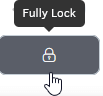
Enabling this option means the selected region can not be moved across the Layout editor, edited or replaced.
In other words, your teammates cannot do anything to this specific region.
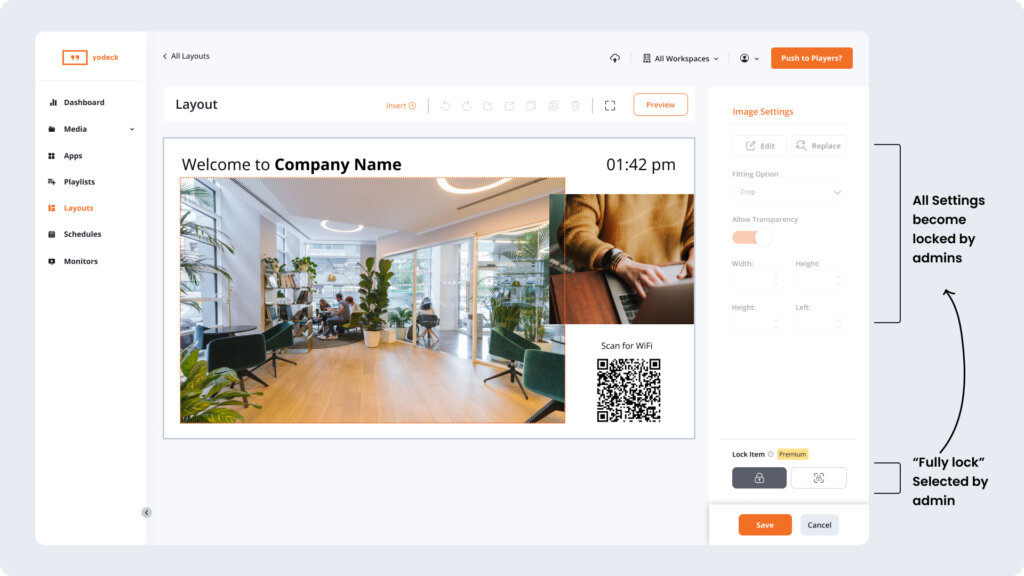
Lock Size and Position
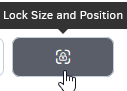
Enabling this option means the selected region cannot be moved across the Layout editor. But your teammates can edit it or even replace it. More details below on what they can do with each different type of region.
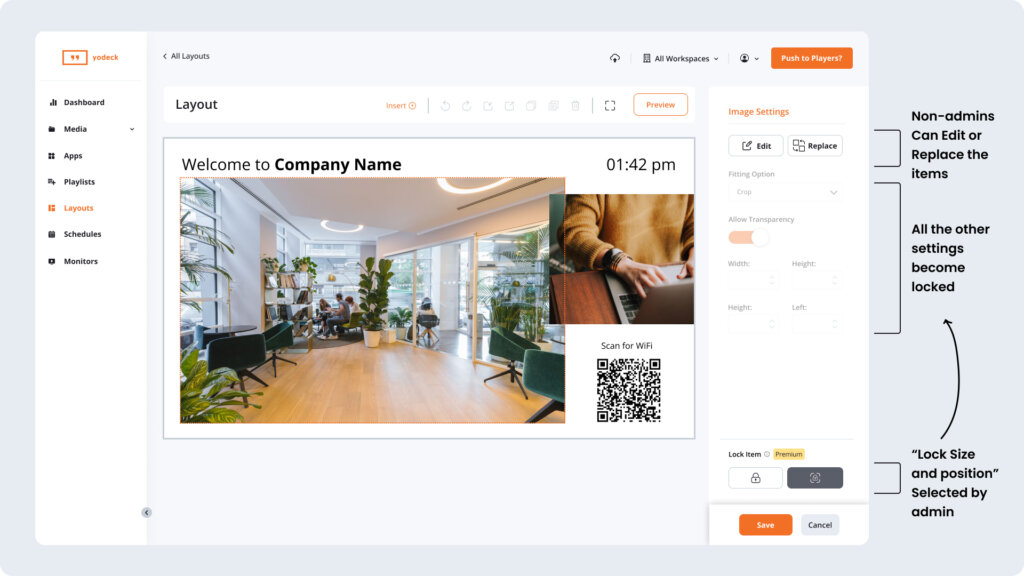
Text
- You can change only the font size.
Media/App
- The teammate can edit the specific Media/App’s settings.
- The teammate can replace the specific Media/App with the same or different Media/App Type.
Playlist
- You can edit the items inside that Playlist.
- You can replace the whole Playlist with another one.
Lock Insert for Non-Admins
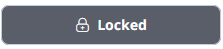
Enabling this option means the teammates cannot Insert any new Media into the specific Layout.
In other words, you are prohibiting the option of adding new regions inside the specific Layout.
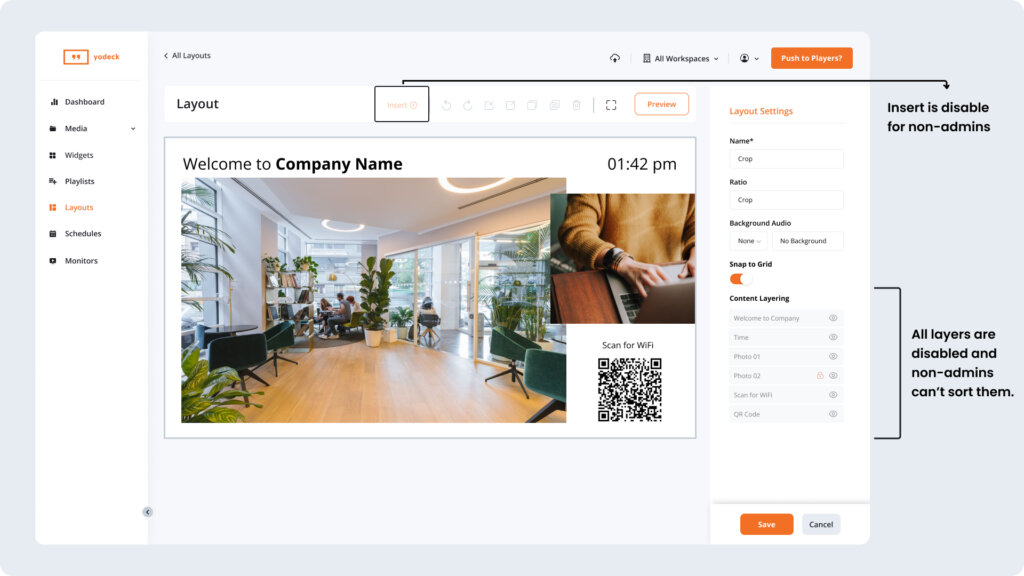
FAQ
How can I lock/unlock all regions at the same time?
Click the Lock All/Unlock All button as shown below:
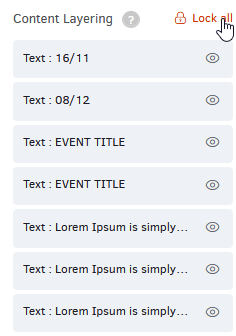
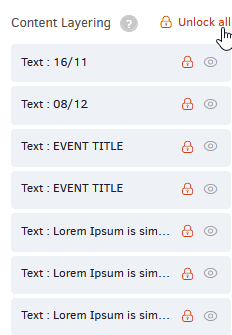
Need Help?
The Yodeck Support Team can help you out! Log in to your Yodeck account and send us a message from the bottom right corner!