Table of Contents
How it works with Yodeck on Raspberry Pi
The easy way to display Google Sheets on Yodeck with Raspberry Pi is to make it available to the public.
Below are a few steps to make your Google Sheets publicly available.
Step 1: Go to your Google account settings and choose Sheets.
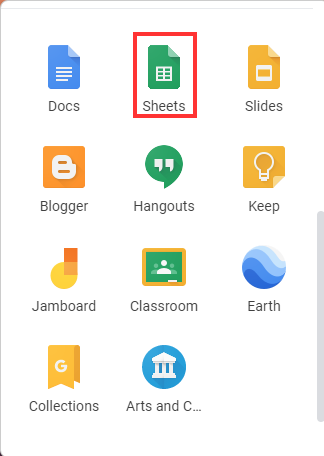
Step 2: From various default templates, you can choose one or create a new one.
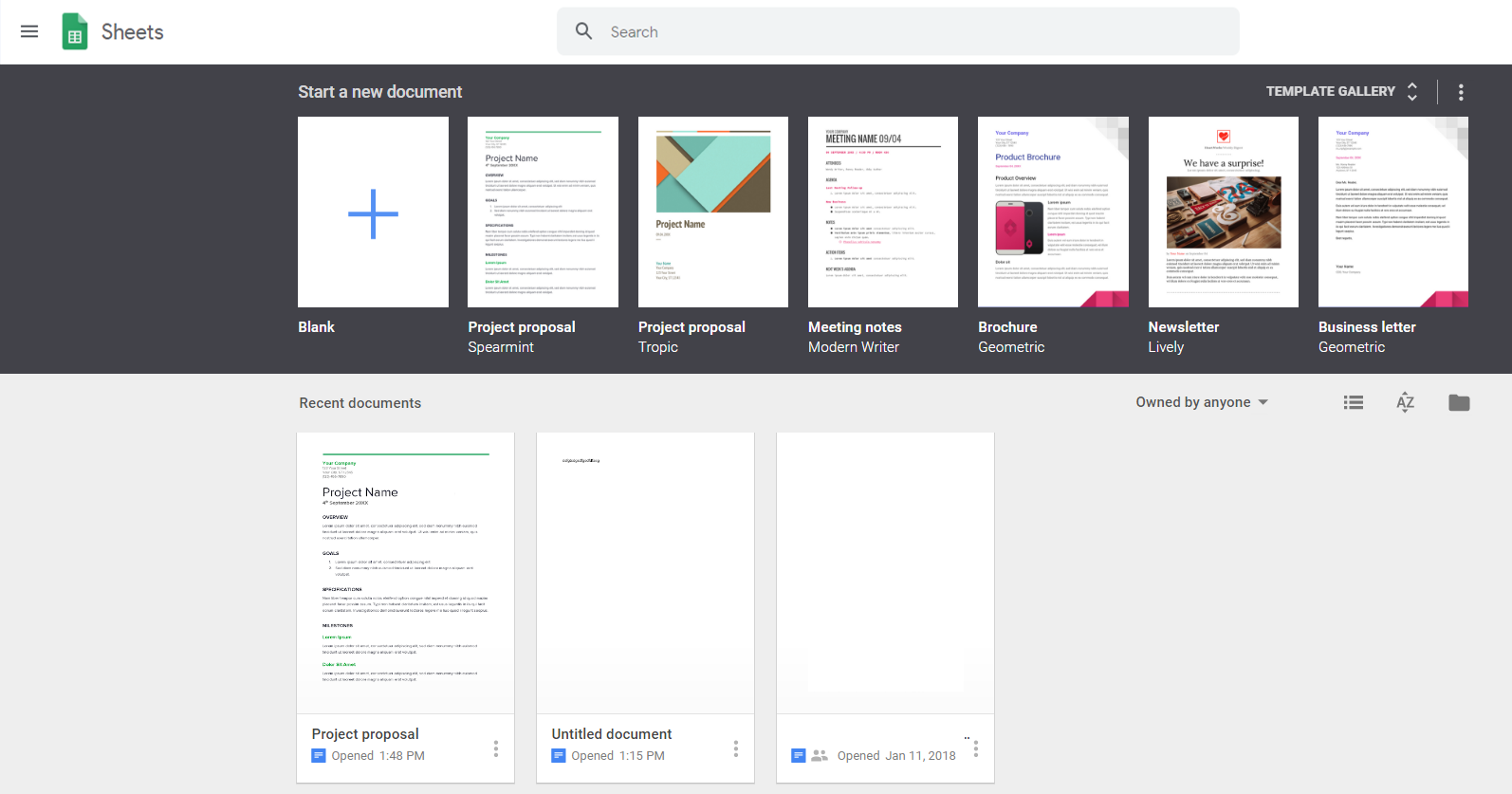
Step 3: After creating your template, click File→Publish to the web (a new window will pop up) →Publish.
When you click Publish, a new link will be generated. Copy that link.
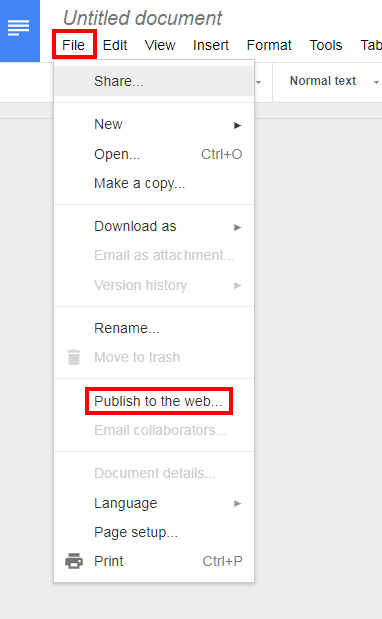
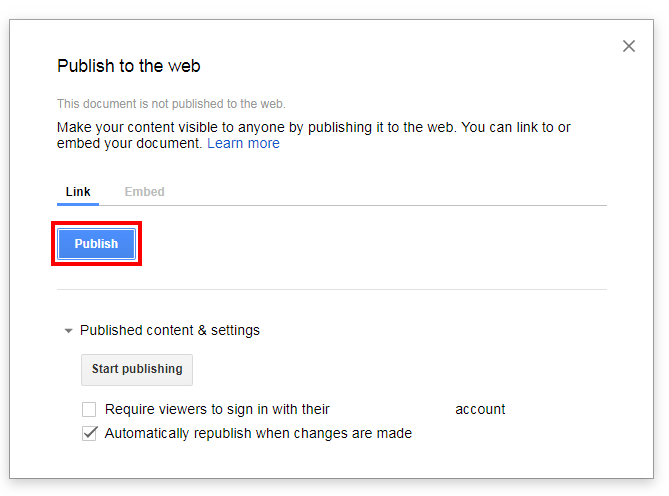
Step 4: The final step is within your Yodeck Account. Go to the “Web Pages” section and create a new Web Page with the following details:
- As the URL address, use the link address you copied previously.
- As the Zoom Factor, this is up to you. You must test 2-3 values to make it readable and look good. Start with the default 100% and go for 150% or even 300% if the text seems small.
To remove the “Google” logo in the header and footer and refresh your Google Sheets page, set the “Run Custom Script” toggle to “ON” and in the “Script Code”, type the following:
Code snippet
repeat(0){
runScript("""jQuery("#header").remove();""")
runScript("""jQuery("#footer").remove();""")
pause(300)
refreshAndWait()
}
Refresh Rate
Remember that the default refresh rate of Google’s sheets is 5 minutes. Any changes you make to the Sheets will be published on your TV screen after 5 minutes (300 seconds).
Another option to refresh your Google Sheets is to set up a playlist with the same web page (Google Sheets) playing back-to-back (300s at least). This method will not have any pre-loading interruptions, and the changes will be much smoother.