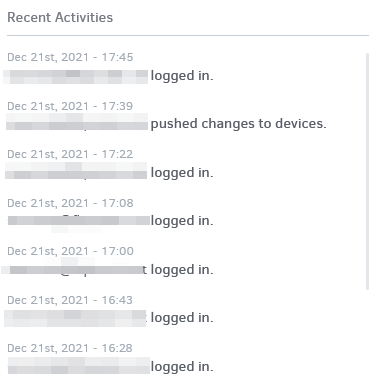This section allows you to control the overall status, set the location of your screens, and notify our support team if you need assistance with the portal. It also provides essential guidelines to simplify the procedures.
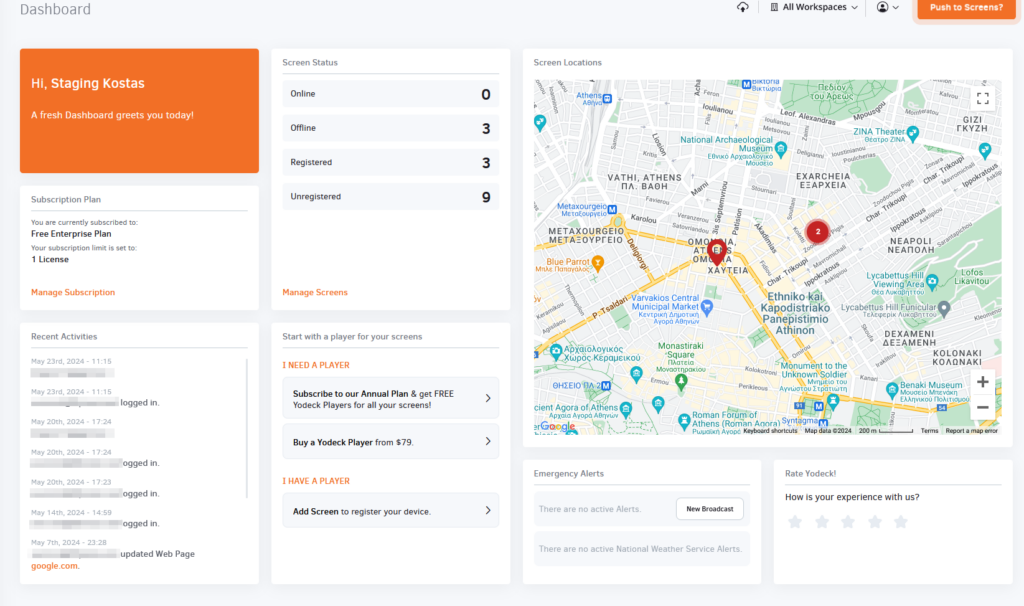
- Online
- This shows how many screens display online when you log into the portal.
- Offline
- This shows how many screens display offline when you log into the portal.
- Registered
- This indicates how many of your screens have been “paired” to their players (Yodeck players or your Raspberry Pi).
- Unregistered
- This indicates how many of your screens haven’t been “paired” to their players (Yodeck players or your Raspberry Pi).
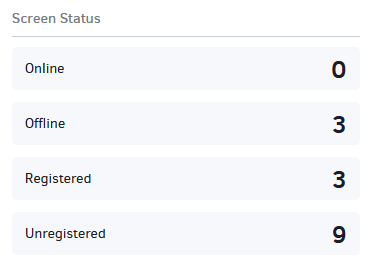
In this section, you see the location of each monitor on Google Maps.
Geo-location
Yodeck uses Geolocation based on the player’s latest Public IP Address. Your player’s last Public IP address determines the coordinates you see in the Location tab. Your ISP (Internet Service Provider) has assigned this IP address to be shown in that location, not to the player’s physical location.
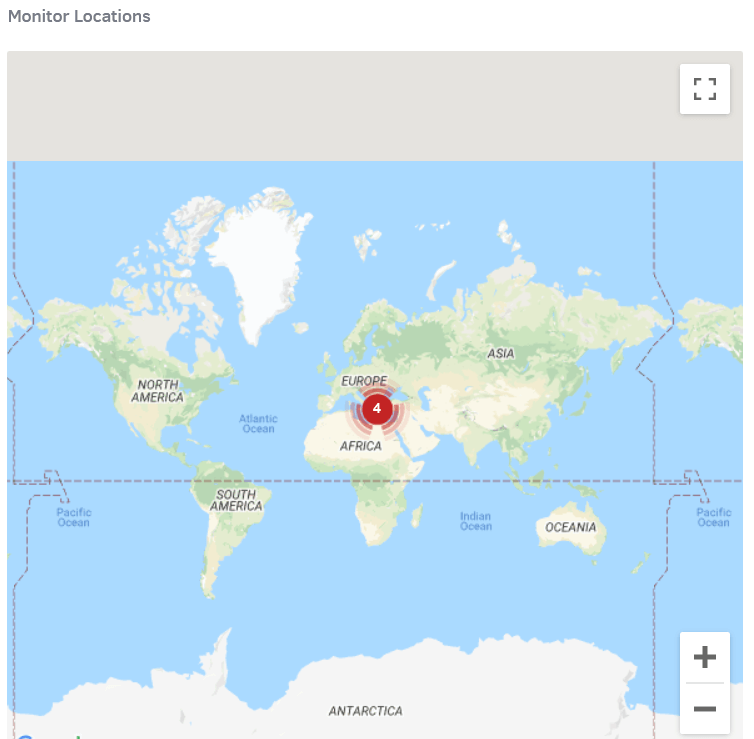
Depending on the Yodeck plan you have selected (i.e., how many screens you want to deploy), this indicates the number of screens you have created in the portal and how many you can deploy.
Upgrading your Subscription
You can upgrade your subscription and add as many licenses you want very easily by following this link.
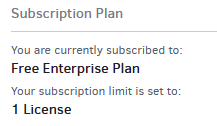
Suppose you find the Yodeck platform amazing and want to rate us. Please feel free to do it!
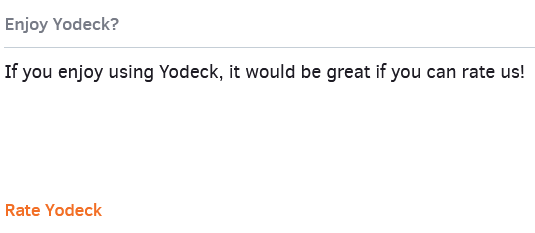
💡Enterprise Plan Only
The Activity log shows you which of your users are currently logged in to your account (or have logged in in the past) and what actions these users took. It shows details such as what time users logged in, which media were edited, created, deleted, etc. Here, you can see only the last 10 activities. For further information, click on the drop-down menu in the top right of your screen and click on the Activity Log tab.