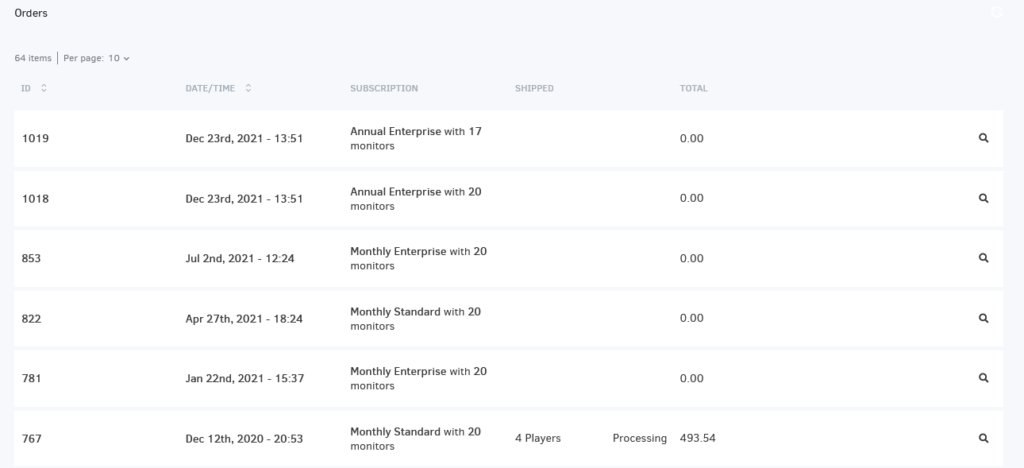Your Subscription Information
You can access your Subscription information by selecting “Account Settings” from the drop-down configuration menu in the upper-right corner and then “Account Subscription“.
Here you can check:
- Your Account Balance (where applicable).
- Your payment method also appears here; if you have already purchased a Yodeck product using a Credit Card, this information will be saved in this section of your Yodeck account.
- The Next Payment date.
- How many screens does your subscription capacity allow you to have on your account?
- Which Yodeck plan are you subscribed to (Free, Annual, Monthly, etc.)?
- Your billing cycle (free, monthly, annual).
- Your account’s Currency
- The “Add Licenses” button lets you add more screens to your account.
- The “Reduce Licenses” button reduces how many screens you manage under your account.
- The “Manage Plan” button helps you to change your current plan to:
- From Monthly to Annual or vice versa
- From Basic to Premium or Enterprise and vice versa
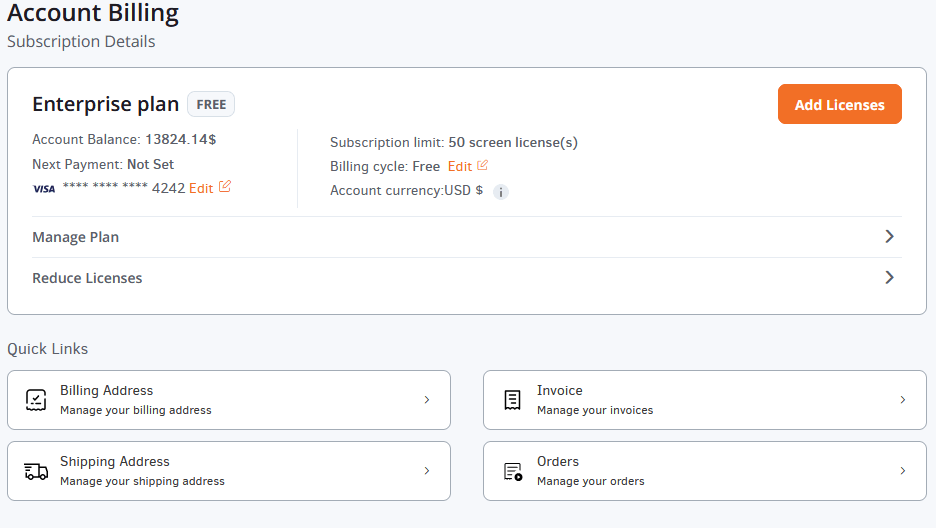
This section saves the billing information. It can be changed at any point. Clicking “Save” will save the changes.
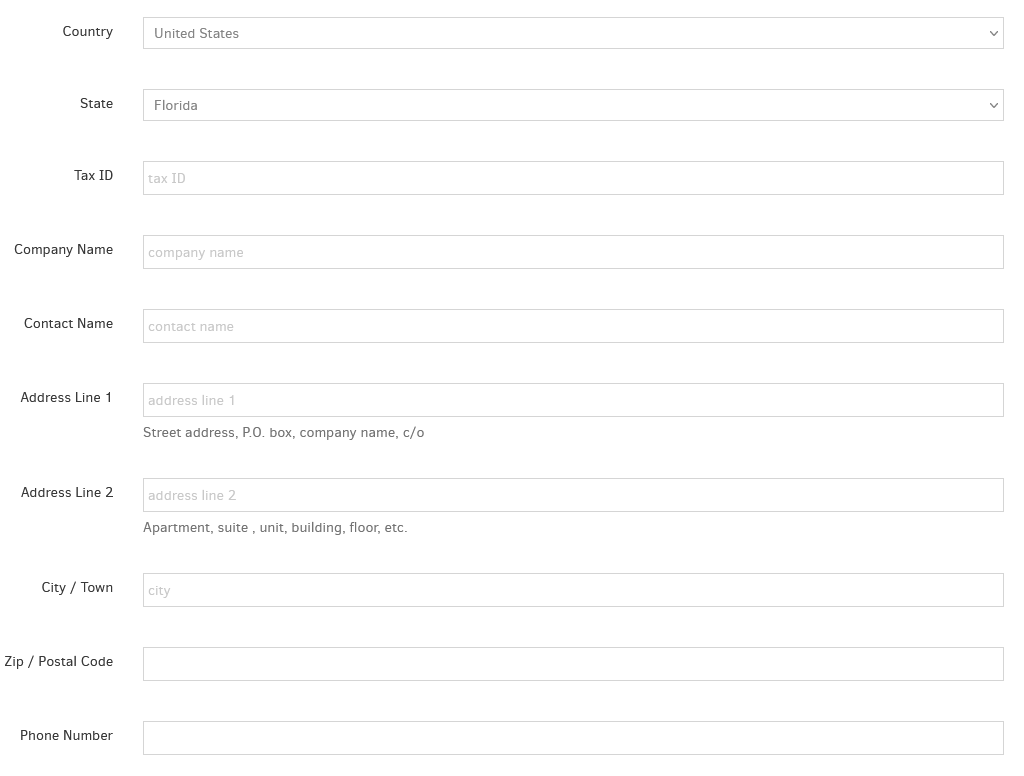
This section saves the shipping address information. You can change it at any point. Clicking “Save” will save the changes.
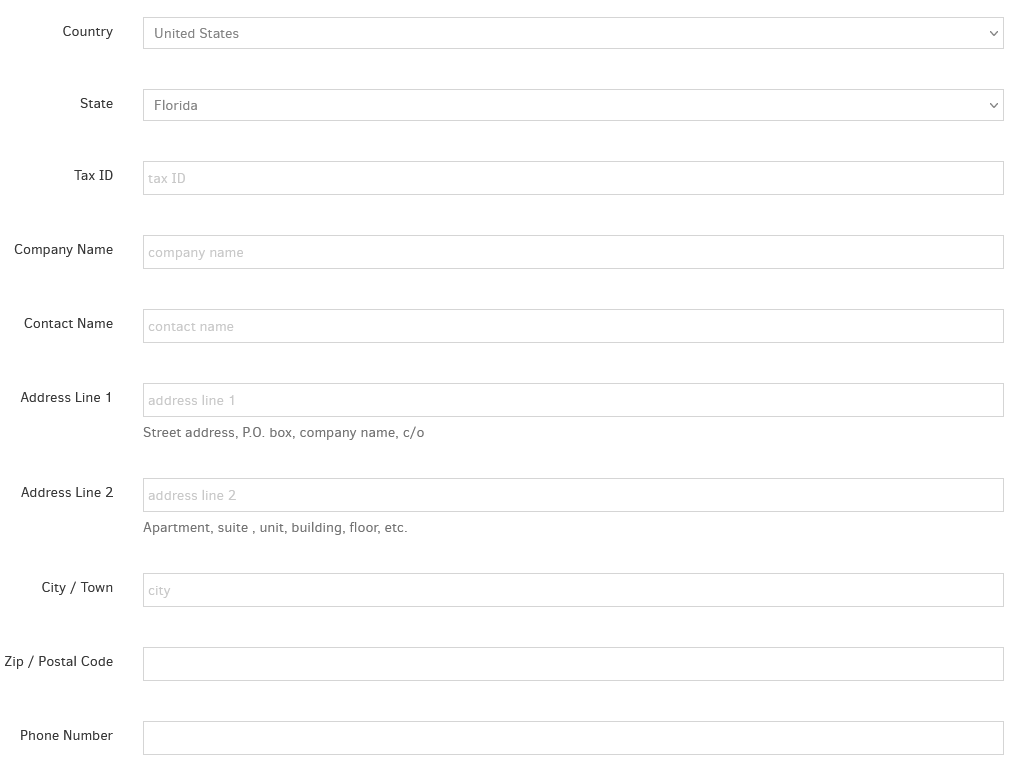
In this section, you can view the history of all your invoices with the following information listed:
- Date/Time
- Card Type
- Card Number
- Total Amount charged
- Download link
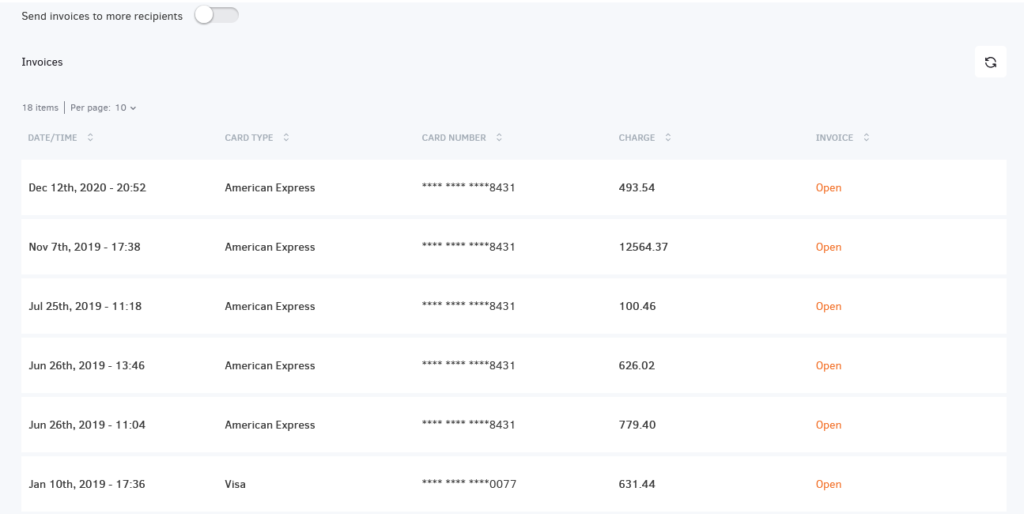
You can also send the invoices to more recipients.

In this section, you can view the history of all your completed orders with the following information listed:
- ID: Each order has a unique ID number
- Date/Time
- Subscription
- Shipped
- Total Amount Paid