Table of Contents
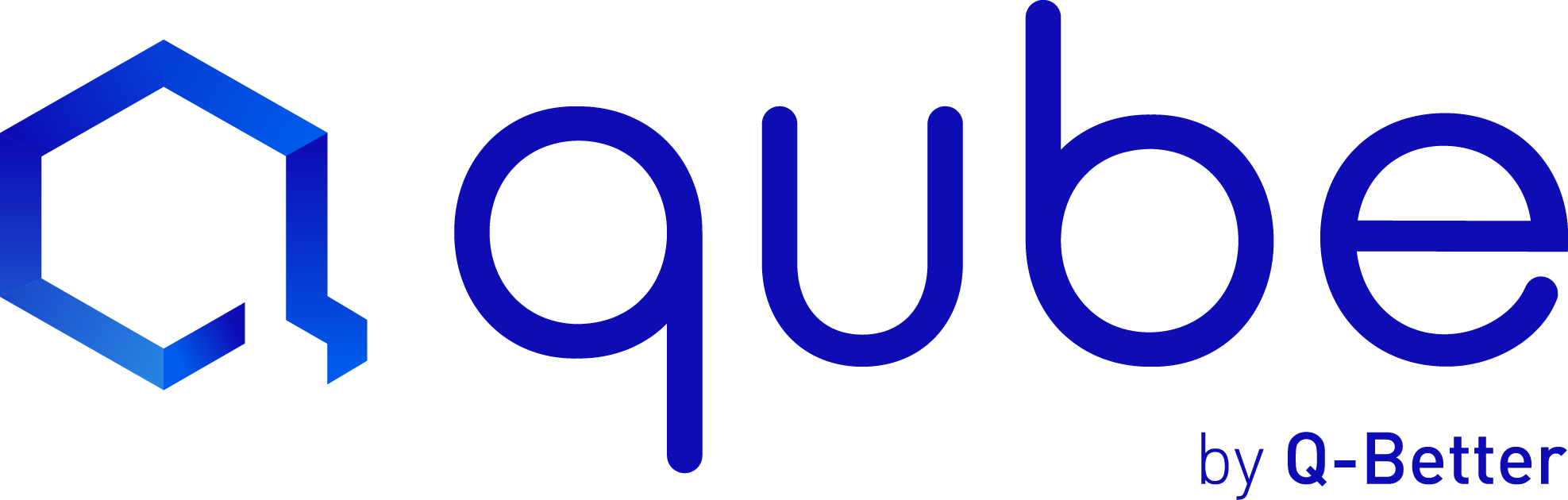
A Queue management system for everybody
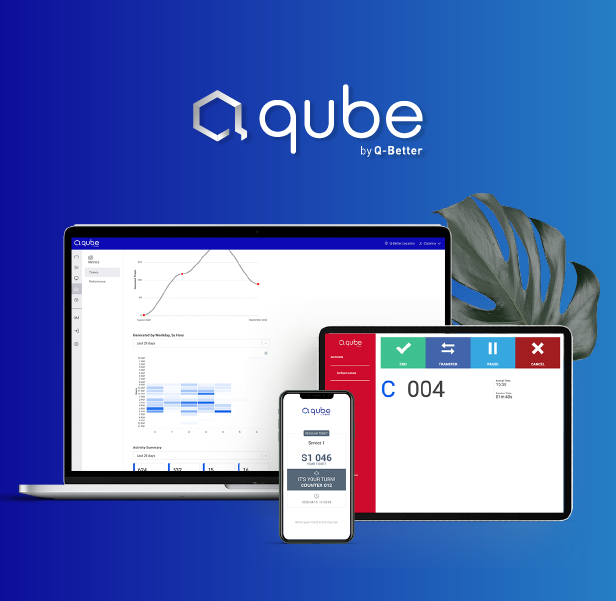
Creating a Qube app within Yodeck
The first thing you have to do is to find the Qube app in the App’s gallery. Select the app and click the Use button.
Demo Preview
See how the Queue management system will display on your TV screen
General Settings
Click on the Qube app to add it and fill in the app details as follows:
- A name is required for the app, and an optional description for it
- Your Qube’s Public Identifier URLCreate a Q Better accountTo display a queue management system on the TV screen, you need a Qube account. Kindly follow the below link to create a 30-day trial account. If you don’t have a Qube account, sign up here.
- Type the name for the Queue Header Name
- Type the name for the Ticket Header Name
- Type the name for the Counter Header Name