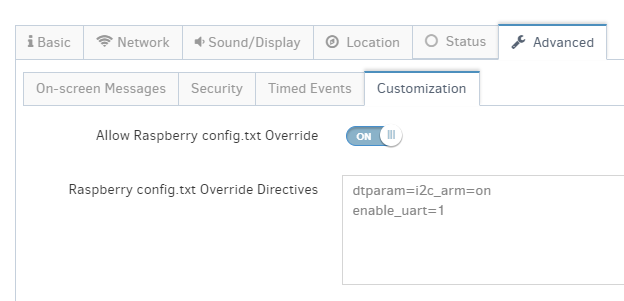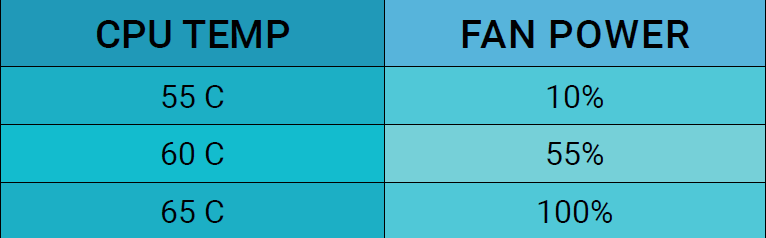Table of Contents
Fan and Power Button installation
- Hardware Installation
- Software Installation
- Argon ONE Power Button Functions
- Argon ONE Fan Speed and Temperatures (Default values)
- Configuring the Argon’s case fan and temperature values.


Hardware Installation
Software Installation
- Follow our guide to SSH the Yodeck player.
- Run the command below, and exit the player’s command line when the installation finishes.
curl https://download.argon40.com/argon1.sh | bash
- Login to your Yodeck account, go to Screens→Edit Screen→ Advanced→ Customization and type the below 2 options on the “Raspberry config.txt Override Directives“.
dtparam=i2c_arm=on enable_uart=1

- Click the Save button and wait for the player to finish the configuration.
Argon ONE Power Button Functions
The process above will automatically install the configuration that will activate the Argon ONE Power Button with the following functions:
- Pressing the power button while the Pi is off will turn on the Pi.
- Pressing the power button for at least 3 seconds while the Pi is on will safely shut down the Pi and turn it off . This is indicated by the green LED blinking.
- Pressing the power button for less than 3 seconds while the Pi is on will do nothing .
- Pressing the power button twice while the Pi is on will reboot the Pi. This is indicated by the green LED blinking.
- Pressing the power button for at least 5 seconds while the Pi is on will force shut down the Pi. This is indicated by the sudden stopping of the Pi.

Argon ONE Fan Speed and Temperatures (Default values)
Upon installation of the Argon ONE script by default, the settings of the Argon ONE cooling system are as follows:
- When the CPU temperature is at 55 C , the fan will run at 10% of its maximum speed
- When the CPU temperature is at 60 C , the fan will run at 55% of its maximum speed
- When the CPU temperature is at 65 C , the fan will run at 100% of its maximum speed

Configuring the Argon’s case fan and temperature values.
Customizing when the fan changes temperature and what speed the fan runs at is possible. To do that, follow the below steps:
- Follow our guide to SSH the Yodeck player
- Run the command below with admin privileges. The Password you will need is the same as you used to SSH the player.
nano /etc/argononed.conf
- After finishing the configuration, save the file and run the below command.
systemctl restart argononed.service
- The fan should start using the new temperature thresholds now.