The Status report is from an already registered player. If you don’t register any player and click the Status tab, you will see a blank report with null values.
Refresh
If you want an updated status report of your player, you can click the “Refresh” button at the top-right corner of the Status tab.
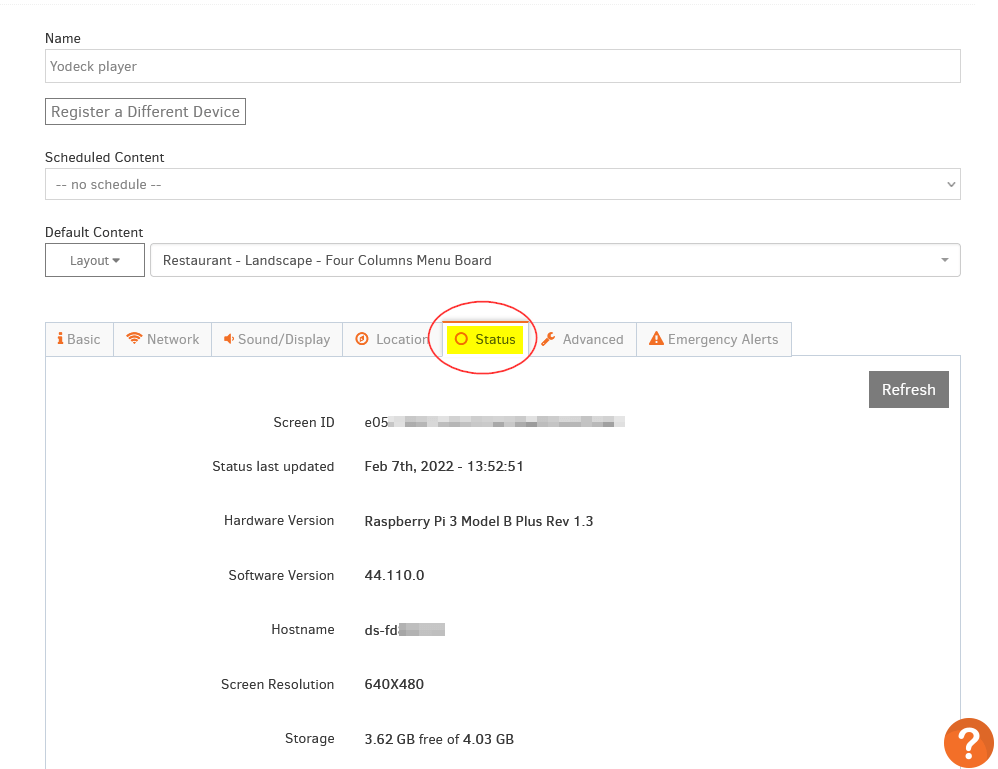
Click on each tab below to see a quick explanation of what is being reported:
The Screen ID is a unique ID that helps Tech Support troubleshoot an issue remotely.
Displays the date and time of the last status report.
Displays the version of your player’s hardware.
Displays the installed software version of your player.
Shows the hostname of your device.
The resolution of the screen that the player is connected to via HDMI.
The total and available storage space on the SD card.
The size of cached data from various web sessions.
Click the “Clear” button to delete the cache.
Measuring the total time that your player is powered on.
Displays the SSID, Quality, and Signal Strength from the connected wireless network.
It indicates that an HDMI cable is already connected to the player and the screen.
It takes three possible values:
- On
- Off
- ? – it means that the player couldn’t get a proper report from your TV confirming if it is on or off
It takes two possible values:
- Green Status
- Red Status means that the Raspberry Pi runs at low voltage and the PSU needs to be changed. Click here for more information.
The Color Depth that you have selected from the Sound/Display settings.
Displays the CPU temperature in Celsius and Fahrenheit.
Shows the CPU for the last 1, 5, and 15 minutes.
Shows the Total, Available, and currently Used amount of memory.
Shows the available Size of swap memory and currently Used.
The Player’s Public IP address.
Displays the wireless network information of your player.
Displays the wired network information of your player.
It shows if the player is locked down.
It shows if the partition that stores the SD card’s media files has been encrypted.