Table of Contents
Prerequisites
MUST READ
The following procedure is for Android devices that do not have access to or support Google Play Store.
If your Android Device supports the Google Play Store, please follow this guide instead.
Android OS
An Android TV, box, tablet, or mobile phone running Android 5 and above.
Before Starting
Below, you can find 2 setup guides.
- Anyone can follow the simple setup guide, which has some limitations.
- The advanced one (that we highly recommend) requires an IT background.
Follow the Advanced Setup if you want to:
- Remotely Reboot or Shutdown your device
- Remotely Set the device’s time zone
- Use Kiosk Mode (for tablets)
Get the registration code
- Download the Send Files to the TV app on your smartphone and TV.
- Download the APK file on your smartphone and send it to your TV using the Send files to TV app from Step 1.
- ⚠️ Warning: Both the TV and smartphone must be connected to the same Wi-Fi network for this to work
- Install the FX File Explorer app on the TV to help you locate the folder where the APK file is stored.
- Install the APK file and allow all needed permissions on the device.
- You will need to enable the Content module on the device.
- You will need to enable the Demo mode on the device.
- The setup will take a few minutes. Once the setup process is complete, you will see the Yodeck Android player running on your screen with the 9-digit registration code showing up on the screen.
- Check the below section on registering your Android player under your Yodeck account.
For other Android devices
For every other Android device, like tablets, etc., download the APK file directly and install it as you would install any other APK file on your device.
Unbranded
Whitelabel partners can find the latest unbranded APK in the Partners Console.
Step 1 – On your PC
- Download Platform SDK tools from this page.
- Unzip the files in a directory.
- Download the Yodeck APK file HERE and save it to the same directory you extracted from the SDK tools.
- Open a Terminal and navigate to the extracted folder.
Whitelabel partners can find the latest unbranded APK in the Partners Console.
Step 2 – On the Android Device
- Turn on Developer Options
If you haven’t already, enable Developer Options on your Android.
- Connect your Android device to your PC via a USB cable and ensure that your PC can “locate” the Android.
Step 3 – Back to your PC’s Terminal
- Type
adb connect <<ANDROID_IP_ADDRESS>>Here’s how to find the Androids’ IP address.
- On the Android, check the box to trust this source and Click ‘OK’
- Type
adb devices– You should see the IP address of the TV - Type
adb install ./latest.apk– This will install the Yodeck Application. - On Android, make sure to follow the APK installation process.
- Type
adb shell am start io.signageos.open– This will start the application
Run the below commands one by one to give the required permissions in the application.
💡READ ME: There are 2 dashes before the uid. Unfortunately, the editor below displays the dashes as one.
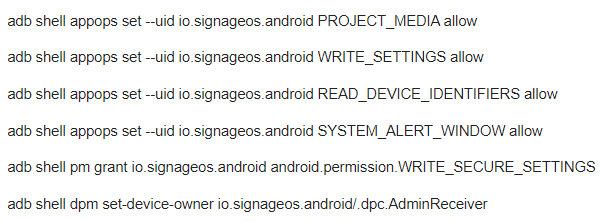
- adb shell appops set –uid io.signageos.android PROJECT_MEDIA allow
- adb shell appops set –uid io.signageos.android WRITE_SETTINGS allow
- adb shell appops set –uid io.signageos.android READ_DEVICE_IDENTIFIERS allow
- adb shell appops set –uid io.signageos.android SYSTEM_ALERT_WINDOW allow
- adb shell pm grant io.signageos.android android.permission.WRITE_SECURE_SETTINGS
- adb shell dpm set-device-owner io.signageos.android/.dpc.AdminReceiver
Step – 4 Back to the Android Device
- Re-launch the application from the App menu.
- Grant ALL runtime permissions, it may ask.
Registering a Yodeck Android APK Player on your Account
After seeing the registration code on your Android TV screen, you must register the player to your Yodeck Account.
- Login to your Yodeck Account
- Copy and paste this link: https://app.yodeck.com/index.html#main/enable_android_apk_player to your browser’s address bar and press Enter.
- After that, go to the “Screens” section.
- Create a new Screen entry by clicking the “+Add Screen” button.
- A new window will pop up. Choose the Android APK Player option.
- In the “Registration Code” field, type in the 9-digit registration code you see on your TV screen and click the “Save” button.
- After a minute or so, your player should register with your Yodeck Account, and it should start showing the assigned content on the screen.
Kiosk Mode
Kiosk Mode locks down a device to a single app, in our case, the Yodeck app, which means that it prevents misuse of a tablet when customers have physical access to it.
- You can enable/disable the kiosk mode from the Screen’s settings.
- 💡Tip: In power loss, most devices auto-start with the Yodeck app. Please manually set up the Yodeck app as the auto-start (link) if your device doesn’t.
Android Limitations
Yodeck for Android APK comes with some limitations compared to the Yodeck Player. Particularly the following features won’t work:
- Apps with Script code. More details in the app compatibility table.
- Turning the TV On and Off remotely using CEC. The screen will turn black for Android devices instead of turning on or off.
- Running custom script code on Web pages.
- YouTube Live Streams
- Google Chromecast (Google Chromecast with Google TV IS supported)
- Set Custom Boot logo
Need Help?
The Yodeck Support Team can help you out! Log in to your Yodeck account and Send us a message from the bottom right corner!