Table of Contents
Overview
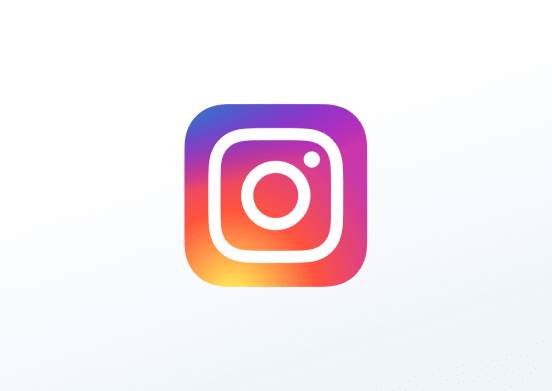
You can easily display your Instagram pictures in a slideshow or on a wall. Just log in with your professional Instagram account and style your app with your preferences. By default, the app will refresh and receive new posts every 30 minutes.
Instagram App – Updated VS Legacy
The previous Instagram App is now a legacy app, which means it is no longer available for new users, although existing users still have access. This article pertains to the updated version of the Instagram App. Existing users are advised to utilize the updated Instagram app.
Instagram App Supported Account Types
The supported account types are Business or Creator. Your Instagram account must not be Personal. If your account is currently Personal, Instagram offers an option to switch to Business or Creator via our Instagram app.
Creating an Instagram App
To display your personal feed content from Instagram on your Yodeck screens, click on the Instagram app within your app gallery to set it up, and complete the app details as follows:
- Navigate to the left Main Menu and select the Apps tab.
- Next, click the Create App button, then find and select the Instagram app.
- Once the app pop-up window appears, click the Use App button.
- Now, you need to provide a name for the app, and you can include an optional description.
- The third field, Log in with Instagram, is a button you must click to log in using your Instagram credentials, to allow access to this application.
- Based on the Display Mode you choose, either Post View or Grid View, the following options change accordingly:
| Post View | Grid View |
| Post Layout: Choose the number of posts (1 – 2) to be displayed in the layout. | Grid Layout: Choose the number of posts (1 – 6) to be displayed in the grid layout. |
Then, you can configure the following options from the POST, STYLE, and ADVANCED SETTINGS sections, according to your liking.
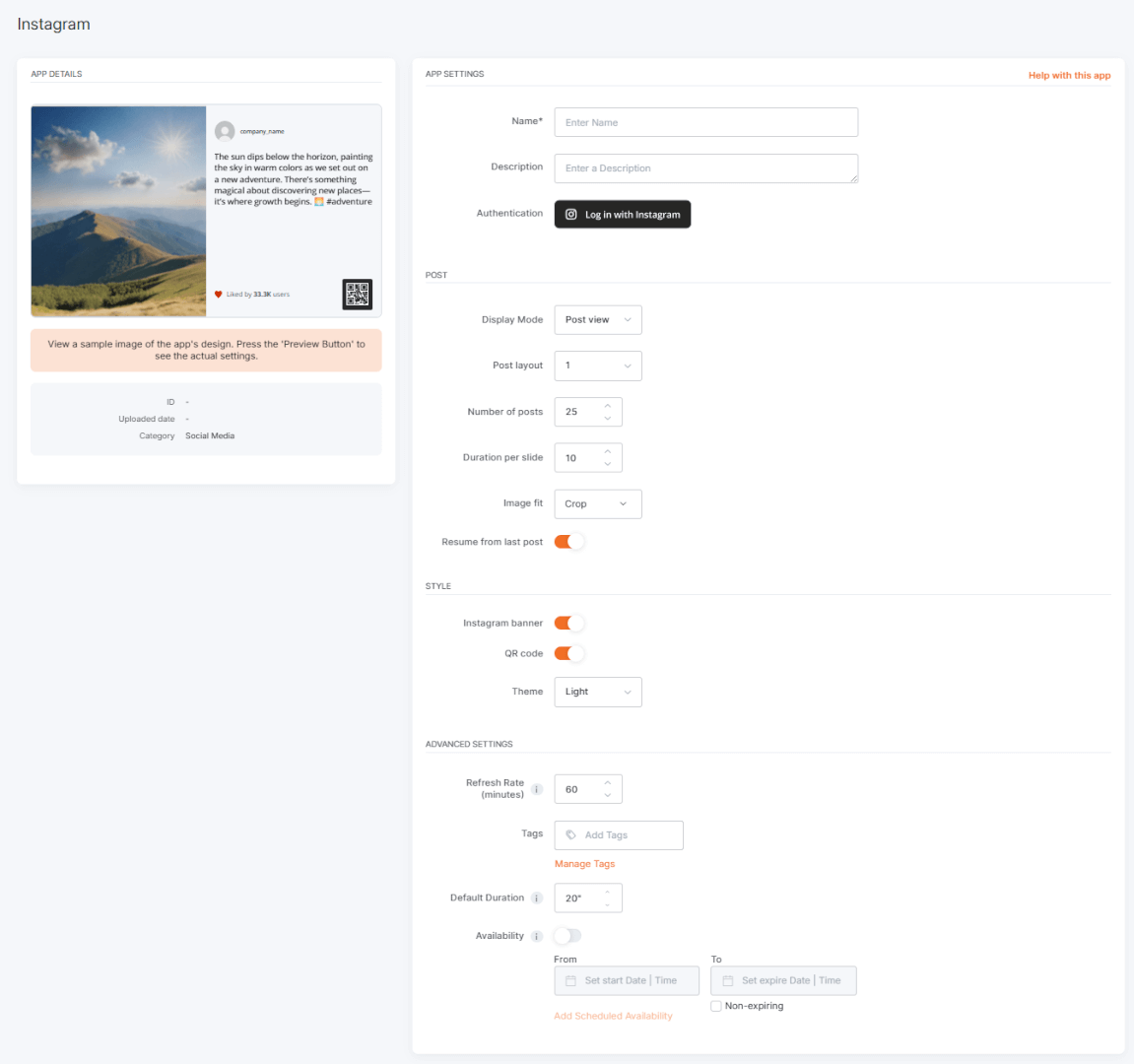
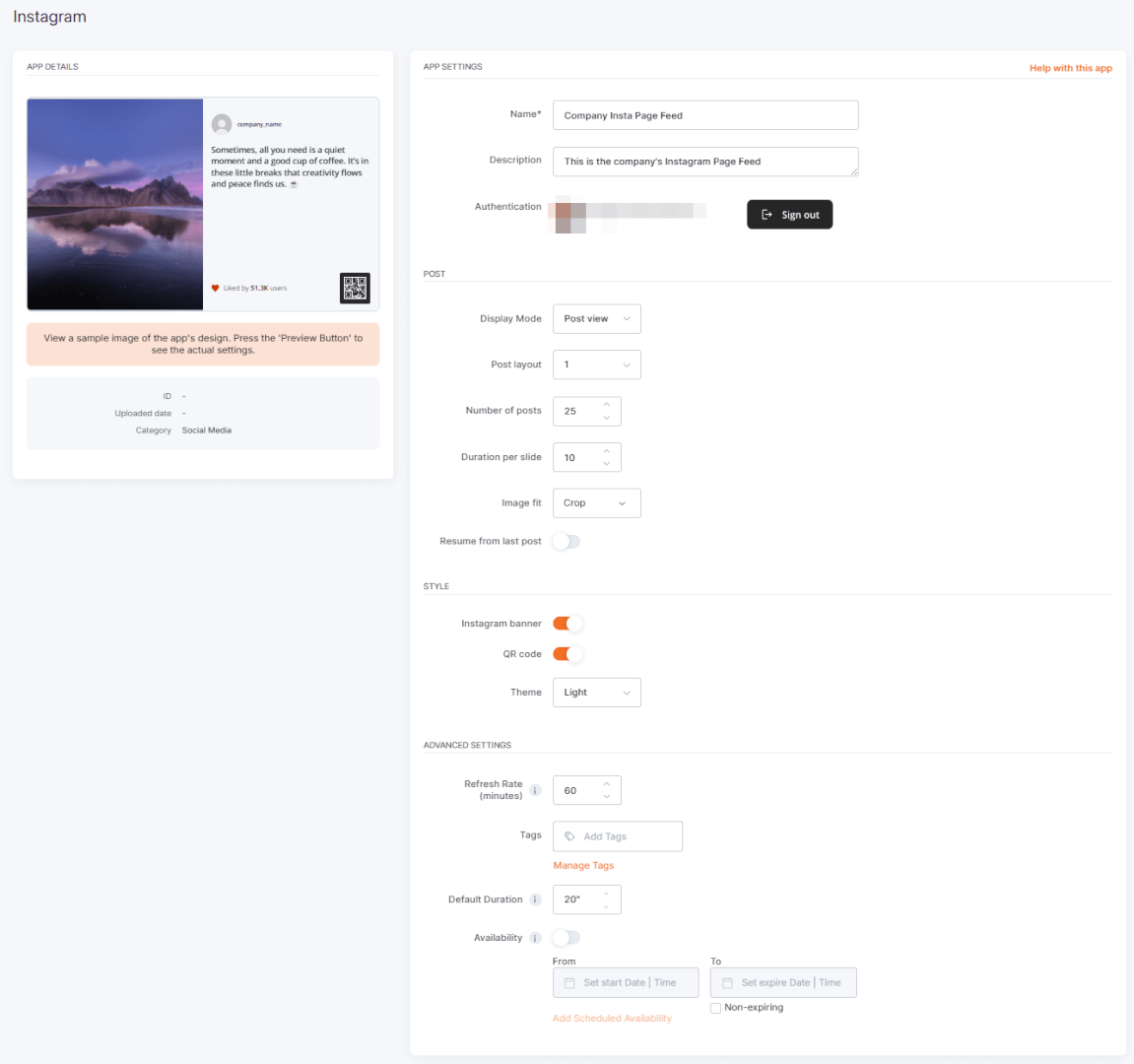
- Number of posts: Select the maximum number of posts you want to show in the feed.
- Image Mode (only applicable to Grid View): Choose to show either the first image from each post or all images from each post.
- Duration per slide: Define the time duration, in seconds, for each slide.
- Image fit: Choose “Crop” or “Fit” to actively decide how the post images will display.
- Resume from last post: When you enable this option for Playlists and Schedules, the playback resumes from the last post instead of starting from the beginning.
- Instagram Banner: You can choose whether the application should show the Instagram banner, which essentially displays the company name and the number of followers and posts.
- QR Code: You can choose to display a relative QR code, based on your Instagram feed, or not.
- Theme: This option allows you to choose whether the app’s central theme will be Light (white), Black, or Custom, essentially dictating the main color background.
- Refresh Rate: From this option, you can adjust the refresh frequency of the feed posts in minutes.
- Tags: You can also provide a tag for this app to manage it better.
- Default Duration: Here, you can set the default duration for which the app will appear in a playlist.
- You can also set the Availability. You can find more details in the Media Availability guide.
- Click “Save,” and your app is ready to use.
Low Rate Limit Refresh by Instagram
Due to low rate limits by Instagram, the app will refresh and get new posts every 30 minutes by default.
Instagram App Final Result
The examples below showcase how Yodeck displays Instagram feeds in its preview and screens.
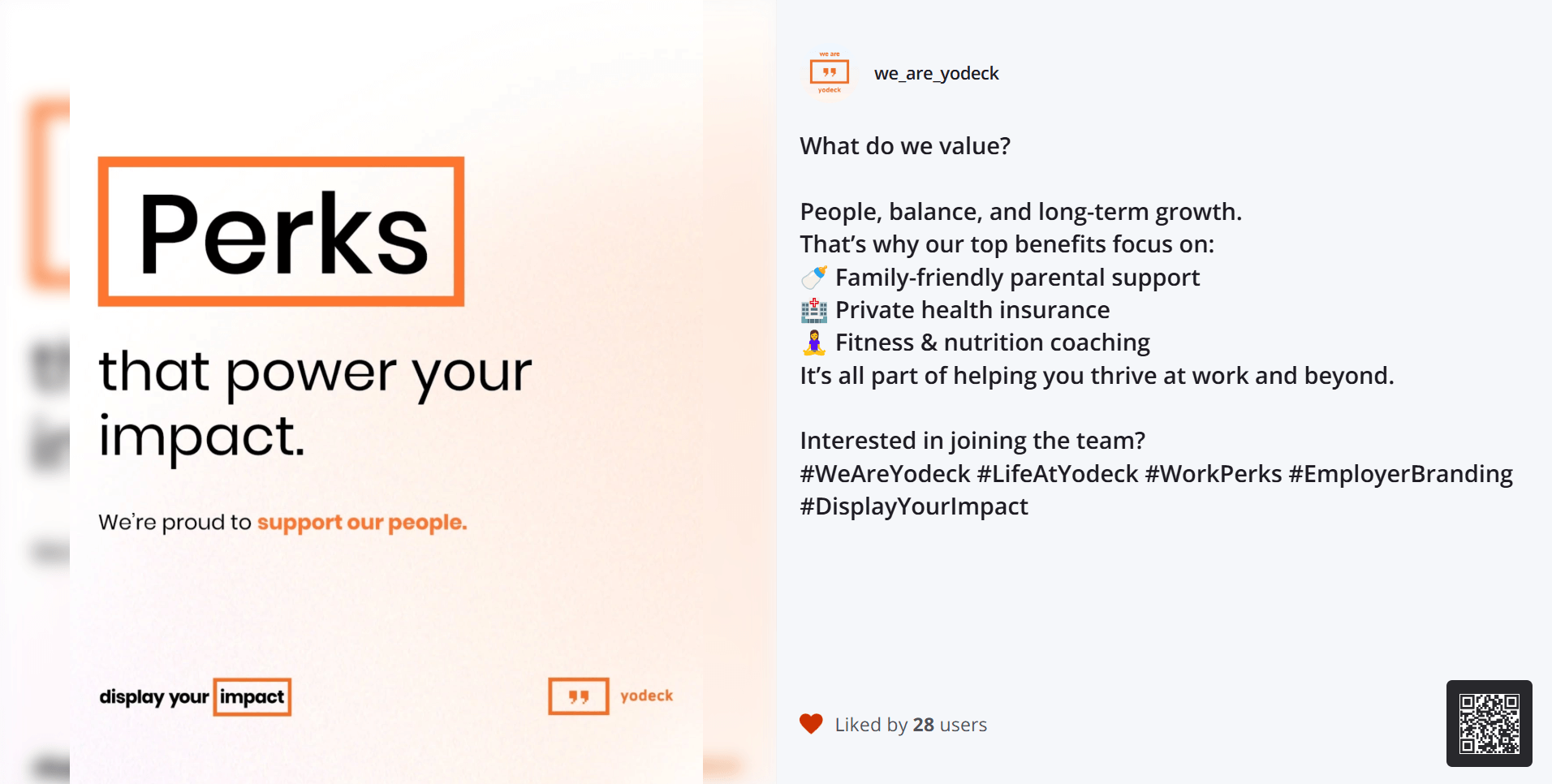
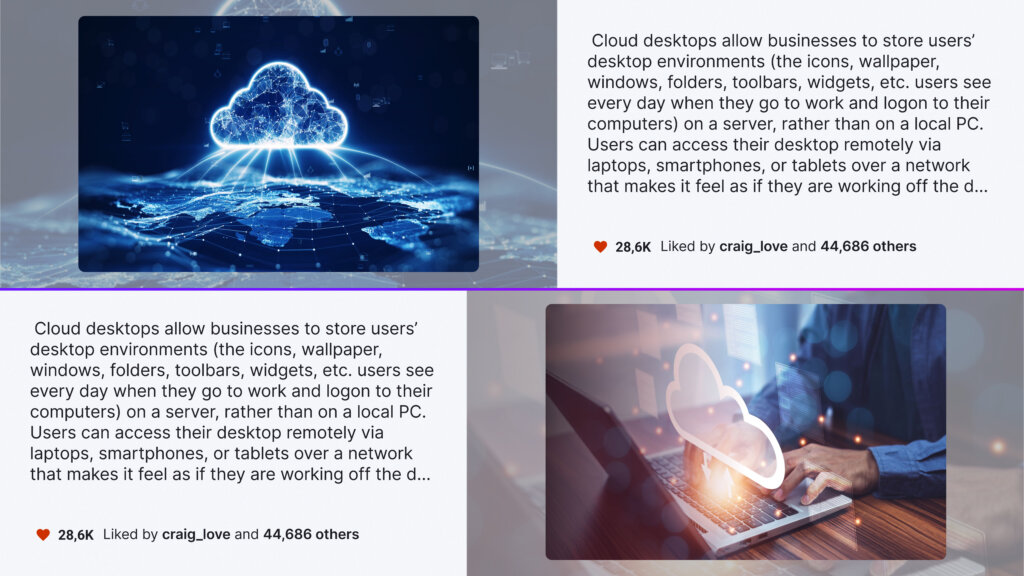
F.A.Q.s
Got questions? We’ve got answers! This section addresses common questions about the Instagram app.
No, it supports only images with descriptions.
No, using two or more business/creator accounts under an app account is not supported.
Need Help?
The Yodeck Support Team can help you out! Log in to your Yodeck account and send us a message from the bottom right corner!