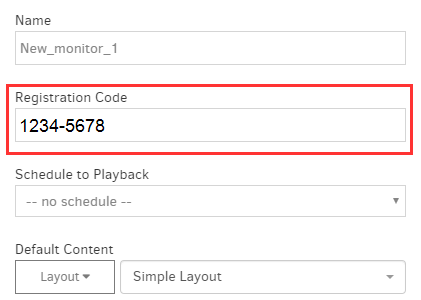General FAQs
How Do I Choose Between the 1GB and 4GB Yodeck Players, and How Do I Upgrade?
When deciding between the 1GB and 4GB Yodeck Players, this guide provides all the key information you need — from understanding the differences between the models to upgrading from one to the other.
Differences Between the 1GB and 4GB Yodeck Players
Both the 1GB and 4GB Yodeck Players are Raspberry Pi–based devices designed for digital signage. The primary difference between them lies in their RAM capacity, which influences performance and suitability for specific content types.
- 1GB Yodeck Player: Ideal for simpler content such as: – Static images – Videos – PDFs
- 4GB Yodeck Player: Recommended for more demanding content like: – Real-time KPIs and dashboards – Web applications – Any workload benefiting from additional memory
To choose the right model, assess the complexity and volume of your content needs. The 4GB model is better suited for heavier workloads, ensuring smoother and faster performance.
How to Upgrade from a 1GB to a 4GB Yodeck Player
If you are currently using a 1GB player and want to upgrade to the 4GB version, Yodeck offers a streamlined process:
- Prepaid Return Label: Yodeck provides a prepaid return label for your convenience.
- Pack and Return Devices: Pack your existing 1GB Yodeck players, including their SD cards. Ensure you retain the HDMI cable and power supply, as these are not required for return.
- Schedule Pickup: Using the prepaid label, schedule a pickup with your preferred carrier for the returns.
- Receive Upgraded Devices: Once Yodeck receives your returned players, they will ship the upgraded 4GB players back to you.
By following this process, you can seamlessly transition to the 4GB Yodeck Players, enhancing your content capabilities while minimizing downtime.
Related Topics
How to quickly assign content to your Yodeck Player
Assigning content to my Player
To quickly display the content of your choice on your TV screen, please follow the below steps:
-
Login to your Yodeck account, and on the left panel, click the Screen’s section or follow this link.
-
You can choose the player of your choice.
-
Choose the Schedule of your choice.
Scheduled Content— If you do not have any or do not want to assign a schedule to your player, you can choose the “–no schedule–” option.
- After assigning the content to your player, click the Save button.
-
Do not forget to “push” the content to your player(s) by clicking the orange flashing button on your browser’s top right.
How-to video
How will I get charged for my service renewal?
If you are on automated credit card payments, renewal fees are charged automatically on your set renewal date. You can check your detailed billing information by accessing the Subscription section under your account (https://app.yodeck.com/index.html#main/subscription).
The “Subscription” tab provides you with all the information on your Plan, billing cycle, next billing date (renewal date), any credit balance applied, and finally, the credit card on file. You can change the credit card by clicking on the “Change” option next to the Payment Method.
Subsequent Tabs provide the billing and shipping address you have completed in Yodeck Portal (which you can modify at any given point in time). Finally, you can access all your Invoices and check out all your previous orders with Yodeck.
Why do I lose my 1st Free screen when I upgrade my subscription?
With Yodeck, you have the opportunity to test on a single screen with your own built Yodeck Player (RPi) or any other supported player completely free of charge for as long as needed.
We don’t offer limited-time trials, contrary to our competitors. Once you complete your PoC and are ready to launch additional screens, you get billed based on the total number of screens you will be using.
Do you provide SSO(SAML) authentication?
Of course, we do!
The Security Assertion Markup Language (SAML) is an XML-based standard used to exchange authentication and authorization information. It was developed by the security services technical committee of the Organization of the Advancement of Structured Information Standards (OASIS). SAML is designed to allow federated systems with different management systems to interact through simplified, single-sign-on exchanges. A technical overview is available from OASIS.
✅ Kindly check this article here for more details and how to setup and configure SSO with your IDP.
How can I enable 2FA on my account?
✅ Please click here to learn how to configure 2FA on your account!
Do you support emergency alerts?
Of course, we do!
✅ Please click here to learn how to configure your players with an emergency alert.
Do you support non-profit organizations (NPO)?
Of course we do!
We do offer substantial NPO discounts, provided that you share documentation of proof that you are a tax-exempt organization (501c3 certificate or other relevant certificate) and that you supply your own hardware (OR you can purchase the Yodeck players directly from us, but separately from your subscriptions/licenses).
Aren’t the players included in an annual plan?
The players are not included in the NPO discount; they are included only in the normal plan. On the NPO discount, they can be offered at a cost price.
I am a Non-Profit Organisation. Do I also have a discount for the players?
Since you are an NPO, you can purchase the subscriptions with significant discounts, but you will need to purchase the Players separately at cost price. If you already own the Players, you can purchase only the subscriptions.
✅ Please check this link here for more details!
Does your players support portrait mode?
Of course they do!
-
Edit the player of your choice by clicking its name.
-
In the Basic tab, click the monitor orientation button and select the proper mode.
-
Save the player’s form.
-
The player will take up to 1 minute to finish the configuration. Please do not reboot the player at this state.

My organization is tax-exempt. How do I get my tax exemption form?
If your organization is tax-exempt, please follow the steps below:
-
First, send us an email at sales-tax@yodeck.com
-
Upload your tax-exempt certificate by clicking on the link we will share with you via email.
Upon confirmation on our end, we will notify you so you can then proceed with completing your online order without getting charged with tax fees.
What are the requirements for using Yodeck?
Here are the minimum requirements for Yodeck:
- Yodeck is an online service, so you need an Internet connection to sign in and manage your monitors yourself.
- A Yodeck-supported playback device is required for each monitor. We currently support the following options:
- Our very own Yodeck Player (recommended) comes free with our Annual Plan
- A Raspberry Pi (preferably version 4), which you buy yourself and can set up yourself using this guide
- Android, BrightSign, Tizen, WebOS, Windows and Amazon Fire TV Stick. The complete list of the supported devices can be found here.
- Web Player: If your TV or monitor has a modern web browser, you can use the web-based player directly.
- For smart TVs, a Yodeck player is only required if the TV does not support the installation of the Yodeck app through its native app store (e.g., Google Play Store, Samsung app environment). Verify your TV’s compatibility before proceeding.
Internet connectivity for the Yodeck Player devices installed is usually wireless (WiFi) or wired (LAN).
If you operate multiple screens across various locations, each screen will require its own Yodeck player and license to display content. For co-located displays, you can utilize an HDMI splitter to connect multiple TVs to a single player.
✅Yodeck is completely FREE for one monitor! So you can easily check it out and see if it suits you!
Does Yodeck work offline?
Yodeck is an online service. So, Internet access is required for your Player to be managed properly. There are a few caveats, though. Here, we provide all the details on what works and what doesn’t.
If Internet access goes down, will my Player stop working?
No, it will not. Playback will continue as normal.
Players can withstand at least 30 days of no Internet access.
Since the Players use the Internet to sync their clocks, there will also be an issue with time scheduling, as the time can be off by a couple of hours.
What if there is no Internet access for more than 30 days?
Playback will stop. Your Player will start showing a warning message in the bottom-right corner 3 days before stopping. Eventually, between 30-40 days after losing internet access, your Player will stop playback, displaying an error message.
If no content changes are made, can I use Yodeck in a location with no Internet access?
Not entirely. If you can visit the location once every 30 days, providing Internet access through a WiFi hotspot on your cell phone, you will allow the Player to retrieve the latest info, and it will continue to work fine. And for sure, you must address the clock sync issue.
Does all content work while the Player is offline?
Yes. Videos (including YouTube videos) and Images are downloaded locally by the Players. Only web pages and live video streaming won’t work offline.
Can I change/update content using a USB flash drive?
No. Content and scheduling updates must be done through the Internet.
How can I upload a custom font?
You can upload your custom fonts or use a rare font that is unavailable in our apps.
The procedure is straightforward, and if you have already downloaded the custom font to your PC or laptop, it can be done in a few steps.
⚠️The Custom fonts are applied only to the existing Default Apps and Text Apps and not to the player’s font database. The player will not inherit any uploaded custom font to display your web pages with that font.
✅ Kindly check this article for more details and see how to upload a custom font to your account.
I accidentally deleted my screen. Do you know what I can do?
Sometimes, unfortunate things happen, but you do not need to worry—bringing your Yodeck player back online is straightforward!
Upon deleting a Yodeck player from your account, an 8-digit registration code will appear on your TV screen. It will be an 8-digit code like this example: “1234-5678”.
If you don’t see the reg code on the screen, please ensure the player can access the internet. You can temporarily connect the player with an Ethernet cable (from the router/switch to the player).
Create a screen entry in your Yodeck account by clicking:
Screens-> +Add Screen
Type a Name for your screen and also type the Registration code displaying on your TV screen in the relative field as shown below:

After typing the Registration code, click the “Save” button.
The player will pair with your account within 1-2 minutes. After a while, you will see it online on your dashboard, displaying the assigned content.
What does Yodeck allow me to show on my screens?
Yodeck can display a composite layout of playlists and standalone content containing:
Video files (even 4K), which you upload to Yodeck from your computer
Videos from YouTube
Videos from Vimeo
Live Video Streams from YouTube, other popular video sites, and customer video sources (HLS, IP streamers, cams, etc.)
Images (even 4K), with editable menu boards, etc.
PDF Files
PowerPoint files, which get converted seamlessly to videos, retaining all transitions and animations
Video from any HDMI source (you will need an IP Video Streamer for that)
Online web pages (on the Internet or in the LAN)
Apps are a collection of ready-to-use components, including Scrolling Texts (ticker), Rich Text Editor, RSS Feed, Weather Info, and many others.
Audio files from your computer or YouTube, as well as Audio Stream
Microsoft Word, PowerPoint and Excel files, as well as PDF files
Audio stream
Audio from YouTube videos
Microsoft Word and Excel files
Microsoft PowerPoint files (both video and imported as slides)
You can upload whatever video, audio or image files you want to Yodeck and use them.
When will my players be shipped?
Finding your order inside your Yodeck Account
By clicking the link below, you can find the relative tracking number of your order. This tracking number is on your Yodeck account Subscription page, specifically in the Orders tab.
✅ Remember to check your spam/bin folder for the relevant info email!
If you see a “Processing” text instead of the Tracking number link, that means that the Tracking number has not yet been generated from our system.
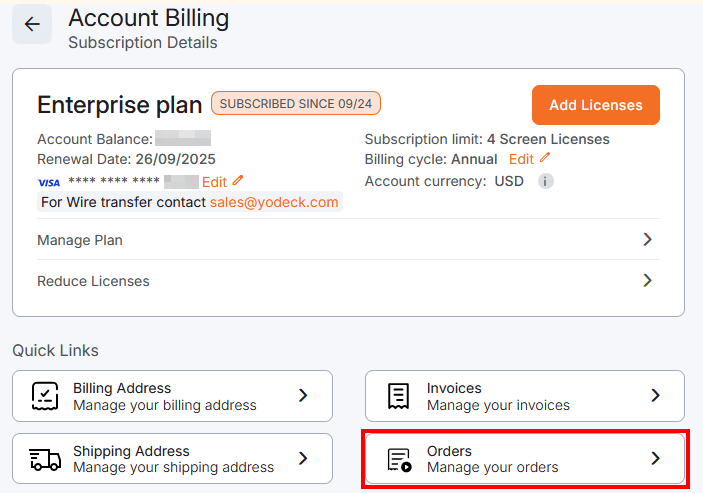
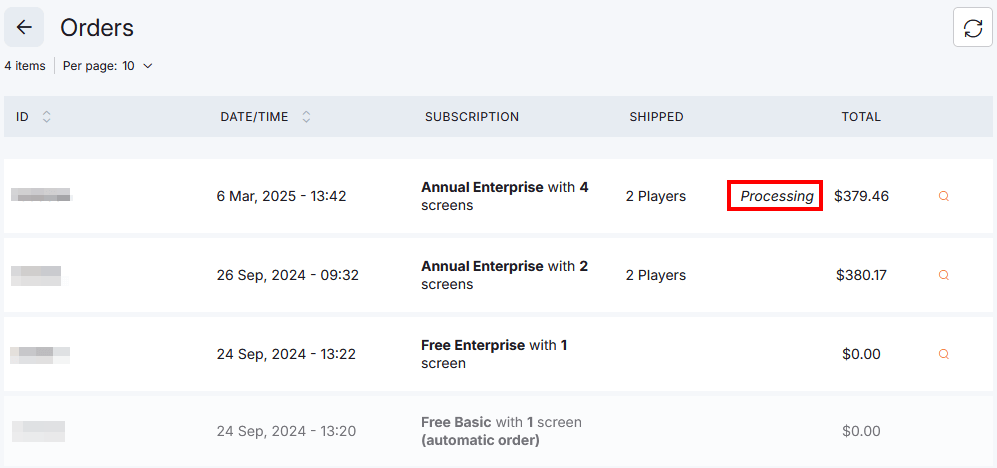
Shipping Timeframe
Once you have placed your order, your item will be shipped within the business days that are mentioned here!
Do you ship worldwide? 🌎
Yes, we ship worldwide! There is no need to worry about shipping Yodeck players to your country!
📖 Read more details about our global shipping services here!
Are there any limits placed on Yodeck usage?
There are no limits to uploading content or making changes to it. You can do as much as you want without any restrictions.
However, the only limit is the number of monitors you subscribe to. As long as you have subscribed for the number of monitors you need, there are no other restrictions. This is truly unlimited!
⚠️ Disclaimer
Fair use is always implied. In case improper use is detected, we will contact you, and if you fail to conform, your account may be disabled abruptly.
Check out our Terms of Use or contact us for more information.
Do you provide TV sets or installation services?
No, we do not sell TV sets or installation services.
But, at Yodeck, we specialize in providing a comprehensive digital signage solution that includes our own Yodeck Player and accessories. We understand that creating a seamless and hassle-free experience is important to our customers, which is why we offer more than just hardware.
If you are looking for a complete, turn-key solution based on Yodeck, we have you covered. Our team can assist you in not only choosing the right Yodeck Player and accessories but also in selecting the perfect TVs for your digital signage needs. We can guide you through the installation process, ensuring that everything is set up correctly and functioning smoothly.
By contacting us, you gain access to our professional Yodeck Partner Network. This network is made up of trusted and experienced partners who are well-versed in the Yodeck platform. They can provide additional support and expertise, helping you get the most out of your digital signage solution.
Whether you need assistance with hardware selection, installation, or ongoing support, we are here to help. Our goal is to make the process as seamless as possible so you can focus on creating captivating content and engaging with your audience. Contact us today, and let us assist you in building the perfect digital signage solution for your business.
What type of Service Level Agreement (SLA) do you provide?
For detailed information about our Service and Tech Support Response SLAs, we invite you to click on the link provided here. This article will provide you with a comprehensive overview of our response time commitments and the level of support you can expect from our team.
By reviewing this article, you will gain a clear understanding of how we prioritize and address your service and technical support needs.
Why use Yodeck and not my TV’s USB media player feature or my Smart TV?
Are you tired of manually updating content on your monitors? Do you want to save time and money while creating engaging displays? Look no further than Yodeck! Our platform offers a variety of features that make digital signage management a breeze. In this article, we will discuss the top 5 reasons why Yodeck is the perfect solution for your digital signage needs.
Here are 5 reasons why:
-
Yodeck automates the playback process. It can turn the TV on (and off), change the channel to the proper HDMI input, and ensure everything goes smoothly without glitches.
-
You can continuously update content over the Internet without using USB sticks or DVDs. And you can do it easily for all your monitors.
-
Yodeck provides a scheduling feature. You can set up your monitors to show different things at different times and power off your monitor to save power.
-
You can use a computer monitor, which is much cheaper than a regular TV set (let alone a Smart TV).
-
Smart TVs cannot show a composition of different media files. With Yodeck, you can set your monitor to concurrently show a combination of video, photos, websites, widgets, and other supported media we will add.
In conclusion, Yodeck offers a comprehensive and user-friendly solution for managing your digital signage. With our platform, you can save time and money and create engaging displays that captivate your audience.
✅ Sign up for Yodeck today and see the difference it can make for your business!
How many screens does Yodeck support per account?
You can have as many screens as you need!
Yodeck uses scalable technologies that can support tens of thousands of screens under a single Yodeck account. Really!
Does Yodeck support monitors mounted vertically?
Supporting Horizontal and Vertical Monitors
Yodeck supports both horizontal and vertical monitors!
You can specify multiple layouts for different monitor aspect ratios and orientations in each layout. Each Player will pick the layout version that better fits the specific monitor connected to the Player. This way, you can have one layout that can be managed and assigned to monitors of different sizes and orientations.
The standard aspect ratio is 16:9 (used by “Ultra HD”, “4K”, “Full HD,” and “HD Ready” screens), which is a horizontal layout. You can add the 9:16 layout (the same monitor sizes, but rotated). You can also add other aspect ratios to fit different monitor sizes, like the older standard of 4:3 monitors.
What’s great is that we also support customizable aspect ratios and resolutions. It’s an especially helpful feature if you’ve got non-standard-sized screens and LED matrix displays.

Do you support LED board screens and billboards?
You can use a Yodeck Player for LED screens and LED billboards. We have users running large LED displays using Yodeck Players based on Raspberry Pi.
You must perform some calculations and configurations to use an LED display properly.
More details can be found below
Is the Yodeck service manageable through a mobile phone? Do you provide an app?
Using Yodeck on Mobile Devices
Yodeck’s Platform is designed to be mobile-compatible, making it easy to access and manage your digital signage displays from your mobile device. Whether you use a smartphone or tablet, you can easily access your Yodeck account and make changes on the go.
Accessing Yodeck on Mobile
To access Yodeck on your mobile device, open your preferred web browser and navigate to our website. You can log in to your account using your usual credentials and access all of the features and settings available on the desktop version.
Our website is optimized for mobile use, so you can easily navigate your playlists, schedules, and media library. You can also make changes to your displays, such as adding or removing content, changing the display order, and adjusting the display settings.
Mobile Application
Currently, we do not offer a mobile application to manage Yodeck. However, we are working on developing one in the future. This application will primarily be used for receiving push notifications about the status of your monitors.
With the mobile application, you will be able to receive real-time updates on the status of your displays, such as when they are offline or when there are any issues with playback. This will allow you to quickly address any problems and ensure that your digital signage is always running smoothly.
Why do Yodeck Players download everything locally?
Internet access could be smoother everywhere. We could stream content, but that would mean that your Internet connection must be stable. The same goes for your WiFi network. If anything between your monitor and our server is slow, it will not work correctly.
That is why everything is downloaded locally on the SD card and played from there. Also, the player can withstand without an internet connection for more than 30 days.
What can’t be downloaded locally:
-
Video & Audio Streams
-
YouTube & Vimeo Live Streams
-
Web pages
-
Apps such as Power Bi, Grafana
Does Yodeck support monitors of all sizes?
The Yodeck software supports any resolution, thus any monitor size. From 640×480 VGA monitors up to the latest 4K TVs, all monitors will work fine. It is best to choose a widescreen monitor with an aspect ratio of 16:9 (like “HD Ready”, “Full HD,” or “4K” monitors and TV sets) since most content out there is made for this aspect ratio.
Our Yodeck Player (and Raspberry Pi in general) should also work fine with 99.9% of all monitors and TVs out there, so no worries! In case you have a problem with a specific monitor and need help, reach out, and we will help.
Can I use Yodeck for my customers without being a Reseller?
Short answer
Of course, but not on the Free Plan!
Here are the relevant quotes from our Terms of Service:
One person or legal entity may not maintain or use more than one Free Account. You must use a single Account for all monitors you manage through the Service. Using multiple Free Accounts (which allow only one monitor to be managed) to manage multiple monitors is not allowed.
If you use the Service to serve your own customers, you are obliged to inform Flipnode about the services you provide using the Service and to whom you provide them, along with any other information Flipnode may request. You may be asked to sign a partnership agreement to continue your business as above.
The Terms of Service apply in whole to (i) the Account Holder, (ii) users the Account Holder has provided access to the Account, and (iii) end-customers and end-users that may receive services through the Service indirectly by a 3rd Party acting as a Reseller or Partner.
Essentially, what that means is that you are very welcome to provide Yodeck-based services to your customers, but they must be on a paid account, even if they only use 1 Monitor. To do that, there are two options:
You (or your customer) should subscribe to the Monthly or Annual Plan for 1 (or more) screens using a credit card, as if the customer were buying directly from us.
You can contact us and get a Reseller Account (or White Label), which will allow you to resell the service to your customers. We will bill you (through an invoice), and you will bill your customers.
What TVs or monitors does Yodeck support?
Yodeck supports any monitor with any resolution (4K, Full-HD, HD-Ready, or any other). The service was designed based on the primary resolution of 1920×1080 (dubbed “Full HD” or “1080p” in the TV industry).
The content is automatically adapted during playback for any resolution and any monitor up to 4K, even non-widescreen monitors. You can also specify alternative layouts to match different monitors and orientations.
If you want Yodeck to power on and power off your monitor, then there are two options:
Deactivating HDMI Port: This option is supported on the Yodeck Player (Raspberry Pi), but this usually works only on computer monitors (not TV sets)
HDMI-CEC Signaling: This option is supported on the Yodeck Player (Raspberry Pi), but this usually works only on TV sets (not computer monitors) (compatibility chart)
Yodeck uses both methods when trying to power on/off your monitor. The combination that likely causes trouble is when you are using a PC connected to a TV set. So, make sure that your installation does not use this combination, or the power on/off feature will not work (the TV will stay on, showing its own “No Signal” message).
Does Yodeck support outdoor LED billboards?
Can I Use Yodeck for LED Billboards?
Yes, absolutely! Yodeck is not just for traditional digital signage screens; it can also be used for LED billboards. We have already deployed hundreds of production-grade LED billboards using Yodeck!
Using Yodeck for LED billboards offers many benefits for our customers. With Yodeck, you can easily manage your content on LED billboards with even the most unusual resolutions. This means you can use the same system for traditional digital signage screens and LED billboards, making it a convenient and efficient solution for all your display needs.
For more technical information on configuring your LED billboard with Yodeck, check out our help center article. We provide step-by-step instructions and tips to ensure a smooth and successful setup.
If you have any more questions or need help, please don’t hesitate to contact us. Our team is always happy to help and provide more details on using Yodeck for LED billboards.
What hardware players does Yodeck support for playback?
Choosing the Right Digital Signage Player for Your Business
Regarding digital signage, having the right player is crucial for delivering your content effectively. With so many options available, choosing the right one for your business can be overwhelming. This article will explore the different digital signage players and help you find the perfect solution for your needs.
Supported hardware
You can find the supported hardware below
Android
Android is popular for digital signage players due to its flexibility and customization options. With Android, you can access a wide range of apps and tools to enhance your digital signage experience. It also offers a user-friendly interface and is compatible with various devices, making it a versatile option for businesses of all sizes.
Tizen
Tizen is another popular choice for digital signage players, and it is known for its reliability and security. It is a Linux-based operating system that offers a stable and secure platform for displaying your content. Tizen is also highly compatible with various devices and offers a user-friendly interface, making it a great option for businesses prioritizing security.
Windows
For those familiar with Windows, using it as a digital signage player can be a convenient option. Windows offers a familiar interface and is compatible with various devices. It also offers advanced features and customization options, making it a popular choice for businesses that require a high level of control over their digital signage.
FireOS
FireOS is a simple and user-friendly option for digital signage players. It is based on the Android operating system and offers a streamlined interface that is easy to navigate. FireOS is also highly compatible with various devices and offers a range of features that can enhance your digital signage experience.
Choosing the Right Player
With so many options available, choosing the right digital signage player for your business can be challenging. To make an informed decision, we recommend visiting the link: https://www.yodeck.com/yodeck-digital-signage-player/. Here, you will find detailed information about each platform, including their features, compatibility, and performance.
By exploring these options, you can determine which player best aligns with your objectives and requirements. When deciding, it is essential to consider factors such as budget, compatibility, and features.
Conclusion
Choosing the right digital signage player is crucial for delivering content effectively and engaging your audience. With the wide range of options available, exploring and comparing different platforms is essential to find the perfect solution for your business. Feel free to explore the possibilities and find the perfect player for your digital signage needs.
What will happen if I cancel my subscription?
How to Cancel Your Subscription on Yodeck
First of all, we will be sad to see you go 😢. We understand that sometimes things change, and you may no longer need our services. If that’s the case, we want to make the cancellation process easy for you.
To cancel your subscription, follow these steps:
-
Follow this link: https://app.yodeck.com/index.html#main/subscription
-
Click the Reduce Screens button
-
Set the counter to 1
-
Complete the Purchase Wizard’s steps
And that’s it! Your subscription will now be canceled, and you will no longer be charged for our services.
However, if you want us to remove your account and media from our servers completely, we are happy to do so. Drop us a line, and we will take care of it for you.
We hope you have enjoyed your time with Yodeck, and we wish you all the best in your future endeavors. Thank you for being a part of our community!
What happens if a charge for my subscription fails?
What to Do When a Charge Fails
At Yodeck, we understand the importance of keeping your deployment running smoothly. We have implemented measures to ensure that charge failures do not disrupt your display screens. We want you to know that our goal is to be discreet and respectful of your public view.
In the event that a charge fails, an automated email will be sent to your designated email address.
If the charge cannot be completed within 5 days, we will immediately let you know of the problem. Every 2 hours, a flashing red image (without any text) will be displayed on your screens for 2 minutes. This will serve as a visual reminder to address the issue.
If the charge cannot be completed within 2 weeks, we will automatically downgrade your account to a free account. This means all your screens will be deactivated, and only 1 will remain active (the first added one).
To prevent this from happening, you can easily update your billing details by logging into our website at https://app.yodeck.com/index.html#main/subscription/invoices. Please follow the prompts to update your payment information and avoid disruptions to your deployment.
We hope this article has helped you better understand our process for handling charge failures. If you have any more questions or concerns, please don’t hesitate to contact our support team.
What happens if I want to reduce my active screens/players?
If you find yourself with too many screens on your Yodeck account, don’t worry! It’s easy to delete the ones you no longer need. In this article, we’ll walk you through the steps to delete screens and explain what happens to them after they are deleted.
First, talk about why you might want to delete a screen. Perhaps you have a screen that is no longer in use, or you have reached your subscription limit and need to make room for new screens. Whatever the reason, deleting screens is a simple process that can help keep your account organized and efficient.
When you delete a screen, any players associated with that screen will be de-registered. This means the players will no longer be connected to your Yodeck account, and a message on the screen will be displayed prompting registration. This is important to note, as it may affect the functionality of your screens if you have not properly deleted them.
If you downgrade your subscription without first deleting any extra screens, Yodeck will automatically deactivate the last screens you added in order to match your new subscription limit. This means the screens will no longer be active and display a message prompting registration. However, you can easily reactivate these screens by going back and deleting the ones you no longer need. Once the inactive screens are deleted, they will automatically come back online.
It’s important to remember that your Yodeck subscription charges are fully automated. This means that if you downgrade your plan, you will be billed or credited the difference in cost. So, if you delete screens and downgrade your subscription, you will not lose any service credit.
How is Yodeck priced?
Yodeck is priced solely based on the maximum number of registered screens under your Yodeck account.
You can freely set this limit, which can be any number between 1 and 99. Yodeck will automatically calculate the monthly fee, which is billed monthly. A single-screen account is free; no credit card is required.
Accounts with 2 or more screens (up to 100) are billed monthly at $8 per screen. So, if you had 10 screens in your account, you would be billed $80 monthly.
For a single screen, you can use any of our plans, Basic, Premium or Enterprise, for free. Additional screens are priced based on the plan you choose.
So that’s:
On the Basic plan, it is $8 per screen per month.
On the Premium plan, it is $11 per screen per month.
On the Enterprise plan, it is $15 per screen per month.
For more than 50 screens, you can contact our sales team for a quote based on your needs. We can support thousands of screens without a glitch!
I bought the players from you. How do I pre-configure them with WiFi credentials?
Pre-configuring my newly bought Yodeck players
First, we would like to thank you so much for your business. We are very happy to have you on board! After you place and finalize your order, you have 5 hours to preconfigure your player(s) with the WiFi credentials. It is a very simple task!
When you check out the purchase wizard, you will notice that the system automatically creates monitor entries based on the number of players you have bought. You can find these entries on the Screens list or by following this link.
How to preconfigure a player with WiFi credentials
Click your player’s name.
Go to the Network tab.
Type the relative WiFi credentials.
Save the form.
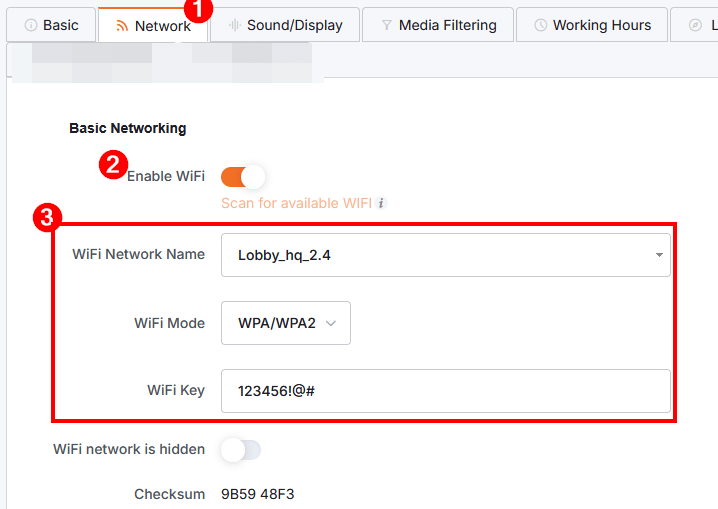
That’s it! The player(s) are now preconfigured with the WiFi credentials you typed. Of course, you can change them as many times as you want in that 5-hour window.
⚠️5-hour Window
Bear in mind that after the 5-hour window, any changes you make to the WiFi credentials won’t be reflected in the player(s).
⚠️Case-sensitive
Bear in mind that the WiFi names and passwords are case-sensitive. If you have typed at least one letter wrong, the player cannot connect.
Pre-configuring more than one player at once
Of course, if you want to configure multiple players at once, follow the steps below:
Select the players of your choice.
Click the Actions button.
Then select the Edit option.
Go to the Network tab.
Enable the relative fields.
Type the WiFi credentials.
Save the form.
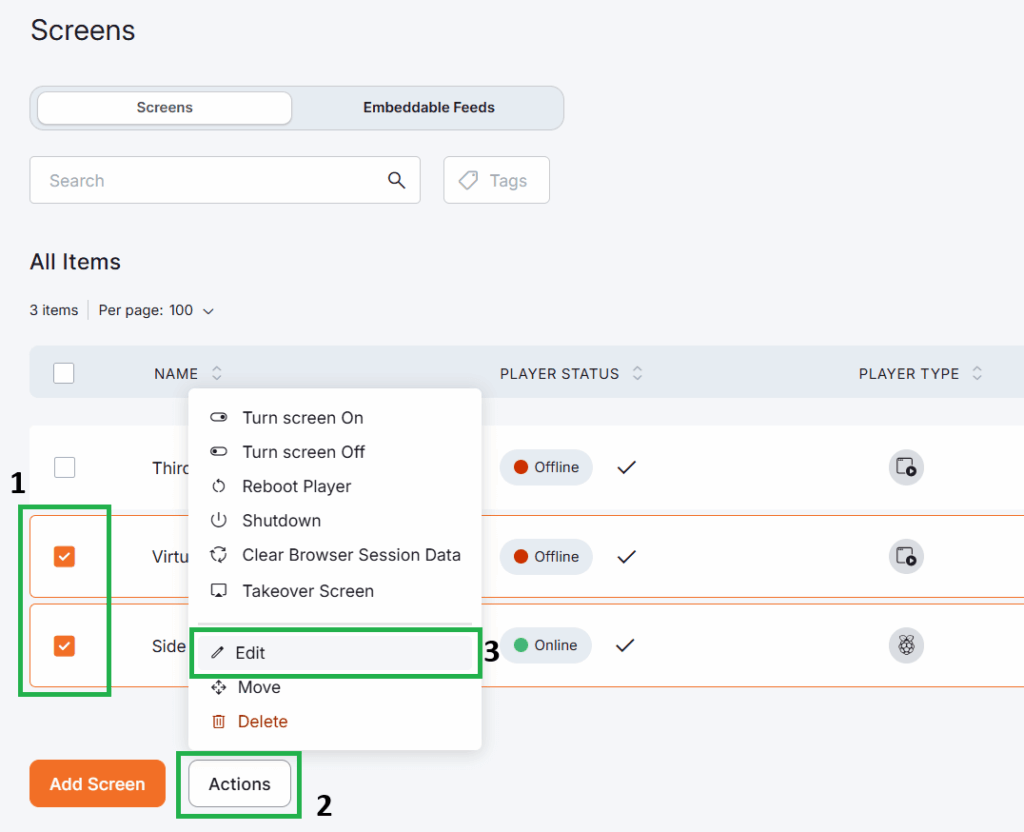
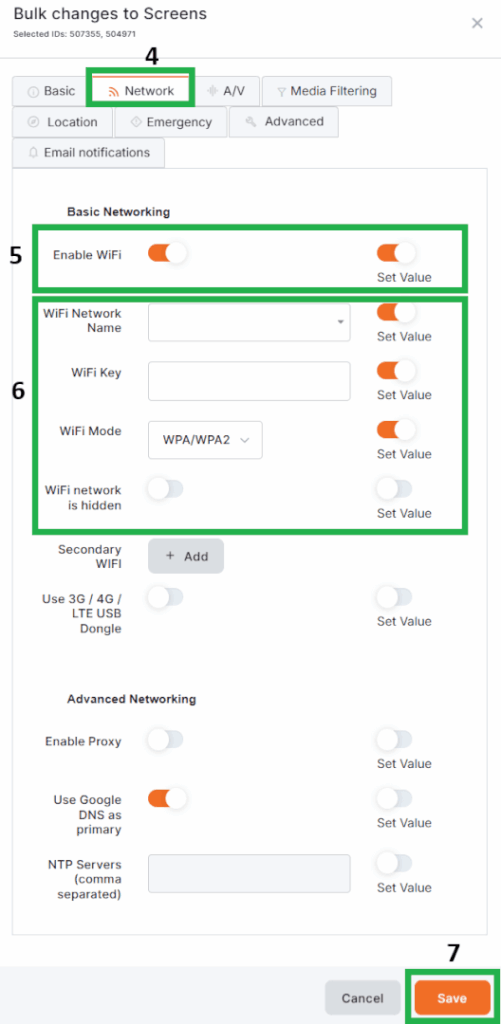
How do I preview what’s displayed on the TV before pushing the content?
Intro
With a few simple clicks, you can preview the content on your browser before pushing it live to your players. There are many ways to preview the content on your end. Below you can find a detailed way to quickly preview your content on your PC/Laptop’s browser.
Single media preview
On each media, you can see content in Full-screen mode by clicking the magnifying glass icon, as shown below.
Playlist Preview
You can see how your playlist will display on the TV screen without needing a Yodeck player or any hardware. You only have to fill the playlist with the media of your choice and then click the Preview button. The preview will follow the playlist’s media sequence. You cannot skip or fast forward/backward the content. In other words, you will be able to see exactly what is being shown on your TV screen in the same way you would view that content if you had a Yodeck Player connected to your screen.
Layout Preview
You can see how your playlist will display on the TV screen without the need for a Yodeck player or any hardware. The only thing you have to do is finalize your layout with the media of your choice and then click the Preview button.
Allowing pop-ups
Your browser might block the pop-up when you click the Preview button. Please click the ” Options” button and click ” Allow pop-ups for app.yodeck.com.”
Live Screenshots
If you have already registered a Yodeck player to your account, the Yodeck player will send a fresh screenshot to your account every 30-40 seconds. In that way, you can check what is actually being displayed on the TV screen.
Bear in mind that when you log out of your account, the player will send one screenshot per hour to save some bandwidth! When you log in again and navigate to the monitor’s view, as shown below, the player will start generating screenshots again every 30-40 seconds.
How do I create a digital signage player?
Yodeck needs a device that will handle your media’s playback, even in 4K, onto your monitor. We designed our own plug-and-play device, which we call the “Yodeck Player”.
✅ To convert your Raspberry Pi (any version) to a Digital Signage player, follow this detailed guide here.
✅Plug ‘n Play
Yodeck comes with all the Yodeck Players you need for FREE. You don’t need to install software, manage PC units, ensure compatibility, and so on. For each screen you manage under any annual plan, you will receive a free plug ‘n-play Yodeck Player. And it will come preconfigured, with network settings, WiFi, etc., all ready to be used!
How can I test-drive Yodeck without buying a Yodeck Player or Raspberry Pi?
First, Yodeck is free to use for a single registered screen. We recommend buying a single Yodeck Player and testing out the real thing! If you do not like it, you can use our Web player based on Chrome to test things out before buying a Yodeck player. More details can be found here.
You could also check out the Yodeck Academy channel and see how Yodeck actually performs. If you are still not convinced, contact us, and we might convince you—so you can skip the no-cost test-drive mess!
What about Customer Support?
A few words about us
Yodeck takes pride in offering reliable and continuous online support to all our users. Whenever you encounter any issues or have questions, please log in to your account and let us know. Our dedicated support team is committed to helping you quickly and efficiently. Rest assured, regardless of whether you have a free or paid account, we are here to support!
How can I reach Yodeck Support?
Log in to your Yodeck account at app.yodeck.com and use the messenger on the bottom right side of your screen to contact us.
OR
Email us at support@yodeck.com
OR
Call us at:
- US +1 888 970 8756 (Toll-free)
- UK +44 808 502 2830 (Toll-free)
When is Support Available?
We’re available from:
- Monday 06:00 am EET to Saturday 06:00 am EET
- 24 hours a day, 5 days a week
That means you can reach us anytime during the workweek, day or night!
⚠️ Phone support is available only Monday-Friday, 10 am – 01 am EET. Soon, we will offer 24/5 phone support as well.
What does that mean for your time zone?
Here are some quick examples:
|
🌎 Location |
🕒 Start (Monday) |
🕒 End (Saturday) |
|
🇺🇸 New York (ET) |
Sunday 11:00 PM |
Friday 11:00 PM |
|
🇺🇸 California (PT) |
Sunday 8:00 PM |
Friday 8:00 PM |
|
🇬🇧 London (BST) |
Monday 4:00 AM |
Saturday 4:00 AM |
|
🇮🇳 India (IST) |
Monday 8:30 AM |
Saturday 8:30 AM |
|
🇯🇵 Tokyo (JST) |
Monday 12:00 PM |
Saturday 12:00 PM |
|
🇦🇺 Sydney (AEST) |
Monday 1:00 PM |
Saturday 1:00 PM |
📌 EET = Eastern European Time.
Please note that during daylight saving time, we observe EEST (UTC+2).
What if I message you during the weekend?
No worries! Even outside our live support hours, Yobot, our virtual AI assistant, is available 24/7 to help you.
Yobot is our AI-powered support bot, designed to help you quickly find answers and resolve common issues, any time of the day!
But don’t let the “bot” label fool you. Yobot isn’t static or generic — it’s constantly evolving. We train and improve it every single week based on:
- Real user questions 🧠
- Product updates 🛠️
- Feedback from our support team 🎯
While Yobot excels at guiding you through frequently asked questions, setup steps, and troubleshooting workflows, it may also surprise you with just how helpful and insightful it can be.
Give it a try — it’s constantly learning and getting better at helping you!
And of course, if Yobot can’t fully solve your issue, a real human is always nearby to step in.
If you want to reach us on weekends, please:
- Log in to your Yodeck account at app.yodeck.com and use the messenger on the bottom right side of your screen to contact us.
- Or, send an email to support@yodeck.com
- Or, check our Help Center for instant answers.
We’ll reply as soon as support resumes on Monday at 06:00 EET.
Support for Everyone — Tailored Assistance for Every Need
While we prioritize requests from paid account holders, we remain committed to supporting our free account users as well. At Yodeck, we believe in delivering reliable, high-quality assistance to all users, regardless of their subscription level. Our team is here to ensure that everyone gets the help they need.
Planning a large-scale project?
If you’re working on a major deployment or have special requirements — including on-site assistance or custom rollout support — don’t hesitate to reach out. Our experienced team is ready to partner with you to ensure your project’s success.
What if Yodeck Player fails?
⚠️ There is a limited worldwide warranty of 1 year on a Yodeck Player.
If your Yodeck Player is eligible for replacement, you can ship the failed Yodeck Player back to us, and we will send you the replacement unit as soon as possible. You will cover the shipping costs for returning Yodeck Players, while we will cover the shipping costs of the replacement unit.
In order for you not to incur unnecessary shipping costs, please contact our support team first. You might get a local part replacement, like for a failed SD card, which might be cheaper than shipping it back to us.
How to use the Takeover Feature
What is the Screen Takeover?
Screen Takeover is an option that allows you to temporarily override your screen’s content for special, one-off events or announcements. You can do this in multiple ways:
You can use the “Set to Screen” shortcut on any of your Media, Apps, Playlists, or Layouts.
Directly through each single Screen view or the Screen listing.
In both scenarios, you’ll instantly push your specified content on the selected screens as Takeover content for the time period that you’ve chosen.
Where can I find the Screen Takeover feature?
Set to Screen as Takeover
Navigate to the “Set to Screen” shortcut on any of your assets. There you will see 2 “Set to Screen” types:
Set as default content
Takeover
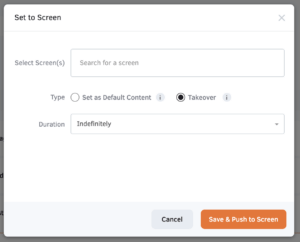
Single Screen View
Provided that your screen has been registered, you will see the “Takeover Screen” button on the left side.
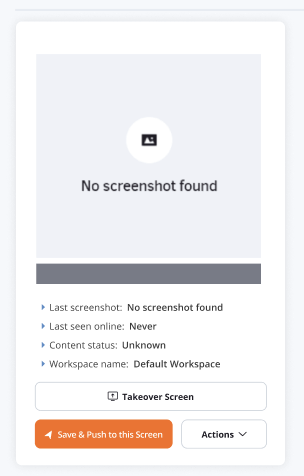
Screen Listing
Takeover Screen can be found as an option in “Actions”.
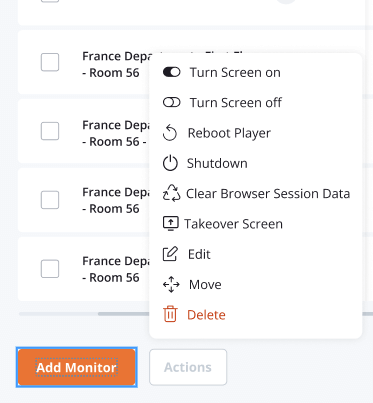
How do I push a certain content piece as Takeover?
In the Screens section, you can either take over your screen while viewing a single screen or by selecting the relevant “Action” on the screen listing.
Any content piece uploaded to Yodeck can be used to “Takeover” your screens. This includes Media, Apps, Playlists, and Layouts.
Every time you set a Takeover, you need to specify the duration of it between the following options:
Indefinitely (your Takeover will continue until you manually stop it)
30 minutes
1 hour
Custom duration (in minutes)
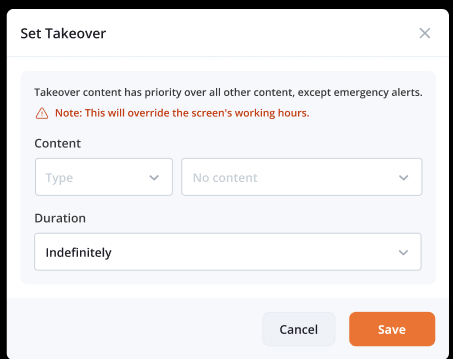
How do I know that a screen has a live Takeover?
Live Takeover in Single Screen View
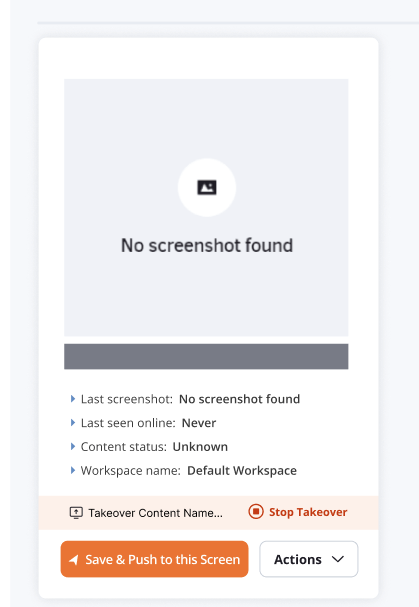
Live Takeover in Screen Listing
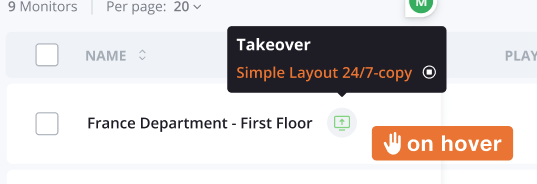
Notifications
After you push a takeover to your screens, push notifications are displayed, depending on whether your push succeeded or failed.
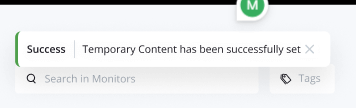

How do I stop the Takeover?
Any Takeover can be stopped by clicking the relevant “Stop Takeover” button in the single-screen view or the screen listing. After that, the screen will return to its assigned content.

Important Notes
Permissions
If a user is not authorized to change device (screen) content → the takeover action is disabled.
The note about the screen’s working hours is displayed only when working hours have been set on the selected screen(s).
You can override the takeover by setting a new takeover for your screens.
Takeover cannot be applied to unregistered screens, so they are disabled in the relevant dropdown.
When creating a new media (where the media has not been uploaded yet), the takeover is disabled.
When will my Yodeck player be here?
Shipping Information
Thank you for your interest in our products! We strive to provide the best shopping experience for our customers, including timely shipping of your orders.
Shipping Timeframe
Once you have placed your order, your item will be shipped within 5-7 business days. This timeframe allows us to process your order and ensure that your item is packaged and shipped with care.
Tracking Your Order
Once your item has been shipped,
you will receive a tracking number via email. This will allow you to track your order and see its estimated delivery date.
You can track your order using this link: https://app.yodeck.com/index.html#main/subscription/orders
Shipping Methods
We offer a variety of shipping methods to best suit your needs. Our standard shipping method is through UPS, but we also offer expedited shipping options for an additional fee.
International Shipping
We currently offer worldwide shipping.
Shipping Costs
Shipping costs will vary depending on the number of players You can view the shipping costs for your order at checkout.
Additional Questions
If you have any additional questions or concerns about shipping, please don’t hesitate to contact our customer support team. We are always happy to assist you!
Thank you for choosing our products. We hope you enjoy your purchase!
How to make your Yodeck account secure
Intro
At Yodeck, we take the security of your account very seriously. We understand that your account contains sensitive information, and we want to ensure it is always protected. In this article, we will go over some important steps you can take to ensure the security of your Yodeck account.
Strong Passwords
First and foremost, it is crucial to have a strong password for your account. This means using a combination of letters, numbers, and special characters. Avoid using easily guessable information such as your name or birthdate. We also recommend regularly changing your password to further enhance your account’s security.
Never use a password that you have used on another platform or service.
Two Factor Authentication 2FA
Another important security feature we offer is two-factor authentication (2FA). This adds an extra layer of protection to your account by requiring a code from your phone in addition to your password when logging in. We highly recommend enabling 2FA for your Yodeck account. You can do that by following the link below:
Rotate Passwords
In addition to having a strong password and enabling 2FA, it is important to change your passwords regularly. This is a good practice to prevent potential security breaches. We recommend changing your password at least every three months.
Never use a password that you have used on another platform or service.
If you suspect that your account or the password that you have used to create the Yodeck account has been hacked or compromised in any way, it is important to take immediate action.
The first step is to change your password immediately. This will prevent any further unauthorized access to your account. We also recommend that you contact our support team for more help.
Conclusion
In conclusion, by following these steps, you can make sure your Yodeck account is safe. Remember to have a strong password, enable 2FA, regularly change your passwords, and take immediate action if you suspect any security issues.
Thank you for choosing Yodeck for your digital signage needs!
If I purchase a Yodeck player and try the service but decide it’s not for me, can I return the player for a full refund? If so, how long do I have to make the return?
30 Days Money Back Guarantee!
At Yodeck, we want to make sure our customers are completely satisfied with our service. That’s why we offer a 30-day money-back guarantee!
If you purchase a Yodeck player and decide within 30 days that the service isn’t for you, you can return the player for a full refund. The 30-day period starts from the date of purchase, so you’ll need to initiate the return within that time frame to receive the refund.
To initiate a return, please contact our customer support team at support@yodeck.com. They will provide you with instructions on how to return the player and receive your refund.
Please note that
The player must be returned in its original packaging and good condition.
Any damages or missing components may result in a partial or no refund.
Once we receive the returned player, our team will inspect it and process your refund within 5-7 business days. The refund will be issued using the original form of payment used for the purchase.
We are confident that you will love using Yodeck, and we strive to provide the best service possible. However, if for any reason you are not satisfied, our 30-day money-back guarantee ensures that you can try our service risk-free. Thank you for choosing Yodeck!
How can I schedule a demo call?
Scheduling a Demo Call with Our Sales Team
Thank you for your interest in our product!
We understand that sometimes it’s helpful to have a one-on-one conversation with our sales team to learn more about our features and pricing. That’s why we offer the option to schedule a demo call with our team.
How to Schedule a Demo Call
Scheduling a demo call is quick and easy. Simply follow the link below:
https://www.yodeck.com/book-a-demo
What to Expect During the Demo Call
During the demo call, our sales team will explain our product and its features and answer any questions you may have about pricing, customization options, and more.
We recommend setting aside at least 30 minutes for the demo call to ensure that you have enough time to ask any questions and fully understand our product.
Multicurrency
Yodeck Now Supports Multiple Currencies
We are excited to announce that Yodeck now supports transactions using multiple currencies. This new feature allows our users to select their preferred currency, making conducting business with us easier and more convenient. We understand that our global clientele may have different currency preferences, and we want to ensure everyone can easily access and use our services.
Supported Currencies
Our multi-currency support includes the following currencies:
- USD
- EUR
- GBP
- CAD
- AUD
With this enchantment, our global clientele can now transact in their local currencies, simplifying purchasing and reducing conversion fees.
Pricing Plans
Yodeck offers a range of pricing plans to accommodate various business needs. The prices for our plans in different currencies are as follows.
Subscribing to an annual plan may result in a discounted rate per screen. Additionally, opting out of the hardware players included with the annual plans can lead to further cost savings.
|
Plan |
USD (per screen/month) |
EUR (per screen/month) |
GBP (per screen/month) |
CAD (per screen/month) |
AUD (per screen/month) |
|
Basic |
$8.00 |
€8.00 |
£7.00 |
CA$12.00 |
AU$12 |
|
Premium |
$11.00 |
€11.00 |
£9.50 |
CA$16.00 |
AU$18 |
|
Enterprise |
$15.00 |
€15.00 |
£13.00 |
CA$22.00 |
AU$24 |
⚠️Note: Prices are based on annual billing. Monthly billing may incur slightly higher rates. Additional discounts may apply if hardware players are excluded from the plan. Please refer to Yodeck’s official pricing page for the most current pricing details, or check your Yodeck dashboard for specific pricing tailored to your needs.
Free Plan and Additional Benefits
We also offer a free plan for a single screen, allowing users to explore our platform’s features without any commitment. Additionally, subscribing to an annual plan includes a free Yodeck player for each screen, enhancing the value of our service. Each account is entitled to one screen free of charge, providing an easy entry point to explore our features without any financial obligation.
By pricing in multiple currencies, Yodeck aims to cater to a global audience, making it easier for businesses worldwide to implement effective digital signage solutions. We are committed to continuously improving our services to better serve our diverse clientele.
For the most accurate and up-to-date pricing, users are encouraged to consult Yodeck’s pricing page (https://www.yodeck.com/pricing/), ensuring that can tailor their investment to their exact requirements.
Pricing Plans & Screens
Can a group of screens on the Basic plan and another group of screens on the Premium/Enterprise Plans be under the same account?
At this time, it is not possible to combine screens from different plans under the same Yodeck account. This means that if you have screens on the Basic plan and screens on the Premium or Enterprise plans, they cannot be managed under one account.
✅ All the screens will need to be on the same plan.
If you wish to use a specific feature that is only available on a different plan, you will need to upgrade your account to that plan. This will allow you to access the plan’s features and capabilities for all of your screens.
Do you support an 8K resolution?
Do you support 8K resolution?
We do not currently support 8K resolution. However, we are constantly working to improve our services and may offer 8K resolution in the future.
If you are looking for the highest resolution possible, we currently offer 4K resolution. This provides a stunning viewing experience with crisp, clear images and vibrant colors. We also offer a variety of other resolutions to fit your needs.
If you have any further questions or concerns, please don’t hesitate to reach out to our customer support team. We are always happy to assist you and provide any information you may need.
Volume Discounts
Clarifying Discount Policy for Screen Orders
As our pricing guidelines state, no discounts are provided for orders of 50 screens or fewer. This means that if you are looking to purchase 50 screens or fewer, the price will remain the same as listed on our website.
However, we do offer discounts for larger orders. Discounts are only available for inquiries or orders exceeding 50 screens. This means that if you want to purchase more than 50 screens, you may be eligible for a discount.
Contact our Sales team for more information at sales@yodeck.com. This is because we want to ensure that you know all potential discounts that may apply to your order.
How to display Euro 2024 stats on your TV screen
Intro
Follow these simple steps to display Euro 2024 stats on your screen
Step 1: Follow the Link
Copy the following link to access the Euro 2024 stats embed page on ScoreBat:
Step 2: Log in to your Yodeck account
Login to your Yodeck account and create a new web page. Inside the web page form, paste the above URL link.
Step 3: Save the Form
Paste the code below into the “Run Custom Script” section. Ensure the code is correctly placed within the code section.
pause(4)
runScript("""
setInterval( () => {if (j(window).scrollTop() + j(window).height() == j(document).height()){
j('html, body').animate({ scrollTop: 0 }, 1000);
}
else{
j('html, body').animate({
scrollTop: '+=100'
}, 1000);
}
}, 1000)
""")Step 3B: Display the Tables
If you want to display the Tables section from the above URL link, use the below code instead.
pause(4)
runScript("""document.querySelector('#root > div > div > div > div.WidgetBody > div > div > div > div > div:nth-child(2)').click()
""")
pause(1)
runScript("""
setInterval( () => {if (j(window).scrollTop() + j(window).height() == j(document).height()){
j('html, body').animate({ scrollTop: 0 }, 1000);
}
else{
j('html, body').animate({
scrollTop: '+=100'
}, 1000);
}
}, 1000)
""")Step 4: Assign to Players
After saving the form with the embed code, assign this content to the screens or players where you want the Euro 2024 stats displayed. Follow this guide on how to assign content on your screens.
Final Steps
- Verify that the Euro 2024 stats are displaying correctly on your screens.
- Make any necessary adjustments to the size or positioning of the embed code to fit your display requirements.
Following these steps will display the Euro 2024 stats on your screens, keeping your audience updated with the latest information. If you encounter any issues or need further assistance, please check below.
Need Help?
The Yodeck Support Team can help you out! Log in to your Yodeck account and send us a message from the bottom right corner!
Scheduled Maintenance
Your Yodeck experience is being upgraded!
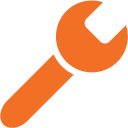
Sorry for the inconvenience, but our platform is currently undergoing scheduled maintenance.
We apologize for any disruption this may cause, and thank you for your patience as we work to improve our services!
Scheduled Maintenance Details
- Every six weeks, the Yodeck portal (https://app.yodeck.com/) undergoes scheduled maintenance to improve products and add new features.
- The expected downtime is around 30 minutes.
- The Maintenance of the portal doesn’t impact the Digital Signage devices. They will keep on working 24/7 as expected.
- We display a “Scheduled Maintenance” notice in the portal 48 hours before the maintenance.
- You can check the future scheduled maintenance windows at this link.
Thank you so much for your understanding!