Table of Contents
Overview

Display your SmartSheet content on your Yodeck screens effortlessly! Improve team collaboration and alignment by displaying dashboards, calendars, galleries, or forms with real-time updates directly on your digital signage. Share your content publicly, obtain the embed code, and you’re all set to enhance your workspace visibility.
The SmartSheet application is available exclusively for the Raspberry Pi and Web Players.
Yodeck users must have either a Raspberry Pi Player or a Web Player to effectively use the SmartSheet application.
The SmartSheet application is available exclusively to users on the SmartSheet Pro, Business, or Enterprise plans.
This feature is only available if you already have a SmartSheet Pro/Business/Enterprise plan because only these plans allow you to share your content. Otherwise, you cannot utilize our ShareSheet application without being able to share your SmartSheet content.
Creating a SmartSheet App
To display SmartSheet content on your Yodeck screens, click on the SmartSheet app within your app gallery to set it up, and complete the app details as follows:
- Navigate to the left Main Menu and select the Apps tab.
- Next, click the Create App button, then find and select the SmartSheet app.
- Once the app pop-up window appears, click the Use App button.
- Now, you need to provide a name for the app, and you can include an optional description.
- An Embedded Code. To display your SmartSheet content, you must publicly share it to obtain the embed code.
- Please follow these instructions on how to share content to be viewed publicly and on how to publish a report, sheet or dashboard.
- Adjust the Zoom Factor(%) to ensure your board fits nicely on your screen
- Optionally, you can enable the Auto Scroll feature (available only for RPi players) to allow content to scroll automatically.
- Set the Default Duration so that the App will appear in a playlist.
- You can also set the Availability. You can find more details in the Media Availability guide.
- Click “Save,” and your App is ready to use.
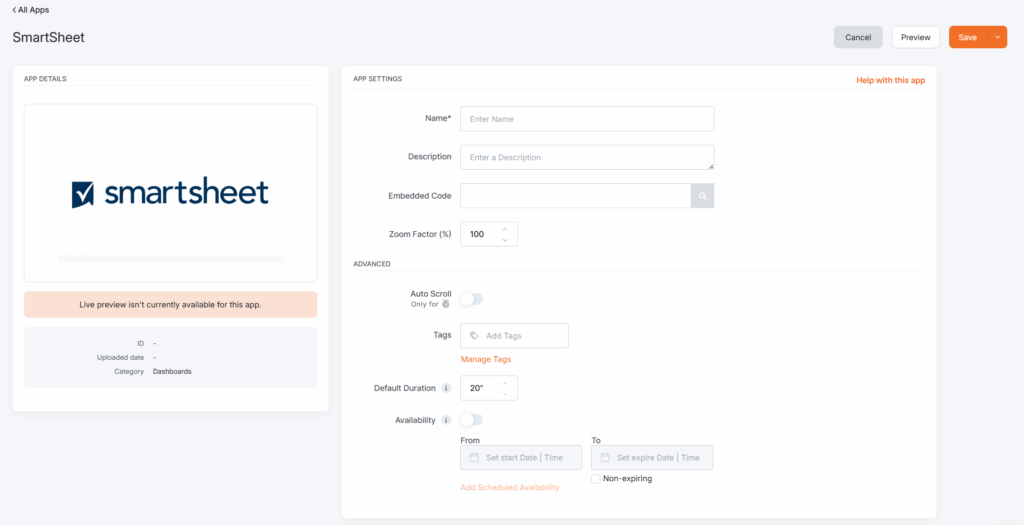
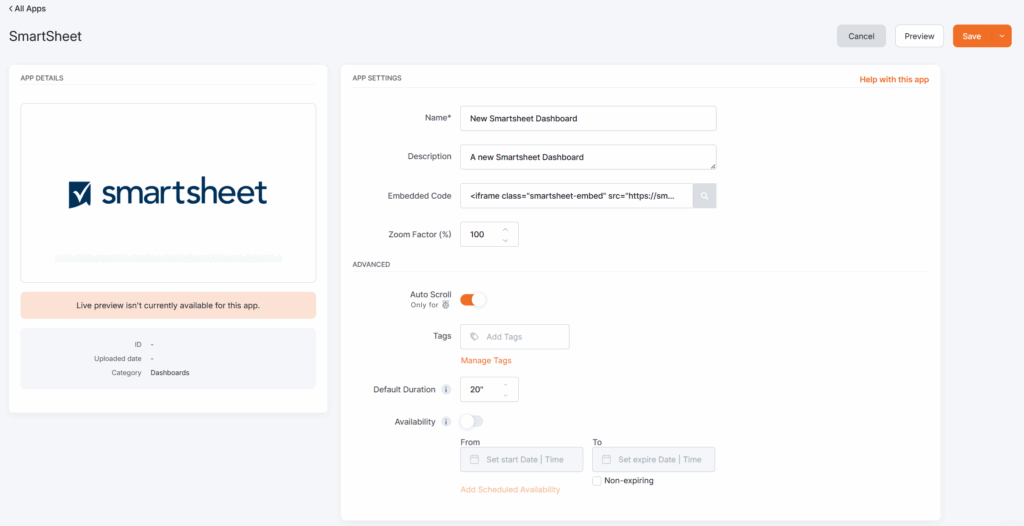
SmartSheet App Final Result
The example below shows how Yodeck displays an embedded SmartSheet dashboard on its preview and screens.
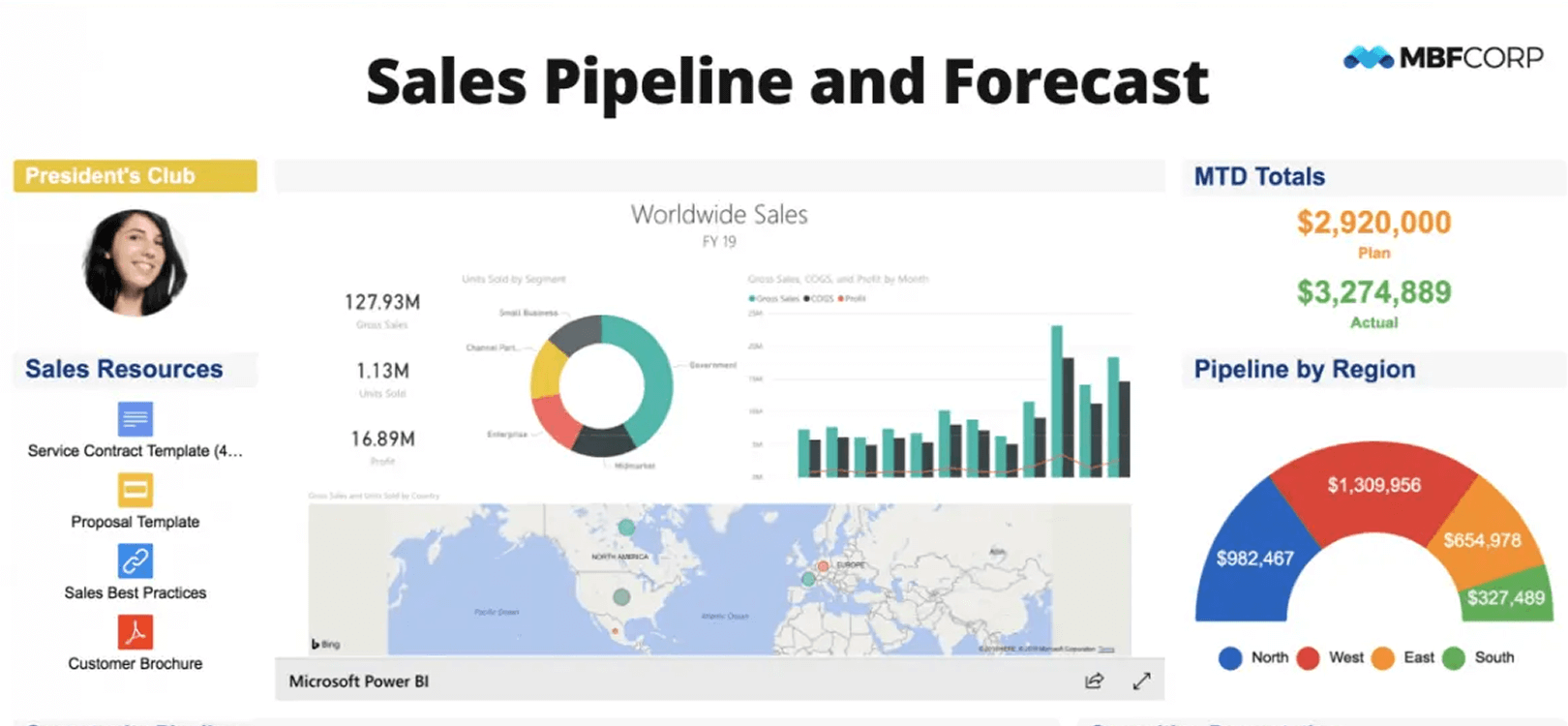
Need Help?
The Yodeck Support Team can help you out! Log in to your Yodeck account and send us a message from the bottom right corner!