Table of Contents
Overview
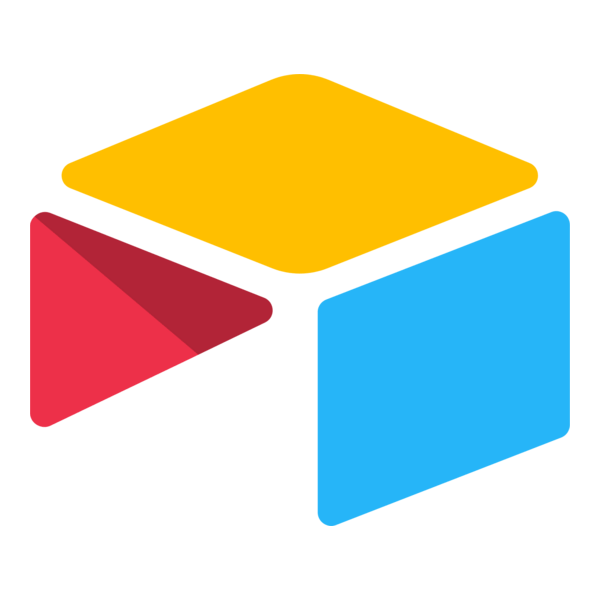
Display your Airtable content on your Yodeck screens effortlessly! Improve team collaboration and alignment by displaying dashboards, calendars, galleries, or forms with real-time updates directly on your digital signage. Share your content publicly, obtain the embed code, and you’re all set to enhance your workspace visibility.
Creating an Airtable App
To display Airtable content on your Yodeck screens, click on the Airtable app within your app gallery to set it up, and complete the app details as follows:
- Navigate to the left Main Menu and select the Apps tab.
- Next, click the Create App button, then find and select the Airtable app.
- Once the app pop-up window appears, click the Use App button.
- Now, you need to provide a name for the app, and you can include an optional description.
- An Embedded Code. To display your Airtable content, you must publicly share it to obtain the embed code.
- Please follow these instructions on how to share content to be viewed publicly.
- Adjust the Zoom Factor(%) to ensure your board fits nicely on your screen
- Set the Default Duration so that the App will appear in a playlist.
- You can also set the Availability. You can find more details in the Media Availability guide.
- Click “Save,” and your App is ready to use.
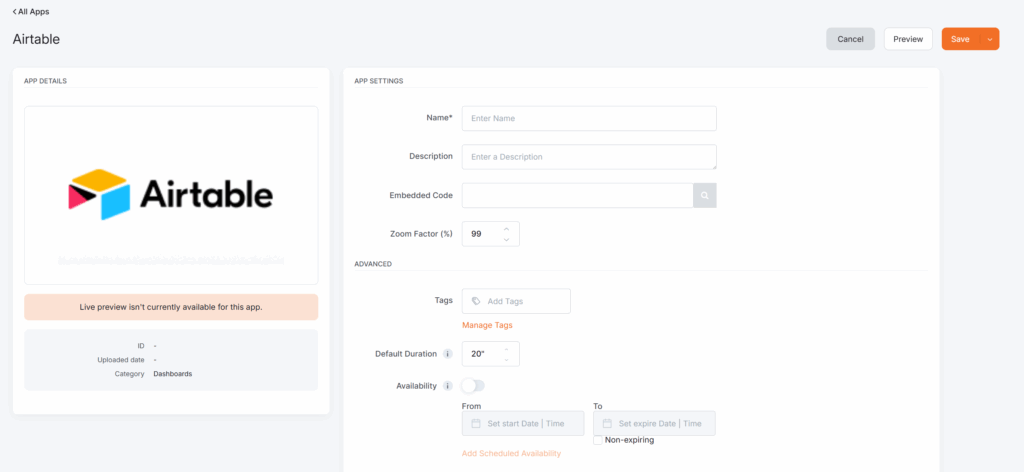
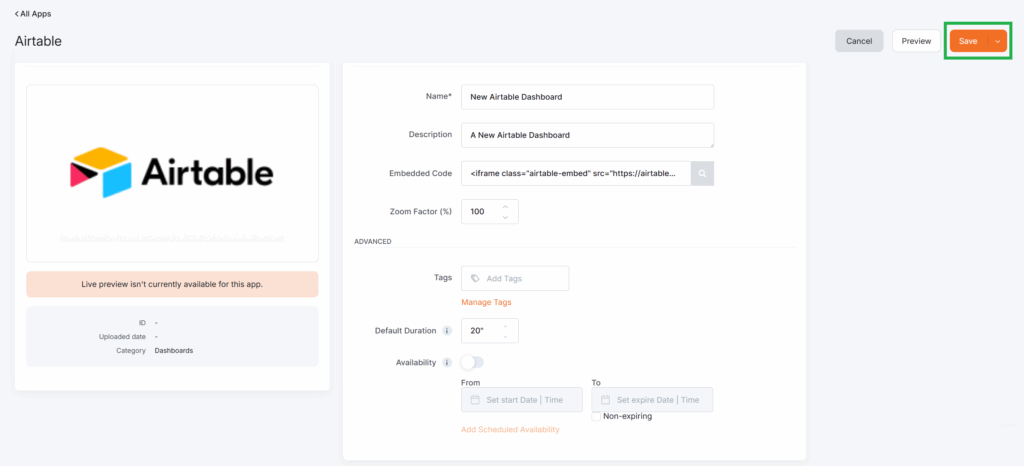
Airtable App Final Result
The example below shows how Yodeck displays an embedded Airtable dashboard on its preview and screens.
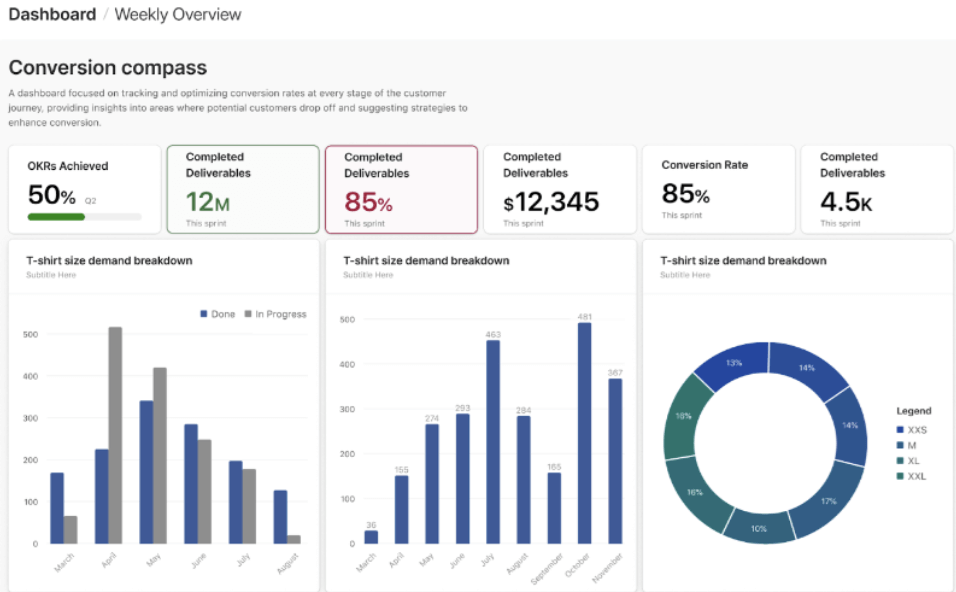
Need Help?
The Yodeck Support Team can help you out! Log in to your Yodeck account and send us a message from the bottom right corner!