Playlists' FAQs
How do I display Dropbox content on my screen?
With our latest feature, you can display your Dropbox content (images, videos, and documents) directly on your TV screen using the Yodeck player. You only have to upload the content of your choice to a specific folder on your Dropbox account, and the Yodeck player will automatically display this content. You don’t need to log in to your Yodeck account or make any other changes; the player will automatically handle new content.
Please check out this article for further information on how to configure your settings.
Do you provide Transition effects?
Introduction
You can have transitions between images. You can also pick more than 25 different transitions and control the transition speed. The transition effects can be easily configured within your playlist by enabling the relative option.
Image Transition Type
You have the option to choose 25 different transition types, as shown below:
Image Transition speed
You can select how fast the transition will occur from one image to another.
Slow: 3-second transition
Medium: 2-second transition
Fast: 1-second transition
Custom: Configure how long the transition will occur from one image to another.
Limitations
We are improving the Transition feature day by day, but for now, there are some limitations that you need to consider.
Transitions are available only between images.
You cannot have transitions between images to videos or any other media.
If you add a playlist to a layout, please don’t use the transparency option on that layer. Transitions will not work with the transparency option enabled.
Transitions are not yet available for 4K resolution.
How do I display OneDrive content on my screen?
With our latest feature, you can display your OneDrive content (images, videos, and documents) directly on your TV screen using the Yodeck player. You only have to upload the content of your choice to a specific folder on your OneDrive account, and the Yodeck player will automatically display this content. You don’t need to log in to your Yodeck account or make any other changes; the player will automatically handle new content.
✅ Please check out this article for further information on how to configure your settings.
How do I sync different regions in a Layout?
You can now sync different regions (areas) in a Layout using Playlists. Playlists can be inserted and used in a Layout. Using the Sync Playback feature on each Playlist, we can sync different areas of our Layout.
How to Create a Playlist
Playlist of Layouts
With this feature, you can add layouts within your main Classic Playlist. In that way, each monitor will display, for example, the main Playlist, which probably has media for all your monitors, but you also have the option to display your Layouts one after the other.
Sub-Playlists
Premium Feature
This is a Premium Feature, you must be on the Premium Plan to use it!
With the Sub-Playlist feature, you can add playlists within your main Classic playlist.
In that way, each screen will display, for example, the main playlist, which probably has media for all screens, but each screen can have its own Sub-Playlist.
For example:
Screen 1 will play the Main Playlist and the Sub-Playlist, which will only have Media for Screen 1.
Screen 2 will play the Main Playlist and the Sub-Playlist, which will only have Media for Screen 2.
Screen 3 will play the Main Playlist and the Sub-Playlist, which will only have Media for Screen 3.
Tag-Based Playlist
A tag-based playlist offers a swift and convenient method to assemble specific media into a playlist, utilizing tags that you create. This eliminates the need to manually select each media file individually. When crafting a playlist, you have the flexibility to add any type of media files. It’s important to note that prior assignment of tags to the media is necessary, allowing the playlist to automatically include the tagged media you wish to use. This feature is available in the Pro and Enterprise plans.
Dropbox Playlist
With Dropbox playlist, you can display content from your Dropbox account (images, videos, and documents) directly to your TV screen using the Yodeck player. You only have to upload the content of your choice to a specific folder on your Dropbox account, and the Yodeck player will automatically display this content. There is no need to log in to your Yodeck account. There is no need to make any other changes; the player will automatically handle new content.
OneDrive Playlist
With Onedrive Playlist feature, you can display content from your OneDrive account (Personal or Business) (images, videos, and documents) directly to your TV screen using the Yodeck player. You only have to upload the content of your choice to a specific folder on your OneDrive account, and the Yodeck player will automatically display this content. There is no need to log in to your Yodeck account. There is no need to make other changes; the player will automatically handle new content.
Interactive Playlist
Interactive Playlists revolutionize how viewers engage with screen content. For the first time, anyone can navigate through the playlist contents at their own pace. Whether it’s pausing a dashboard, delving deeper into a video, or taking time to read a PDF document, interactive playlists put control in the hands of the viewer. This is a Premium Feature; you must be on the Premium Plan to use it.
How to Create a Playlist with Yodeck
You have the flexibility to compile your media into playlists, enabling you to display various media files in a loop. This means you can seamlessly transition between different elements, such as layouts, videos, web pages, images, and more. Creating a playlist is an easy way to organize and group your media content. Moreover, when building a playlist, you can incorporate any type of media file, providing versatility in your content presentation.
How do I sync different regions in a Layout?
You can now sync different regions (areas) in a Layout using Playlists. Playlists can be inserted and used in a Layout. Using the Sync Playback feature on each Playlist, we can sync different areas of our Layout.
How to create synced Playlists
The Sync Playback toggle button is in each playlist’s configuration settings. You only have to activate it.
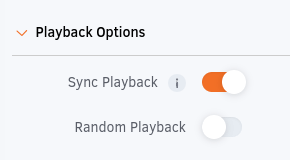
Notice that the players will sync the content at the start of each media. To avoid long sync times, add an image file anywhere in the playlist with a duration of 5 seconds.
This way, the player will use the image as a point of reference for the sync, resulting in frame-by-frame synchronized playback!
Current Limitations
- The playlists you want to sync must have the exact same total duration or a multiple (2X, 3X, 4X, etc) of it. For example:
– Playlist A has a total duration of 20 seconds. Playlist B must have the same duration (20s) or a multiple duration of 2X, 3X, 4X (40s, 60s, 80s, etc.)
– Playlist A has a total duration of 56 seconds. Playlist B must have the same duration (56s) or a multiple duration of 2X, 3X, 4X (112s, 168s, 336s, etc.) - The playlists that you like to sync must also have the same number of media.
- If you are using Sub-playlists, the sync feature will not work.
- If you are using the Image Transition effect. the sync feature will not work correctly.
Example A: syncing 3 different regions using 3 different Playlists
In our first example, we will show a basic configuration with which we will sync 3 regions in a Layout that consists of 3 different Playlists.
With this configuration method, we can make our Layout unify all 3 regions at once.
Imagine that we want to have 3 Playlists in our Layout horizontally. While each plays its own media file, at a given time, all will sync to the same media file, which will display in full screen as one.
To achieve that, we first have to crop our file into three equal parts: upper, middle, and lower. The image below (2560×1440) has been cropped into three equal parts of 2560×480, and each one has been uploaded to the Yodeck portal.


We can then proceed to the creation of 3 distinct Playlists. For our example, we will create 3 playlists, A, B, C, that will contain:
- Playlist A: Upper 3rd image for a duration of 5 seconds and a weather widget for also 5 seconds
- Playlist B: Middle 3rd image for a duration of 5 seconds and another image for also 5 seconds
- Playlist C: Lower 3rd image for a duration of 5 seconds and another image for also 5 seconds
Make sure to place the 3 cropped parts of the image in the same position inside the 3 Playlists. If you put the image in the 1st position in Playlist A, it has to be in the 1st position in Playlists B and C as well.
Finally, we create a Layout and place it on top of Playlist A, in the middle of Playlist B, and at the bottom of Playlist C. Use the pixel controls on the right to align properly all 3 Playlists.
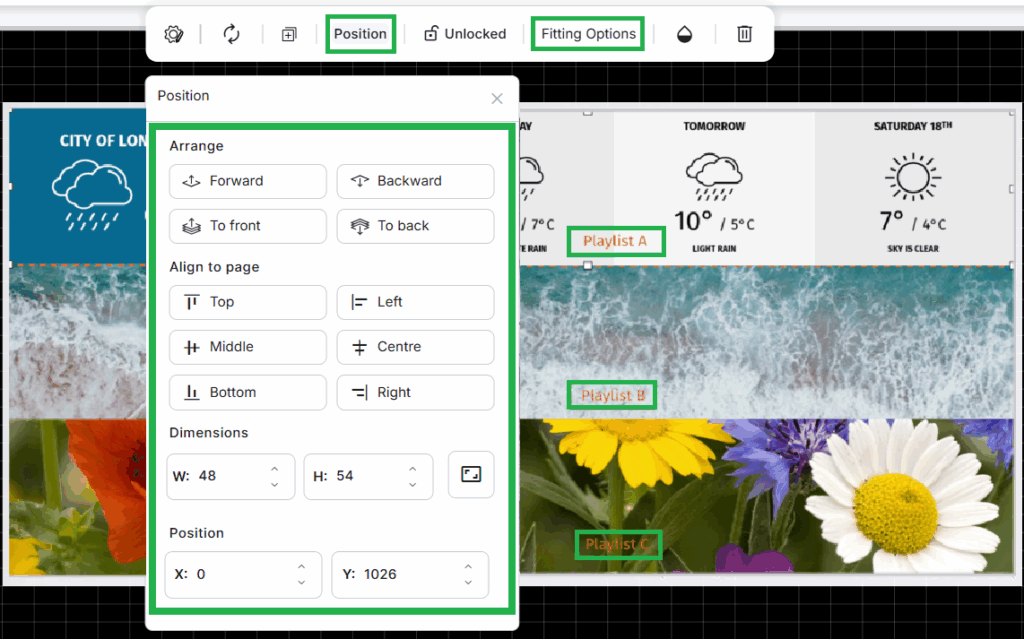
Our Layout is finally complete. The player will sync all 3 playlists accordingly, as can be seen below:
Example B: syncing multiple regions
For our second example, we will use and edit one from the default Layout templates that can be found on the Yodeck portal called “Restaurant – Landscape – Four Columns Menu Board”:
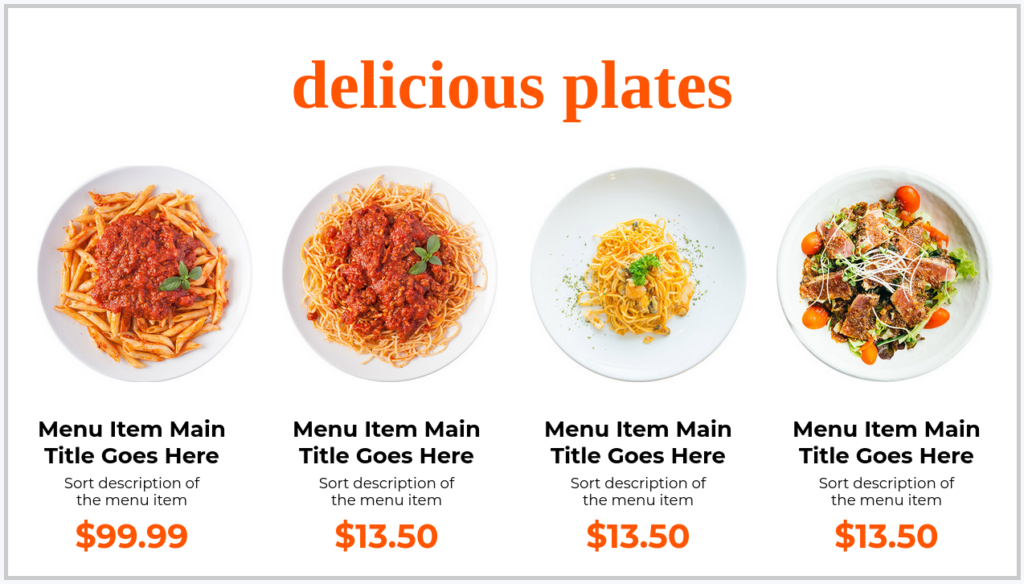
Our goal is to create 4 different regions with 3 Playlists per region. The syncing will happen among the 3 Playlists per region. Conceptually:
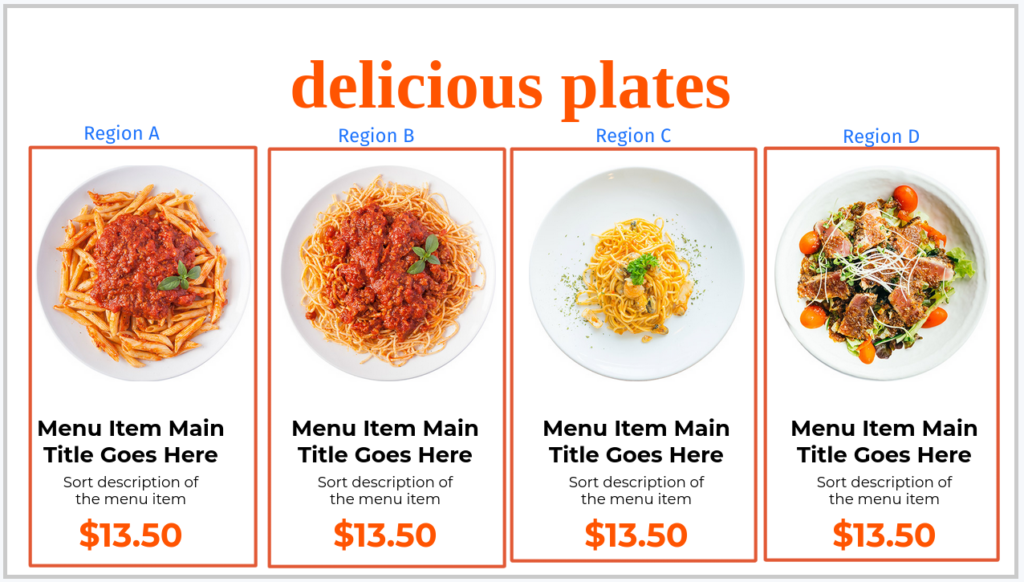
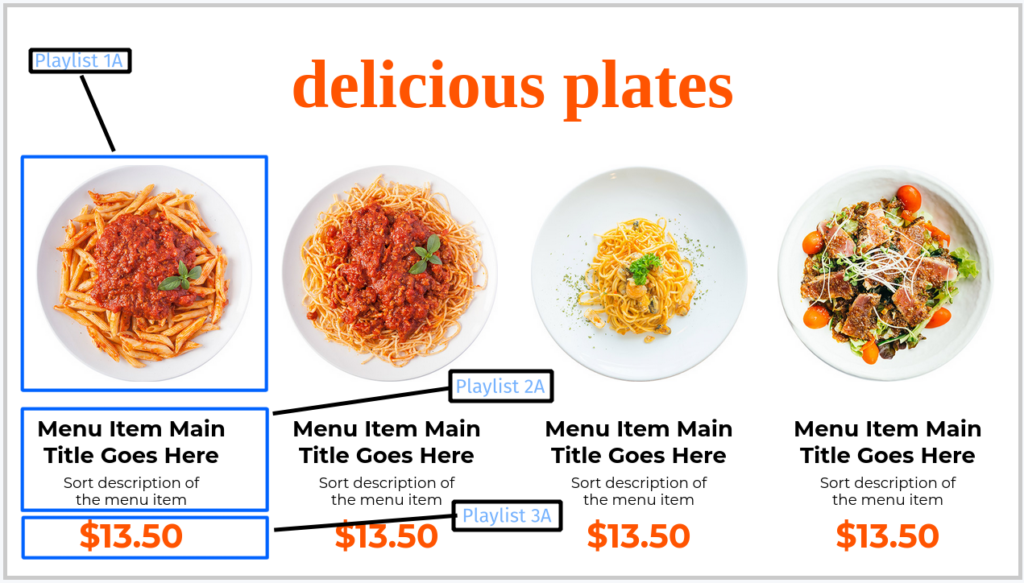
With the above setup, we can sync Playlist 1A (a picture of the plate) with Playlist 2A (a description of the plate) and finally with Playlist 3A (the price of the plate).
Furthermore, if we set the duration on all 12 Playlists to the same, we will manage to sync everything.
The final result will look like this: