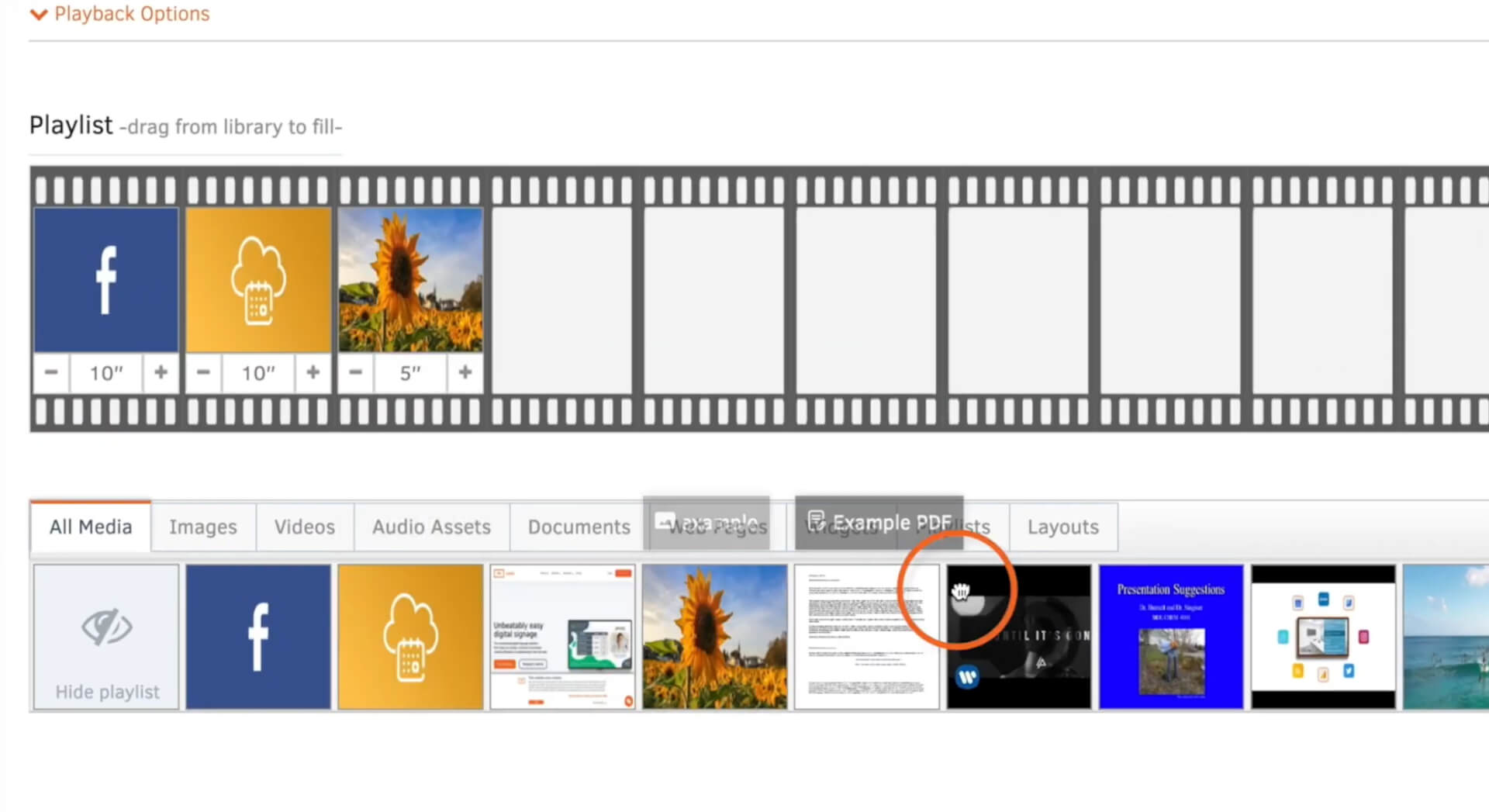Create a Classic Playlist
With Yodeck digital signage, you have the flexibility to compile your media into playlists, enabling you to display various media files in a loop. This means you can seamlessly transition between different elements, such as layouts, videos, web pages, images, and more. Creating a playlist is an easy way to organize and group your media content. Moreover, when building a playlist, you can incorporate any type of media file, providing versatility in your content presentation. We’ve also curated some helpful tips to assist you in creating engaging playlists that effectively capture the attention of your audience and teams.
- Navigate to the ‘Playlists‘ tab.
- Click ‘Add‘ to create a new playlist, then select ‘Classic Playlist‘.
- Provide a ‘Νame‘ for the playlist.
- Optionally, add a description if needed.
- You can enhance your playlist by adding image transitions or black gaps between videos. If you choose to add a transition, select the type of transition and set the speed according to your preferences.
- Adjust playback options as needed. If you toggle on ‘Sync Playback‘, all playlists with this feature enabled will play and sync as if they started at the same time. Enabling ‘Random Playback‘ will randomize the media in your playlist, displaying it in a random order each time.
- Add the media you want to include in your playlist by either dragging and dropping it into place or hovering over a media file and clicking on the arrow to add it to the sequence.
Note: To simplify your selection process, you can filter your media by clicking on one of the options (e.g., ‘Images’) under ‘Library‘ if you only want to view certain file types. - If you wish to change the order of the media in your playlist, you can easily do so by dragging the files to a different position.
- Under each media file, you have the option to set the duration for which the file will be displayed in the playlist (in seconds). Simply click on the – or + symbol to adjust the duration.
- Once you have completed the creation of your playlist, click ‘Save‘, and it will be ready to display.