Table of Contents
Overview
This article explains how Yodeck Players use NTP servers to maintain accurate, synchronised time for scheduled content and multi-screen setups. It covers how to configure custom NTP servers, along with examples, benefits, limitations, and troubleshooting tips. Notably, both the legacy Android APK (v7) and the latest Android APK now fully support custom NTP Server configuration, enabling consistent NTP setup across all Yodeck Android (APK) deployments.
Important Note for the “NTP Servers” Field Setup
If you are unfamiliar with ‘NTP servers’ or ‘time settings‘, no changes are necessary. You can simply leave everything at the default settings, as Yodeck Players will automatically synchronise to the correct time. However, if you want to ensure that your content plays with millisecond accuracy and you have experience with NTP servers, feel free to continue reading this technical article.
What Is an NTP Server?
A Network Time Protocol (NTP) server is a service that provides accurate time to devices. Yodeck Players periodically contact their configured NTP servers and adjust their internal clocks, maintaining accuracy down to milliseconds. In simple terms, an NTP server is simply a time source on the internet or within your company. Your Player uses it to keep its clock correct. Think of it like “automatic time correction.” Without NTP, clocks drift over time, causing scheduling issues and out-of-sync playback.
How an NTP Server Works
- The Yodeck Player contacts an NTP server over UDP port 123.
- The NTP Server provides accurate time.
- The Yodeck Player adjusts its clock accordingly.
- Synchronisation continues periodically in the background.
Why This Matters
Accurate time means:
- Your scheduled content plays at the right hour.
- Recurring schedules remain consistent across long periods.
- Video walls or multiple screens stay frame-accurate and in sync.
- Multi-screen or multi-location campaigns remain aligned.
- Automatic correction after reboot or network outages.
- You don’t need to reset the time manually.
- Stores or branches in different locations remain consistent.
- Suitable for environments that require precise or certified timing.
- Consistent timing behaviour across regions and time zones.
Devices Capable of Configuring NTP Servers
Most Yodeck-supported devices already sync time, including:
| Platform | Supported | Notes |
| Raspberry Pi | ✔ | Uses OS NTP service |
| LG webOS | ✔ | NTP managed by webOS |
| BrightSign | ✔ | BrightSign OS handles NTP |
| Samsung Tizen | ✔ | Tizen internal NTP system |
| Windows | ✔ | Windows Time Service |
| Android (Legacy ≤ v7 APK) | ✔ | Legacy NTP support |
| Android (New APK) | ✔ | Newly added full support |
How to Set Up NTP Servers
NTP is configured per Screen in the Yodeck Portal by navigating to Screens > Selecting a Screen > Network tab > Advanced Networking section > NTP Servers (comma separated) field.
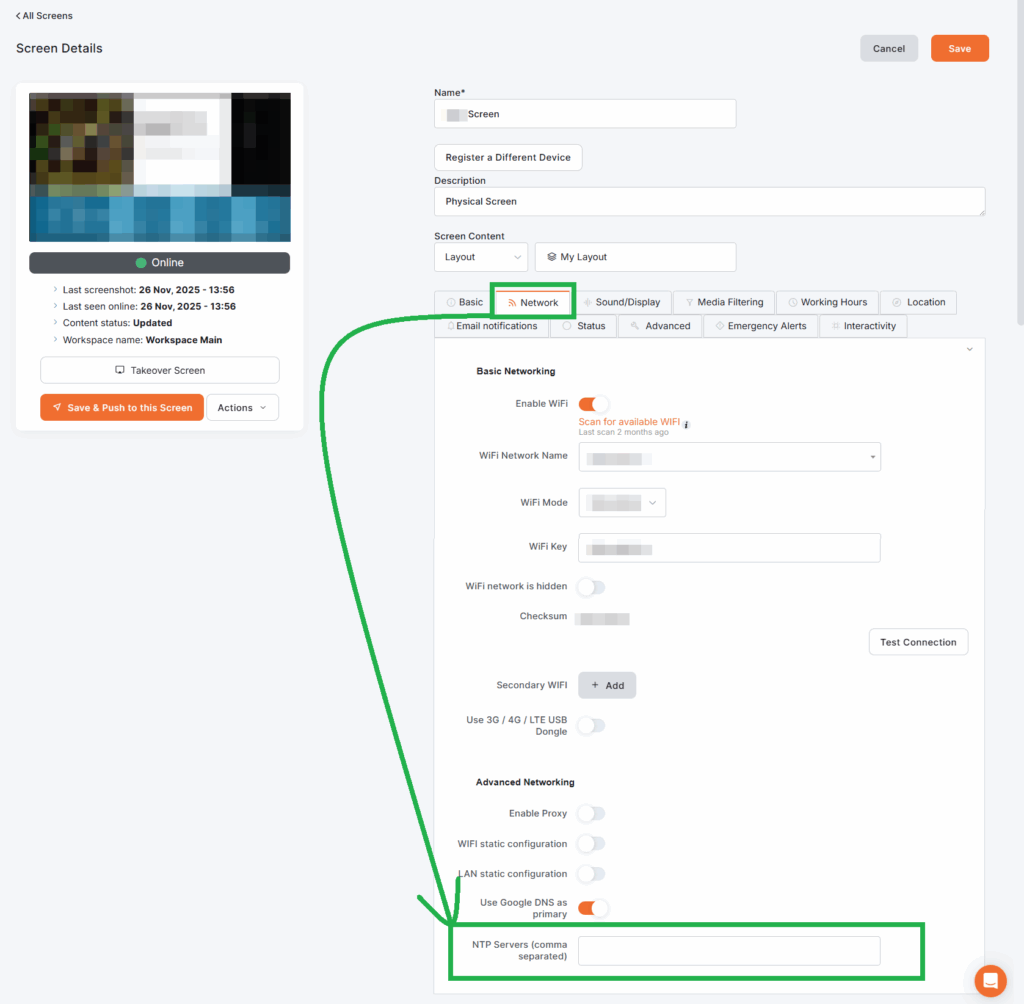
Using Default NTP Settings (Recommended for Most)
If you leave the NTP Servers field empty, Yodeck will work automatically with trusted time sources, based on its operating system and locale. This is recommended unless:
- You require an internal corporate NTP.
- Public NTP is blocked.
- You maintain air-gapped networks.
- You manage precision installations (e.g., video walls).

Configuring Publicly Available (Locale-Based) NTP Servers
You can enter in the NTP Servers field:
- Server names: pool.ntp.org, time.google.com
- Or IP addresses:192.168.1.10, 192.168.1.11
Just separate them with commas.
Remember to click the Save button after each change.

Configuring Custom NTP Servers
You can enter in the NTP Servers field:
- Internal Enterprise Servers: ntp.corp.local, ntp2.corp.local
- IP Address Configuration: 10.0.0.50, 10.0.0.51
- Precision Synchronisation (Video Walls): gps-ntp.local, ntp.pool.eu.org
Just separate them with commas.
Remember to click the Save button after each change.

Examples of Different NTP Server Setups
- Region-Specific NTP Pools: europe.pool.ntp.org, asia.pool.ntp.org
- Cloud Provider NTP Services (Corporate): time.cloudflare.com, time.apple.com
- Router-Based Local NTP: router.local, firewall.local
- Hardware Time Appliance (GPS-based, High-precision): chronos.local, gps.master.local
- ISP-Provided NTP Servers: ntp.myisp.net, ntp2.myisp.net
- IPv6 NTP Support: 2001:4860:4806::, 2001:4860:4806:0:0:0:0:1
- “Fast and Reliable” Public Choices: time.google.com, time.cloudflare.com
- Regional Servers: europe.pool.ntp.org, north-america.pool.ntp.org
- Local Network Example: office-ntp.local
- IP Address Version: 192.168.0.2, 192.168.0.3
- Backup Server Pattern: pool.ntp.org, backup.pool.ntp.org
Limitations & Things to Remember
- Players need internet or network access.
- The default settings are perfect for most users.
- If the Player is offline for too long, the time may drift.
- UDP port 123 must be allowed on the Firewall(s).
- DNS must resolve hostname-based NTP sources.
- Some OS platforms tend to override manual settings.
F.A.Q.s
Got questions? We’ve got answers! This section addresses common questions about the NTP Servers option in the Yodeck platform.
No. Defaults are sufficient for almost everyone.
Yes. Just separate them with commas.
Yes. The field supports both IPs and hostnames.
No, changes happen automatically.
Troubleshooting
- Verify the Player’s network connection.
- Ensure DNS works (hostnames).
- Check firewall rules (UDP port 123).
- Test with a known public server.
- Confirm the correct Time Zone in the Yodeck platform.
Need Help?
The Yodeck Support Team can help you out! Log in to your Yodeck account and send us a message from the bottom right corner!