Table of Contents
How to Transfer from a Free Yodeck Account to Your Organization’s Paid Account
Follow this quick step-by-step guide to transfer your free Yodeck account under your company’s paid-plan account, with clear instructions for both new users and admins/account owners.
Steps for Newly Signed-Up Users
You can sign up by utilizing your Google or Microsoft credentials or by providing an email and a password. In any case, the steps below address all scenarios.
- After completing sign-up and making sure to verify your email address, Yodeck automatically detects that your organization already has a paid account and shows a pop-up message:
“Good news! Your organization is already on Yodeck.” - Click on the first option, Request to join your organization’s Yodeck account.
o This action begins the first steps of the transfer process and sends an informative join request notification to your company’s account administrator - You will then be redirected to the Yodeck Dashboard, where the in-app support chat opens automatically with further instructions for completing the transfer, as analyzed below.
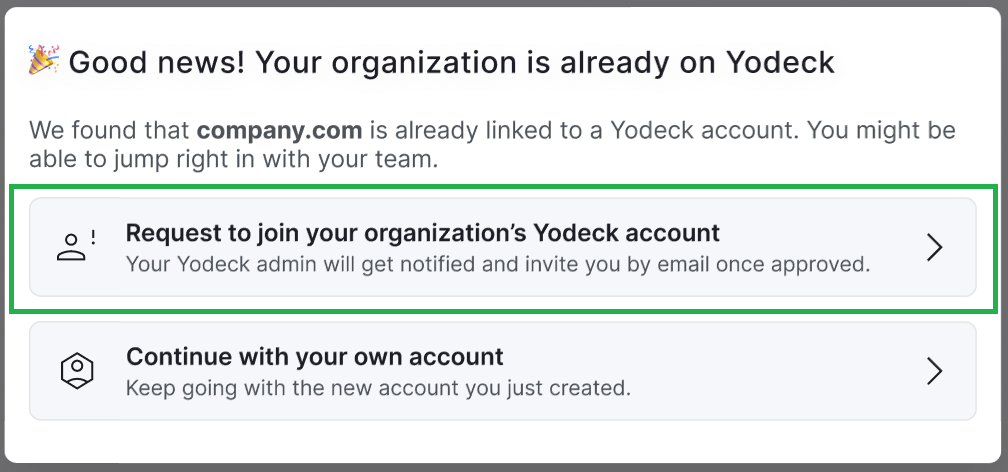
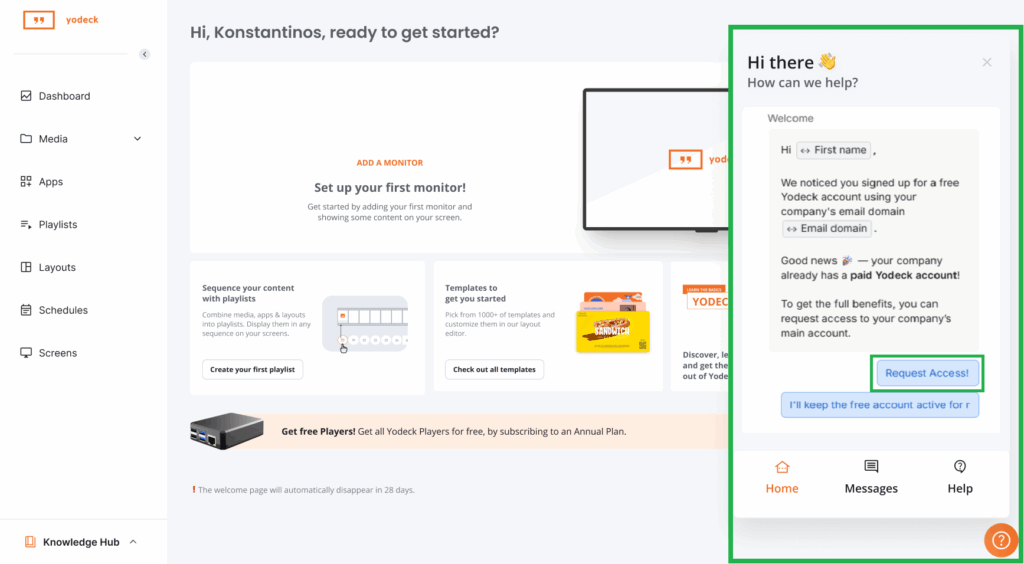
Steps for Administrators / Account Owners
When a user from your organization requests to join your paid account, Yodeck notifies you.
How Admin/Account Owner Notifications Work
An alert is sent to the Admin or Account Owner of the organization’s paid plan, accessible via the Notifications bell icon. This informs them when a free plan user is seeking to join the organization and offers guidance on facilitating the plan change.
- Log in to your Dashboard.
- Click the Notification Bell icon (top-right corner).
- You’ll see a notification:
“A user wants to join your organization account.” - At this stage, you need to reach out to our support team for the transfer process to be completed. Specifically, you can reach a support associate by submitting a support ticket, by chat, by email, or by phone.
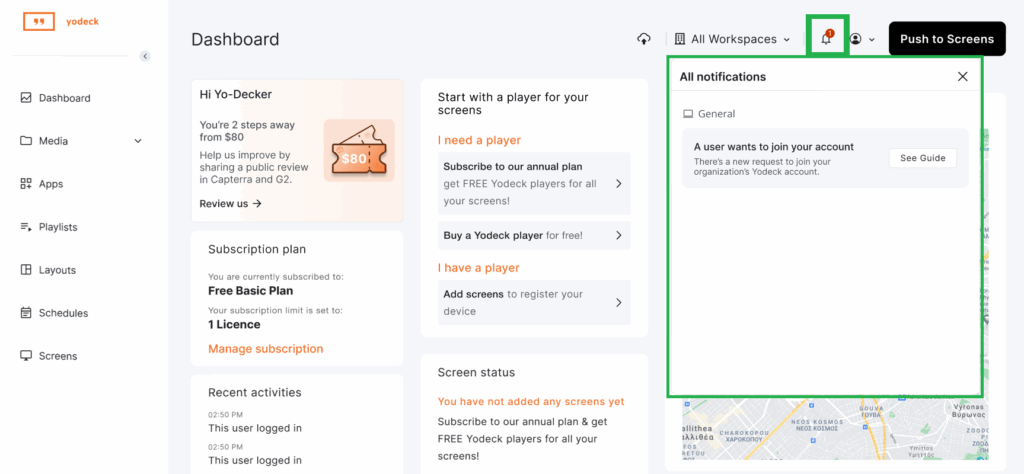
Final Steps for Completing the Transfer via the In-app Support Chat Instructions for New Users & Admins
The following steps explain the instructions from the in-app support chat for new users and admins/account owners.
Before proceeding with the numbered steps below, please know the following:
– Only the newly signed-up user profile will be moved under the organization’s paid account.
– Any media you uploaded or players to that paid account will not be moved.
– The current free account will be deleted.
- Go to the account deletion page: You need to visit: https://app.yodeck.com/index.html#main/accountcompliance
- Follow the deletion process: The system will guide you through the account deletion steps.
- Check for the confirmation email: A confirmation email is sent to your registered email address. You should check both your inbox and spam/junk folder for this email.
- Confirm the deletion: You’ll need to confirm the deletion through email to complete the process.
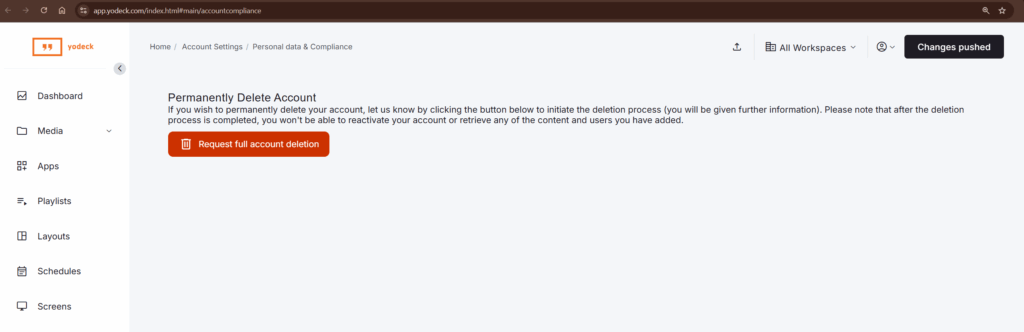
Completion of the Account Transfer
Once the new user or admin/account owner completes the step-by-step instructions in the in-app support chat, as analyzed above, one of our support agents will reach out as soon as possible to transfer the user’s profile to the organization’s paid Yodeck plan once the free account is completely deleted.
Need Help?
The Yodeck Support Team can help you out! Log in to your Yodeck account and send us a message from the bottom right corner!