Table of Contents
Introduction
Premium Feature
This is a Premium Feature; you must be on the Premium Plan to use it!

Playback Reports (also known as “Proof-of-Play”) provide complete records of all playback in your Players. You can create complex aggregate reports with Media Tags and Player Tags.
Raw Playback Reports are available as downloadable CSV files that can be produced Daily, Weekly, or Monthly.
You can find the Playback Reports in the Account settings (click on the top right of your screen). If you are on the “Pro” or “Enterprise” plans, you can enable Playback Reports by toggling the ON/OFF button and choosing how often you want the CSV files to be exported.
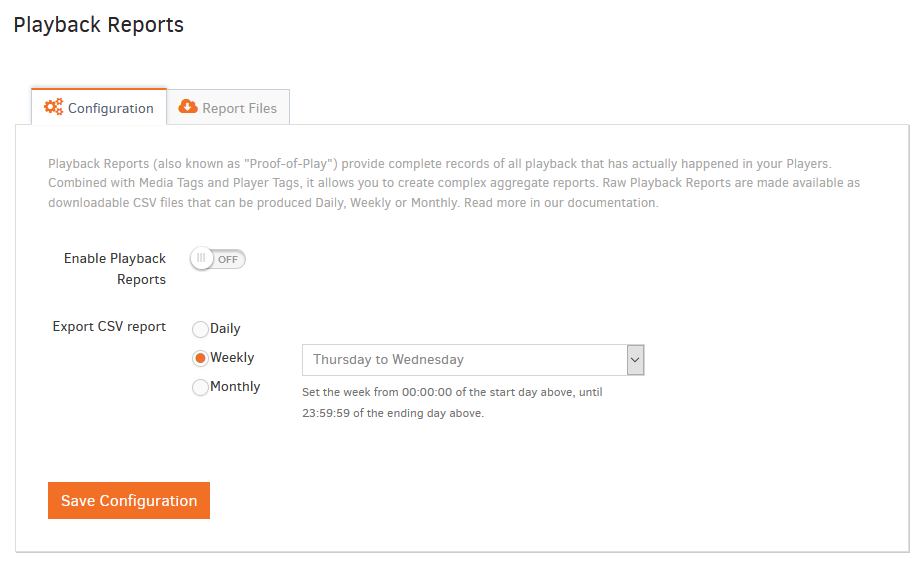
How to start generating the Playback Reports on your players
Upon saving the Playback Reports configuration, push the changes on your screens; otherwise, the player will not start generating the Playback Reports.
Report Files
![]()
After configuring your Playback Reports, another tab is called “Report Files”. In this tab, you can see all the available CSV files generated in your account. You can download them locally to your PC by clicking the “Download” button.
Also, you can filter the CSV files by setting the time and date of your choice in the filter fields.
Playback Reports Retention: Original Playback Reports are deleted from our database (we store data for up to 3 months), but generated CSV files are not deleted. In the future, this might change. In all cases, we will retain all data and CSV files for up to 3 months. Make sure you download the generated reports if you want to keep them for future reference.
CSV File
Below, we have attached a CSV file example from the above-generated Playback Report.
In this example, we have added a playlist with 16 Media items in our test screen named “Monitor 1”.
The red line indicates the playback loop (The playlist started again from the beginning).
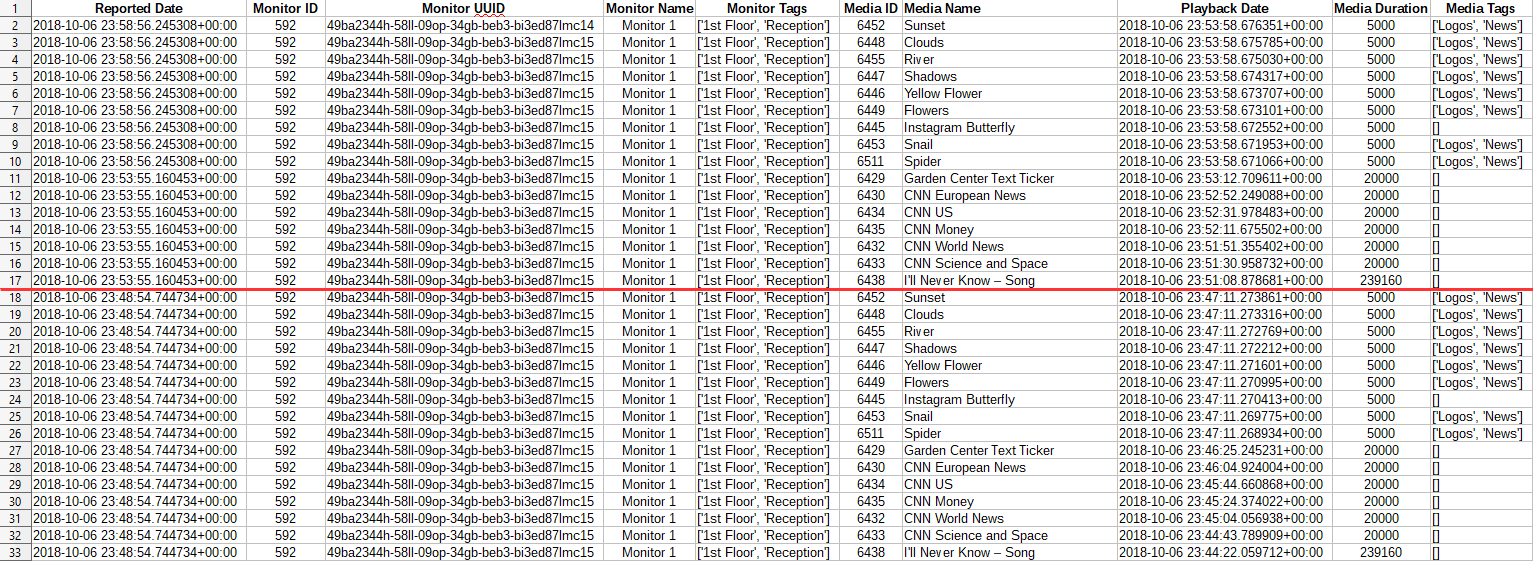
In which time zone are the playback reports being generated?
Playback reports are being generated in the ETC/UTC timezone.
- Reported Date: The time & date the player reported the playback to our system
- Screen ID: The ID of the Screen
- Screen UUID: A unique UUID of the Screen
- Screen Name: The name of the Screen
- Screen Tags: The tags assigned to the Screen
- Media ID: The ID of the Media
- Media Name: The Name of the Media
- Playback Date: The time & date the Player played the media. The time logged there is when the media finished the playback.
- Media Duration: The duration of the media (Measured in milliseconds)
- 1,000 Milliseconds = 1 Second
- 100,000 Milliseconds =1.666 Minutes
Calculation Helper
Convert Milliseconds to…
- Media Tags: The tag assigned to the Media
CSV Example File
If the language of your Yodeck platform differs from English, ensure the program you will use to open the CSV file supports UTF-8 Unicode characters.
How are Playback Reports being calculated?
For the following Media types:
- Videos, except live streams
- Audio assets, except live streams
- Documents, except those with 1 page/slide
Playback records are generated as follows:
- A Playback Record is generated every time the Media completes one full playback of all its content.
- A Playback Record is not generated if the playback is interrupted (e.g., due to scheduling).
For the following Media types:
- Images
- Documents with only 1 page/slide
- Websites
- Apps
Playback records are generated as follows:
- If the Media is part of a Playlist with 2 or more items:
- A Playback Record is generated every time the Media completes one full playback as instructed by the timing on a Playlist.
- A Playback Record is not generated if the playback is interrupted (e.g., due to scheduling).
- If the Media is not part of a Playlist or is part of a Playlist with only 1 item:
- A Playback Record is generated every time the Media is displayed for 300 seconds. In other words, every 300 seconds, you will have one playback entry of the Media in the CSV file.
- If the playback is interrupted during the 300-second interval ( e.g., due to scheduling), a Playback Record is generated for the elapsed amount of time from the last Playback Record.