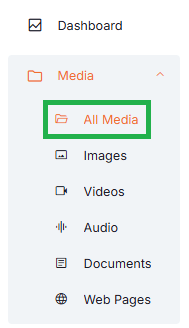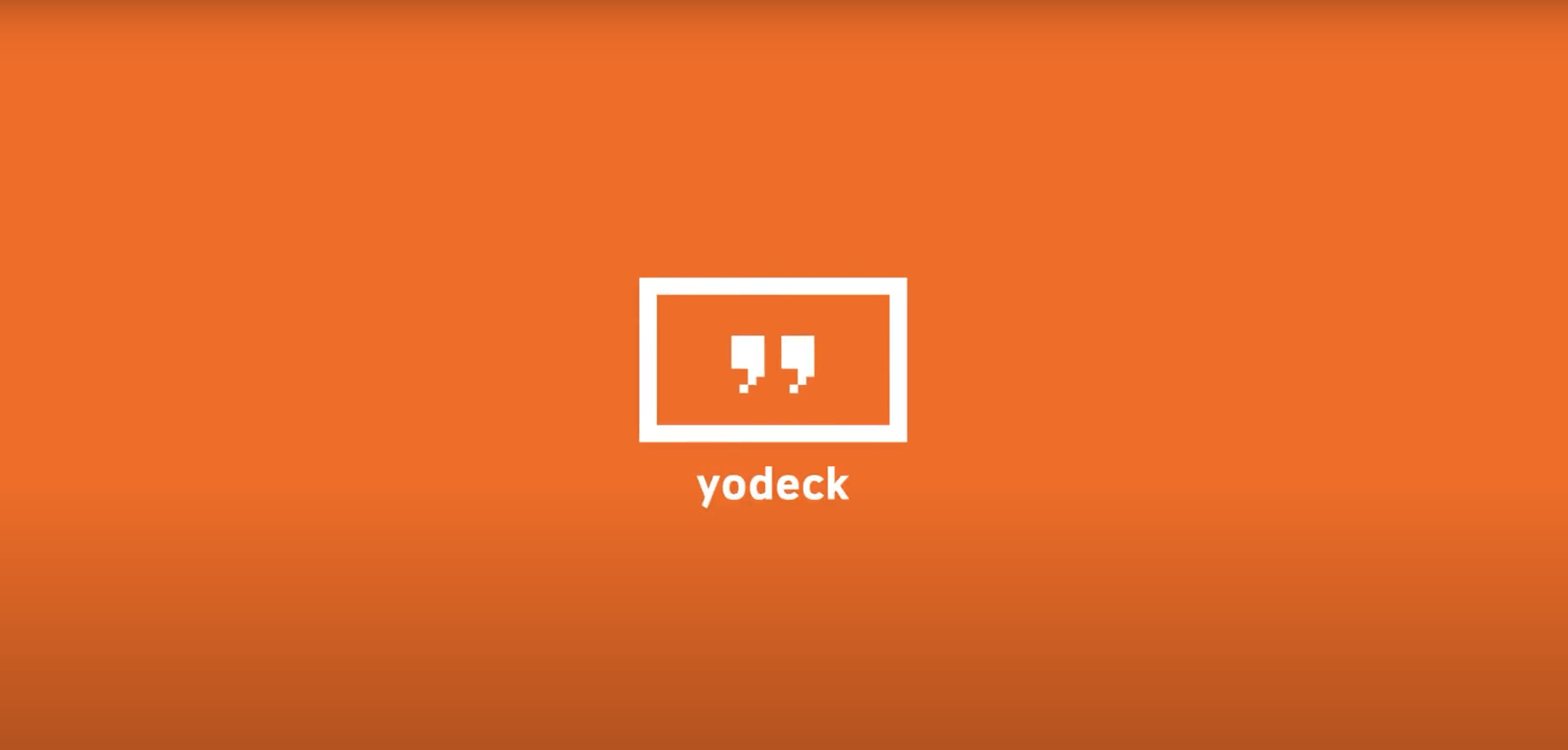Table of Contents
Overview
Uploading media is the first step in creating engaging digital signage with Yodeck. The Media Library gives you a central place to upload, import, and manage all your content, from images and videos to audio files, documents, and web pages. With multiple ways to add media, including local uploads, cloud imports, and direct web page links, your files become instantly available for use across Playlists and Layouts, helping you build polished content quickly and efficiently.
Uploading Media to Yodeck
Analysis of the Four Main Media Subcategories
As mentioned earlier, you can upload and import media into Yodeck in multiple ways. You can view the analysis of each of the four media types by clicking their respective bullets.
- 🖼️ Images
- 📽️ Videos
- 🔉 Audio Assets
- 📄 Documents
- 🌐 Web Pages
Methods of Uploading Media
Yodeck supports four main methods for adding media (via upload or import [1-4]) and a different one for displaying media directly from the URL of a web page:
- Upload from Your Computer (#1): Select Add Media → Upload tab → My Device option, then drag and drop files or click to browse your computer. Once uploaded, your files are stored securely in Yodeck and can be reused across Playlists or Layouts.
- Upload from Your Computer (#2): There are four available media types: Images, Videos, Audio, and Documents. Each type supports local uploads from your computer, enabling you to easily add content directly to your projects. Simply select Add Media → (choose from Images, Videos, Audio, and Documents media) → Upload Files.
- Import from a URL: Select Add Media → (choose from the available media types: Images, Videos, Audio, and Documents) → Import from URL tab to import files directly from the web. Paste the link, and Yodeck will download and process the file. This is ideal for hosting large media files externally.
- Import Media from Cloud Storage: Yodeck lets you import files directly from popular cloud storage platforms such as Dropbox, OneDrive (Business and Personal), SharePoint, Google Drive, and Google Photos. This option allows you to access and use your cloud-stored content instantly within Yodeck, without downloading it first.
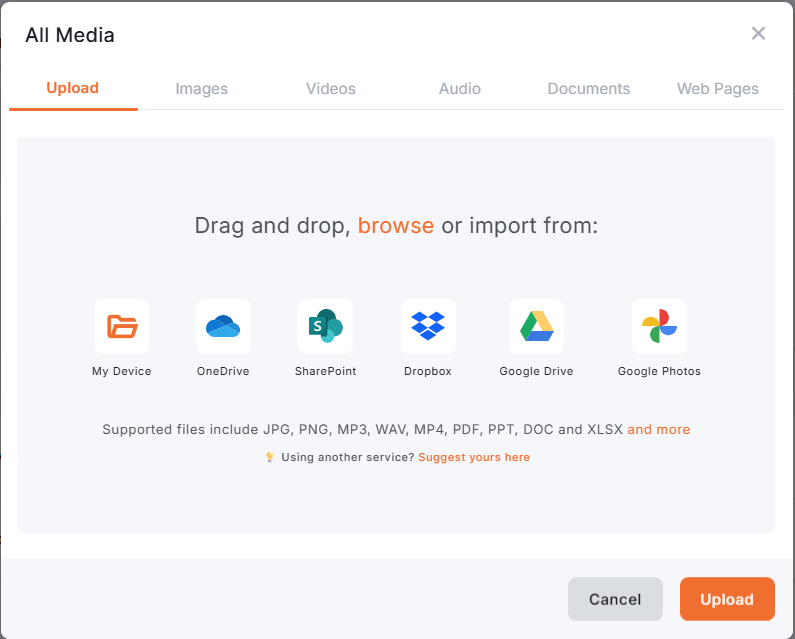
Displaying Web Pages: The web pages section is part of Yodeck media and displays any web page link you want. To add a web page, select Add Media → Web Pages tab and paste the full URL you want to display, along with a distinct name for that web page.
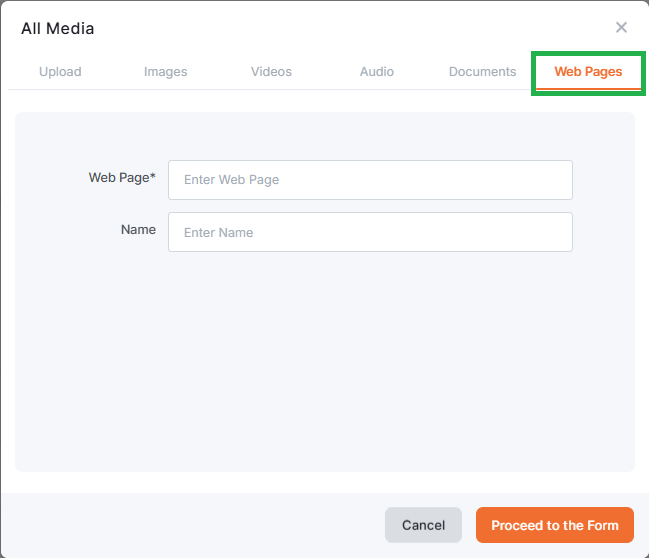
Import Media from Local Computer & URLs
As previously mentioned and also analyzed in the Four Main Media Subcategories, you can upload multiple media files to Yodeck:
- My Device: Your local computer, by selecting the My Device option and browsing your local files and folders.
- Upload Files: Additionally, the four available media types (Images, Videos, Audio, and Documents) also support local uploads from your computer, allowing you to easily add content directly to your projects.
- Import from URL: To further streamline the process, you can use the Import from URL option under each media type to upload content from the web. By pasting the desired link into the provided field, Yodeck automatically downloads and processes the file, making it immediately available in your account. This approach is particularly useful for managing larger files hosted externally, as it helps preserve local storage space while maintaining an efficient workflow.
The next section covers how you can import media from cloud storage services. ⬇️
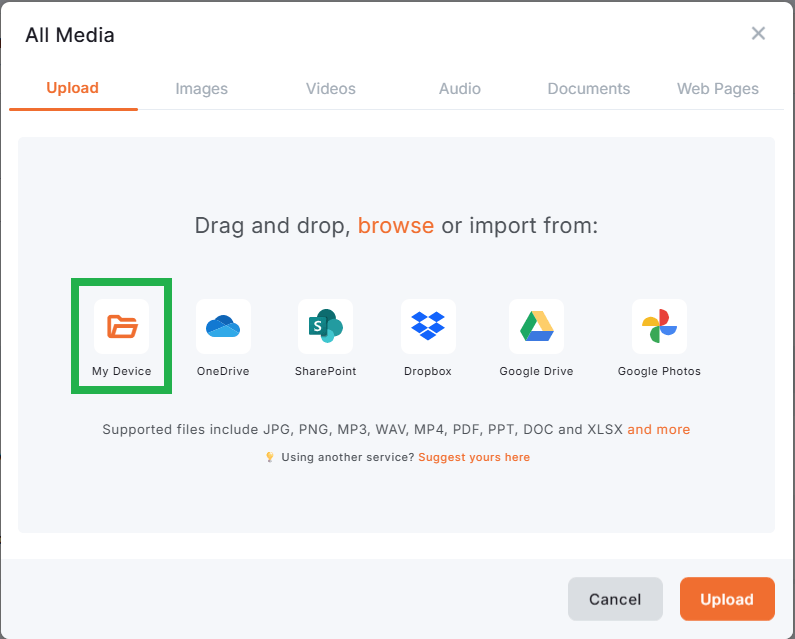
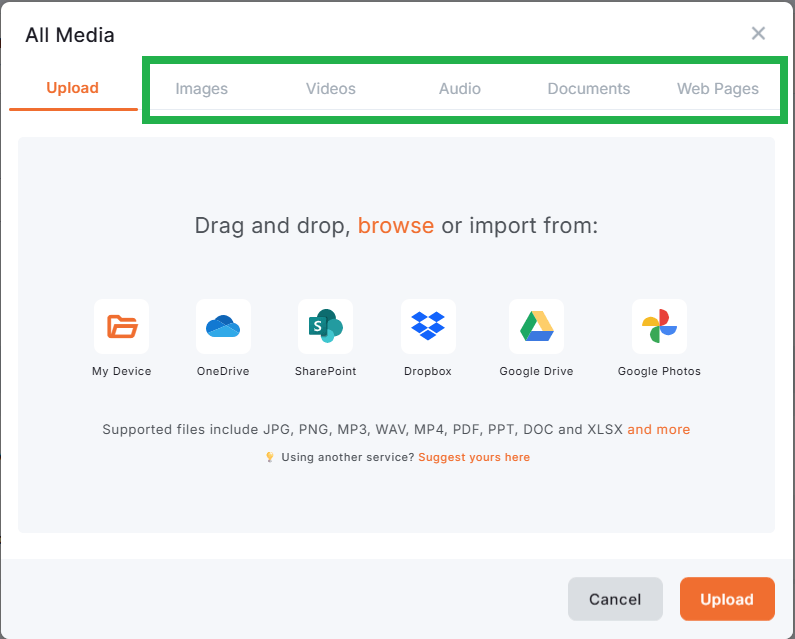
Import Media from Cloud Storage
The Import Media Files option provides a new, streamlined way to bring your media into Yodeck from cloud storage. Unlike third-party Playlists, which keep a continuous live link between Yodeck and your cloud folder, Import Media Files is a one-time import action. When you import files (from Dropbox, One Drive, SharePoint, Google Drive, and Google Photos), Yodeck copies them into your Media Library, storing them securely within the platform for use like any other uploaded media.
Supported Cloud Services
You can currently import media files from:
- Dropbox
- OneDrive (Business and Personal accounts)
- SharePoint
- Google Drive
- Google Photos
💡Tip: You can link multiple cloud services simultaneously, such as Dropbox and SharePoint.
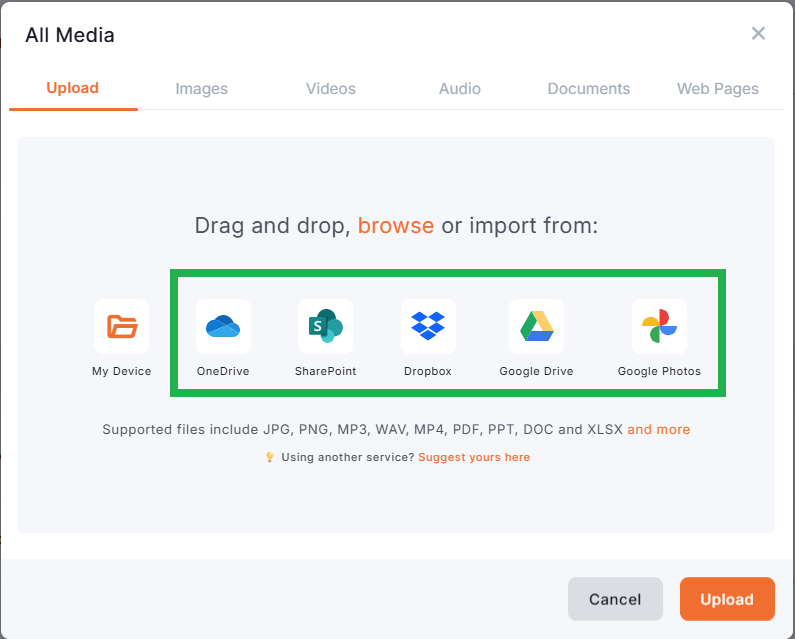
How to Import Files from the Cloud
- Go to the Media section (or Playlists → Upload Media).
- Click on one of the cloud service icons:
Dropbox, OneDrive, SharePoint, Google Drive, and Google Photos. - A sign-in window will appear. Log in and grant Yodeck permission to access your files.
- Once authorized, browse your folders in the file picker view.
- Select the files you want and click Select → Upload.
- Yodeck will begin importing your files. Once the processing finishes, you can see them in your Media Library.
Imported files:
- Keep their original filenames.
- Are stored locally within Yodeck.
- Can be used across Playlists, Layouts just like any other media.
💡Tip: You can switch between grid view and list view when browsing your cloud folders, depending on the service’s support of this functionality.
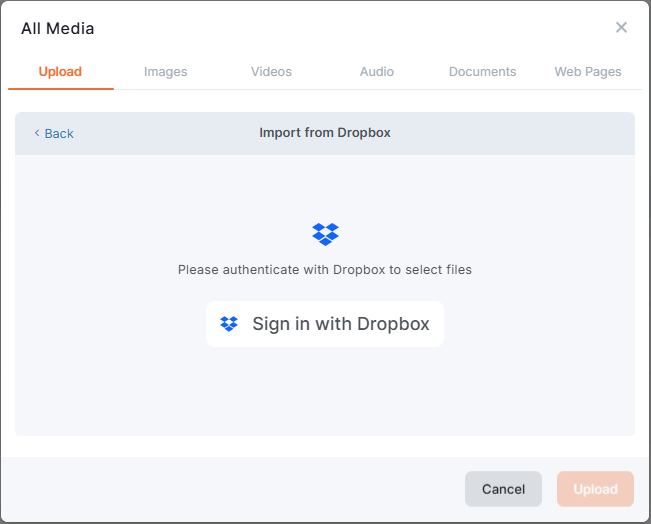
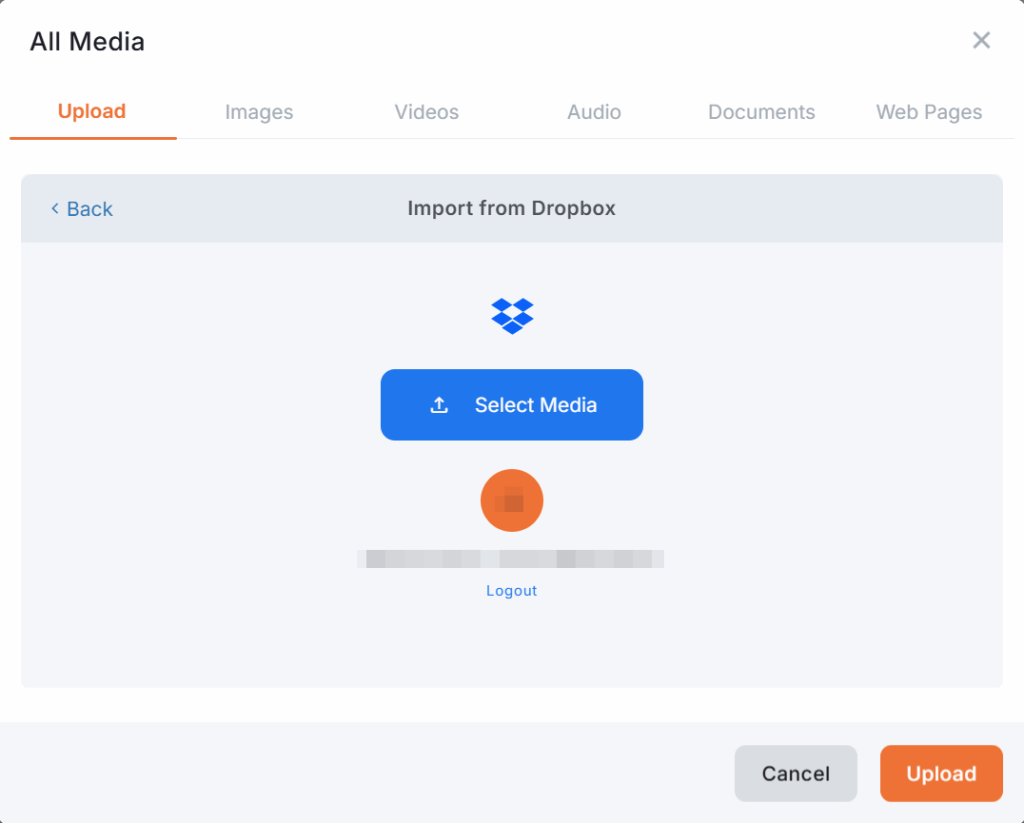
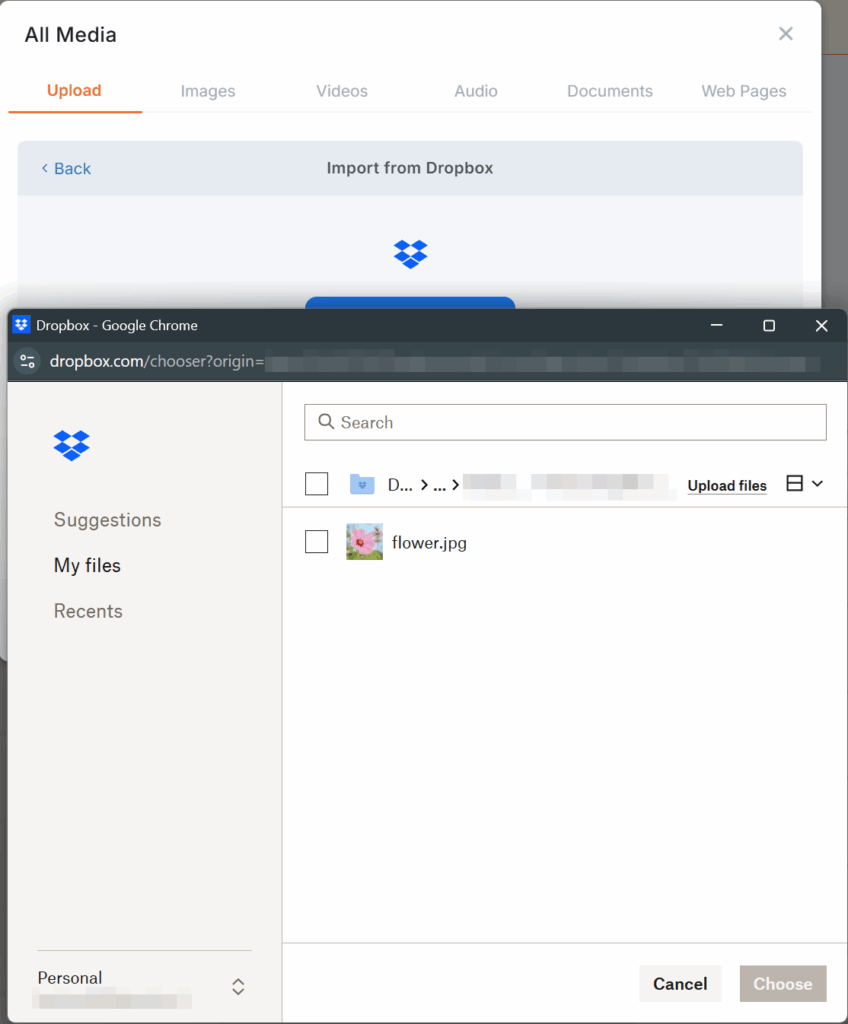
Supported File Types
For a full list of file types supported by Dropbox, OneDrive, SharePoint, Google Drive, and Google Photos imports, check our dedicated article:
👉 Supported Media Formats (OneDrive, Dropbox, SharePoint, Google Drive, and Google Photos)
Processing Time
After clicking Import, files go through the platform’s encoding pipeline, meaning that the approximate processing times depend solely on the number and size of files as analyzed below:
- Small batches (a few images): 1–2 minutes.
- Larger batches (many videos or large files): up to 5 minutes.
After Importing
Once your files appear in your Media Library:
- Assign them to your screens directly, or add them to a Playlist or Layout.
- Remember to Push to Screens after you’ve assigned the media, just like with other uploads.
ℹ️You can find the newly imported items under the Last Imported tab for quick access.
Managing Your Media Library
After importing or uploading, your media becomes part of your Yodeck Library.
From here, you can:
- Tag and organize your files
- Filter by type, upload date, or tag
- Search by filename or keyword
- Reuse media across multiple Playlists or Layouts
💡Tip: You can rename, duplicate, or replace each file while it retains its original properties.
Best Practices
- Keep your Media Library organized: use descriptive file names and tags.
- Plan large imports: for video-heavy imports, allow extra time for encoding.
- Verify formats before import to ensure smooth playback.
- Re-import cloud-based assets when you update them, as the imports do not automatically synchronize.
F.A.Q.s
Got questions? We’ve got answers! This section addresses common questions about importing from cloud services.
Can I import files shared with me by others?
If you have access to a shared folder in your connected service, you can import those files normally. However, if you only have a public link (not folder access), that counts as an import from URL and not through this option.
What happens if the original file is deleted or access is revoked?
No problem! Once imported, the file resides within Yodeck. Removing or changing the original cloud file won’t affect the imported version.
Do updates in the cloud file sync automatically?
No. Import is a one-time copy. If the cloud file changes, simply re-import it.
Are there any file size limitations?
Files up to five gigabytes (5Gb) are supported.
Can I import files from nested folders?
Yes. You can browse and import files from any folder depth within your connected service.
Why do I see extra files in OneDrive that don’t appear in Yodeck’s picker?
These may be shortcuts or links to SharePoint libraries. To access them, use the SharePoint picker instead.
Can I access Teams channel files?
Yes. Teams channel files appear under the SharePoint picker once the corresponding SharePoint folder is created. Teams chat files are not supported.
Do Business and Personal OneDrive accounts work differently?
No. The import flow and interface are identical for both account types.
Are imported files available on all player types?
Yes, there are no player-specific restrictions.
Why can’t I connect my SharePoint account to Yodeck?
This connection requires a valid SharePoint Online (SPO) license with the necessary permissions. Please contact your administrator to verify your access or upgrade your license.
What permissions does Yodeck need to connect to OneDrive or SharePoint or Google Drive or Google Photos?
When connecting Microsoft OneDrive or SharePoint Online (SPO) or Google Drive or Google Photos to Yodeck, you’ll be asked to grant certain permissions through Microsoft’s secure authentication process. These permissions allow Yodeck to access, display, and manage your content as intended.
The following permissions are requested:
- Access your files – Read and write all files you can access in OneDrive, SharePoint, Google Drive, Google Photos.
- Access your SharePoint sites – Read and write all SharePoint site collections and shared libraries you can access.
- Sign you in and read your profile – View your basic Microsoft account information (used for authentication).
Quick How-to Video
Need Help?
The Yodeck Support Team can help you out! Log in to your Yodeck account and send us a message from the bottom right corner!