Table of Contents
Overview
Creating content for digital signage just became easier and smarter. Magic Write is Yodeck’s new AI copywriting assistant powered by Google Gemini. It helps you polish your text, fix grammar, translate into multiple languages, or adjust tone to match your brand.
ℹ️Magic Write is free for all Yodeck users on all Yodeck plans and helps you:
✔ Save valuable time on content creation
✔ Ensure your copy is professional and error-free
✔ Keep your messaging consistent, fun, or formal as needed
✔ Translate content for multilingual audiences
What is Magic Write?
Google’s Gemini language model powers Magic Write to create and refine text, via the Contextual Toolbar for Text Elements of the Layout Editor. With it, you can instantly:
• Translate text into more than 40 languages
• Check grammar, spelling, and syntax
• Shorten long messages for screen-friendly results
• Make content lighter and more playful
• Adjust tone to sound professional and formal
Where can I find Magic Write?
Magic Write is available in the redesigned Layout Editor. To use it, first make sure that the updated Layouts editor is announced as available. Then, you can open a Layout and select a text area. In the text toolbar, you will see the Magic Write button (magic wand icon). Click it, choose your preferred action, and review the suggestion before saving.
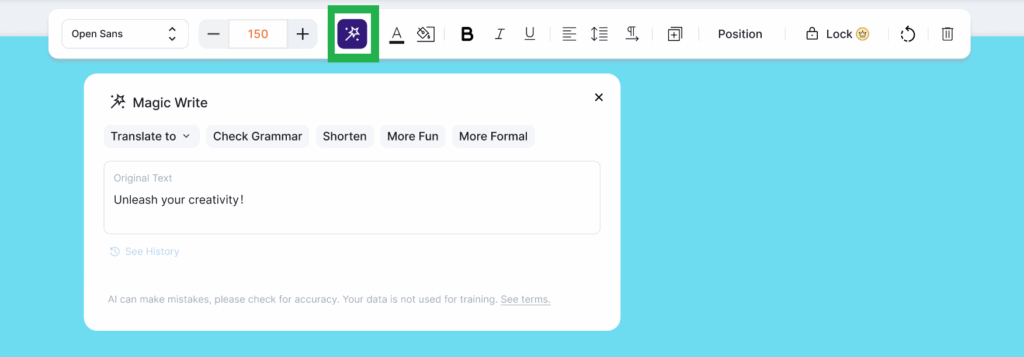
ℹ️If you change your mind, you can always undo the action or revert to the original version.
Who can use Magic Write?
Users with permission to create and edit content can access AI actions directly in the Layout Editor toolbar.
How does Magic Write use your data?
When you select an action, the system processes only the chosen text. It does not share any other information from your layouts, account, or personal details. Additionally, the system neither stores nor uses the text for model training. Google Gemini handles this processing securely.
Read more here:
• How Gemini for Google Cloud uses your data
• Magic Write – Usage Policy
• Google LLC from the Subprocessor List
Data Flow at a Glance
| Feature | When data is sent | What is sent | Purpose |
|---|---|---|---|
| Translate | When Translate is used | Selected text and action name | Translate into another language |
| Check Grammar | When Grammar Check is used | Selected text and action name | Correct grammar, spelling, and syntax |
| Shorten Text | When Shorten is used | Selected text and action name | Make text concise |
| More Fun | When Fun tone is used | Selected text and action name | Lighten the tone |
| More Formal | When Formal tone is used | Selected text and action name | Adjust text to sound more professional |
Can I disable Magic Write?
By default, Magic Write is enabled for your account.
To disable it, you can navigate to Account Settings → Magic Write and disable it.
Administrators can disable and enable the feature anytime.
Supported Languages
Magic Write supports translation in over 40 languages, including English, Spanish, French, German, Dutch, Italian, Arabic, Chinese, Japanese, Russian, Greek, and many more. Translation quality may vary depending on complexity.
F.A.Q.s
Got questions? We’ve got answers! This section addresses common questions about the Magic Write (AI) tool.
No, this optional feature aims to enhance your experience with the Layouts editor.
Google Gemini, specifically Gemini 2.5 Flash.
Only the text you highlight along with the action you select.
We do not save, share, or use your text for model training purposes.
No. It works on single text areas.
Any user with permission to edit content can use the tool as long as the account administrator has enabled it.
No. It only adjusts the text.
Yes, but the best experience is on a desktop or laptop computer.
The system will disable the button, but you will still have your layouts intact and usable.
Need Help?
The Yodeck Support Team can help you out! Log in to your Yodeck account and send us a message from the bottom right corner!