Table of Contents
Overview
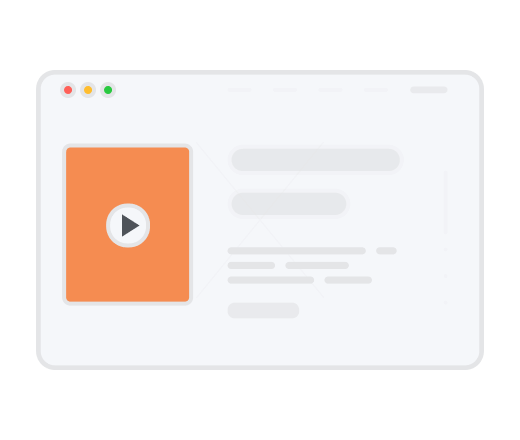
Embeddable Feeds allow you to share your Yodeck content outside your physical screens; on websites, intranets, and beyond. It’s a powerful way to expand your content’s reach and reuse what you’ve already created in Yodeck without duplicating work across different tools.
Getting Started
Availability
Embeddable Feeds – Available Only to Account Administrators
Only account administrators can install, remove, or manage the Embeddable Feeds add-on or specific embeddable feeds. All other users don’t have access to the new feature.
Paid Add-on as of late 2025
As of late 2025, Embeddable Feeds are no longer free.
They are now part of a paid add-on subscription. Views generated by your feeds are counted and included in your monthly billing.
ℹ️Please check the “Counting Embeddable Feeds’ Views” article for more information on the available paid plans and counting logic associated with the views of Embeddable Feeds.
- There is currently no limit to how many feeds you can create.
- Most images, videos, documents, playlists, and layouts are available and function very well on Embeddable Feeds.
However, please ensure you familiarize yourself with the following content limitations.
Limitations
Most content is generally accessible, but the following exceptions are not allowed:
- Schedules of any type
- Youtube videos
- Vimeo videos
- Web Pages
- Interactive Playlists
- Interactive Kiosk
- Interactive Library
- Weather Radar
- Web Apps → (Asana, Canva, ChartMogul, Luzmo, Fathom, Google Analytics, Google Calendar, Looker Studio, Google Slides, Google Traffic, Grafana, Jira, My Dashboard, Notion, Planner, Putler, Qube, Qbetter, Sharepoint, Shedul, Trello, Viva Engage, Xero, Zenkit)
💡You cannot use playlists or layouts that contain the above elements as content for an Embeddable Feed.
⚠️ Additionally, there is a session timeout limit that governs how long an Embeddable Feed can continuously display content. By default, a single session can display content for a maximum of 30 minutes. After this period, a message prompting the user to refresh the feed will appear.
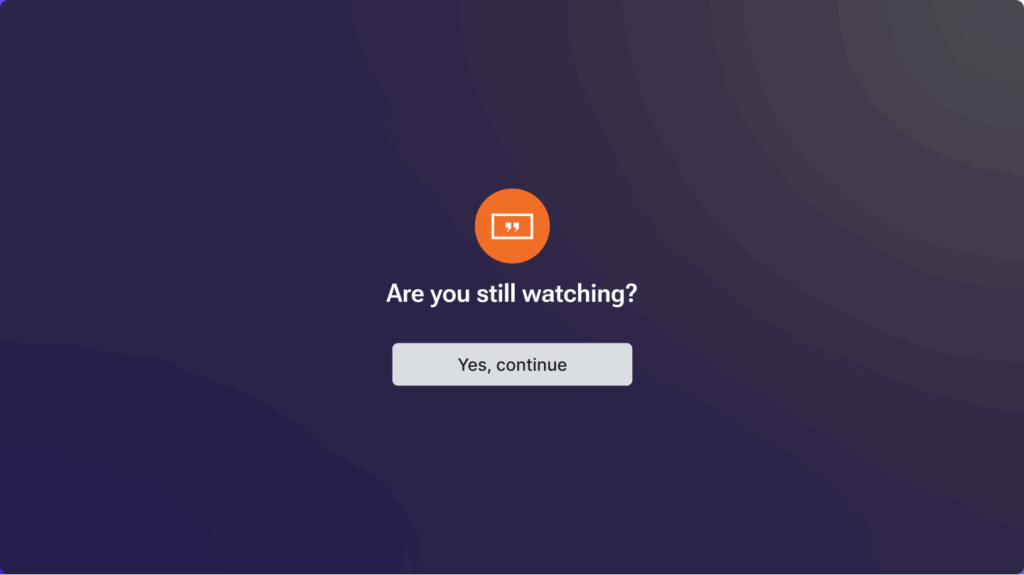
Available Plans & Counting Logic for Embeddable Feeds’ Views
As stated at the beginning of this documentation article, Embeddable Feeds are no longer free and now come as part of a paid subscription add-on. The views generated by your Feeds will be counted and included in your monthly billing based on the subscription plan you choose. There are three plans available. Please click the button below to be redirected to the article titled “Counting Embeddable Feeds’ Views,” since this article explains what “views” are, how they are calculated, and outlines the different plan options to help you make an informed decision to improve your online presence at minimal cost!
Trying Out the Add-on
To start trying out the Embeddable Feeds add-on, first, you must install it by following one of the two step-by-step guides:
Installing it via the “Apps” Catalog:
- Navigate to the left Main Menu and select the Apps tab.
- Locate the Embeddable Feeds option and select it.
- Afterwards, once the respective pop-up window appears, click the Install button. The pop-up window will indicate that the system has successfully installed the Add-on after the installation process is complete.
- You can now click the Explore it button to proceed.
- A redirection to the Screens tab occurs, where the new option Embeddable Feeds appears next to the Screens option.
This is essentially the feed management interface.
Installing it via the “Add-ons” Library:
- Navigate to the upper-right User Profile Menu and, while clicking it, select the Account Settings option.
- Then, locate and select the Add-ons Library.
- Afterwards, inside the library, you can find the Embeddable Feeds add-on and click the Install button.
- The pop-up window will indicate that the system has successfully installed the Add-on after the installation process is complete.
- You can now click the Explore it button to proceed.
- A redirection to the Screens tab occurs, where the new option Embeddable Feeds appears next to the Screens option.
This is essentially the feed management interface.
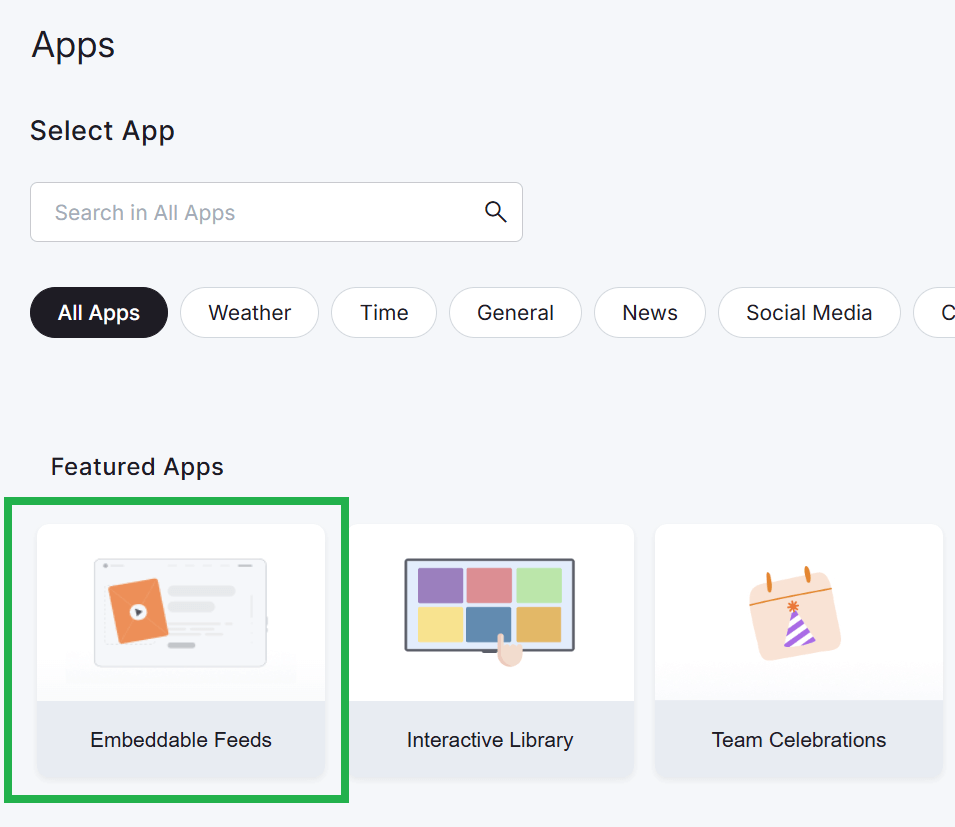

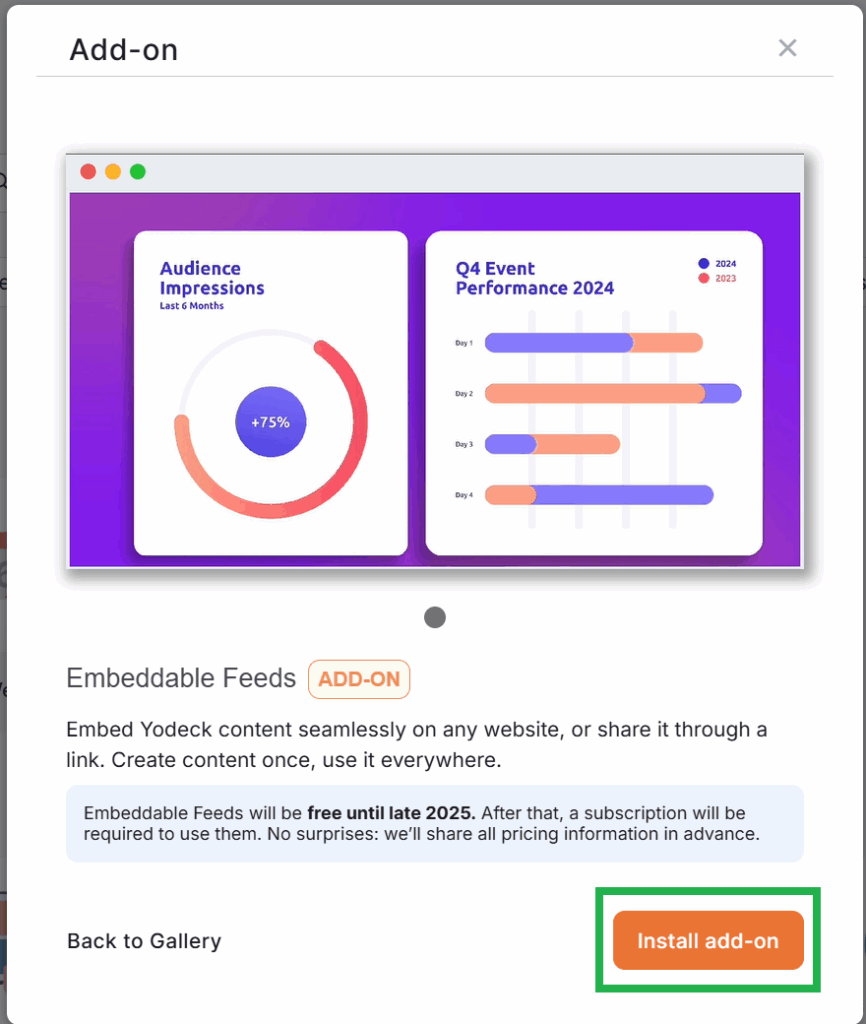
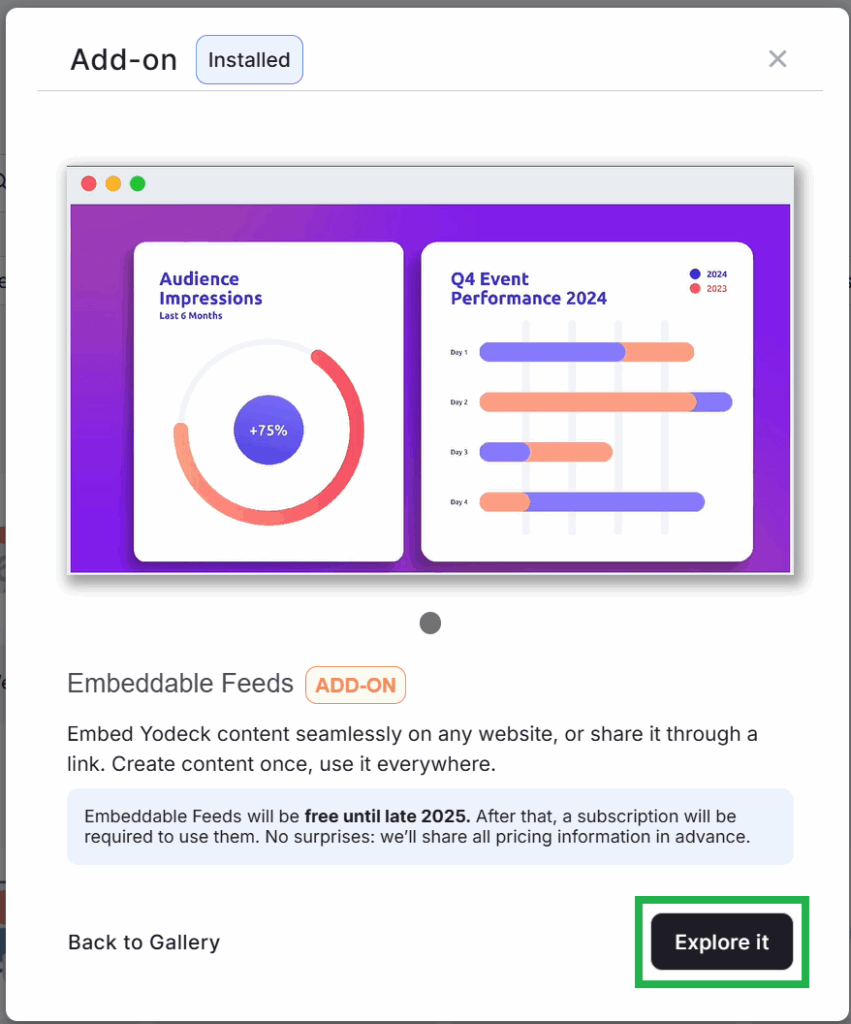
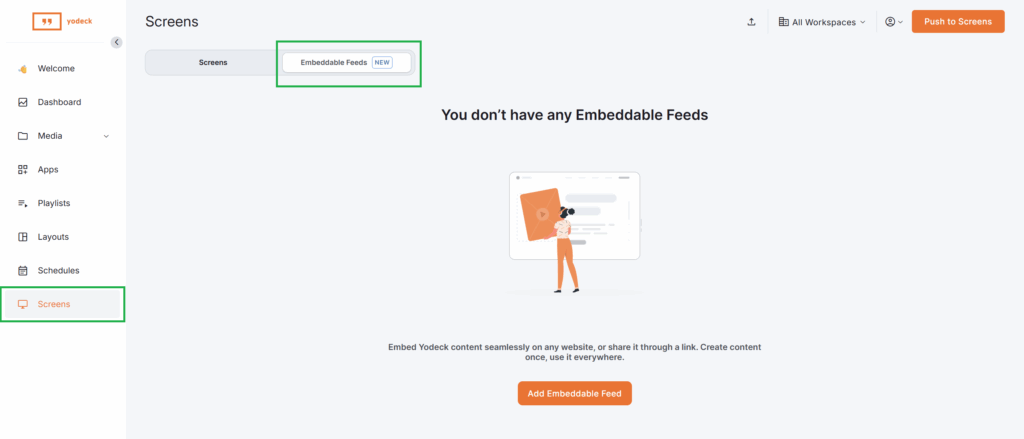
Creating a New Feed
After installing the add-on, you can create one or more Embeddable Feeds by following the step-by-step guide below:
- Navigate to the Screens tab and select the Embeddable Feeds tab.
- Click the Add Embeddable Feed button.
- Once redirected to the Embeddable Feed settings page, you must fill in a Name and select the Playback Content (allowed media content) for the feed.
- All the following fields are optional.
- Description: Used for providing a clearly written explanation of the Feed.
- Remove Yodeck Logo (available from Feeds 20K Plan and above):
By default, Feeds display a Yodeck logo in the top-right corner. On eligible plans, you can hide the logo. This doesn’t affect the “Powered by Yodeck” splash screen that is displayed when the Feed loads. - Enable Media Tag Filtering: Filter which media appears in the Feed based on Yodeck media tags. Only tagged content that matches your chosen filters will play.
- Eligible Domains: Used as a security criterion for trusted domains, enabling the Feed to be embedded solely under the specified domains.
- Allow Controls: Used for enabling the display of playback controls when hovering over the Feed.
- Show Video Progress Bar: Used for enabling the display of a progress bar for video content, showing playback position.
- All the following fields are optional.
- Remember to click Save and Push.
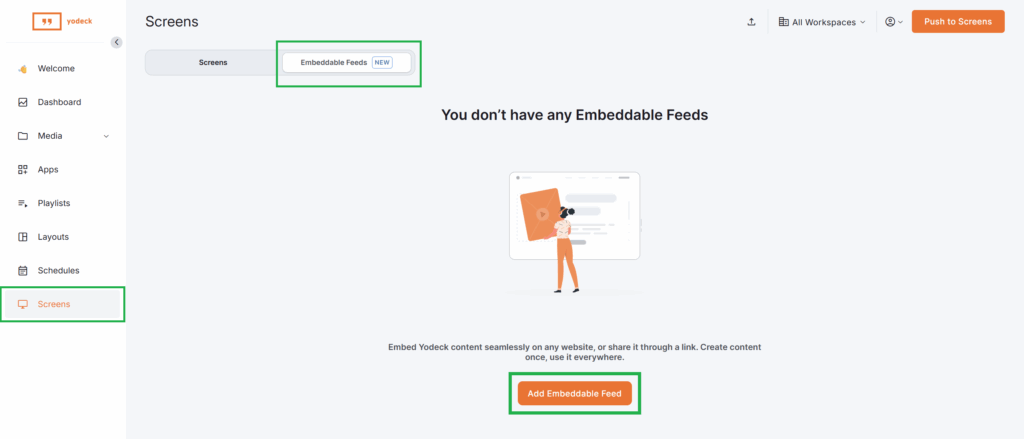
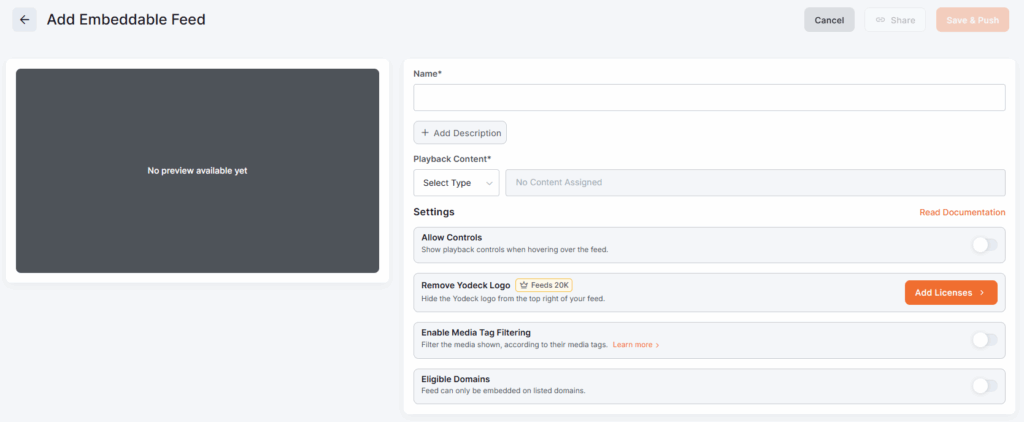
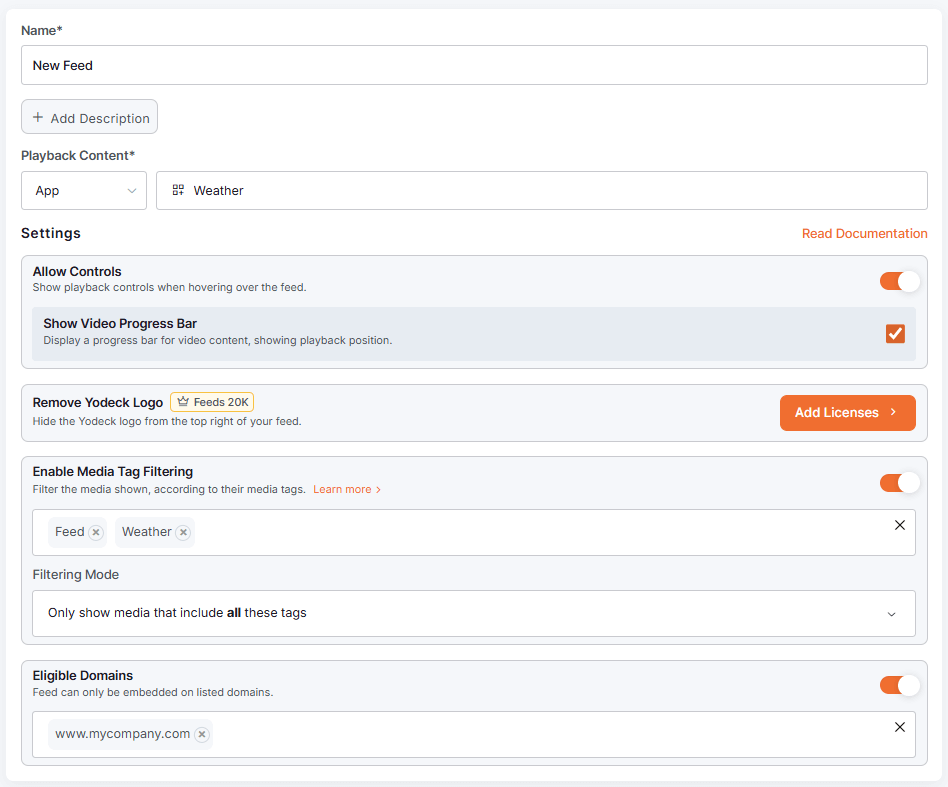
Sharing and Viewing Feeds
After you save a feed, a pop-up window appears that provides you with two distinct sharing options:
- Embed Code: Used for embedding your Feed using an iframe.
You can modify the screen dimensions in pixels under the Embed Code option. - Share Link: Used for sharing your Feed directly via a secure public link.
After you have chosen the method of sharing your Feed, go ahead and click the Copy button in each sharing option to copy (either the code or the link) and share your Feed quickly and easily.
💡Keep in mind that the Eligible Domains (security) setting applies only to the Embed Code option that we analyzed in the previous section.
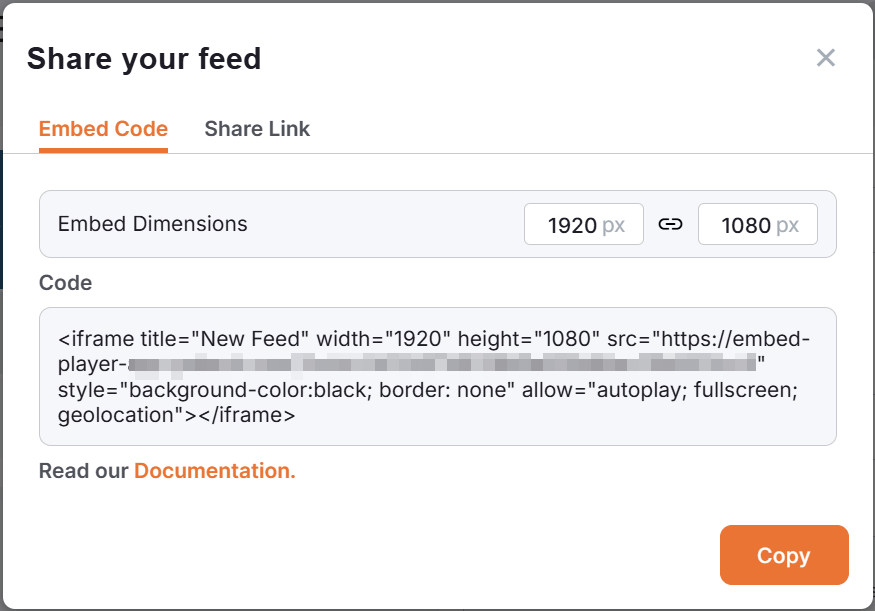
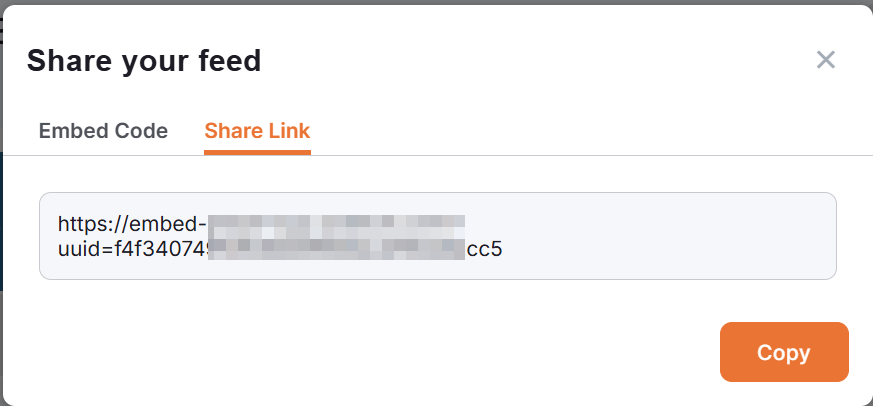
Available Actions for Embeddable Feeds
Many actions for Embeddable Feeds are similar to those of the Screens element, but there are distinct differences, which we will analyze below.
- Edit: Takes you directly to the edit page of the Feed.
- Share Link: Lets you quickly access the pop-up window containing the link to share the Feed.
- Embed Code: Lets you quickly access the pop-up window containing the code to embed the Feed.
- Duplicate: Creates a duplicate of the existing feed.
- Item Details: Displays the Feed’s creation date and time, along with the user’s information. You can also access detailed logs for this Feed via the “See Log Details” option.
- Delete: This option deletes the selected Feed.
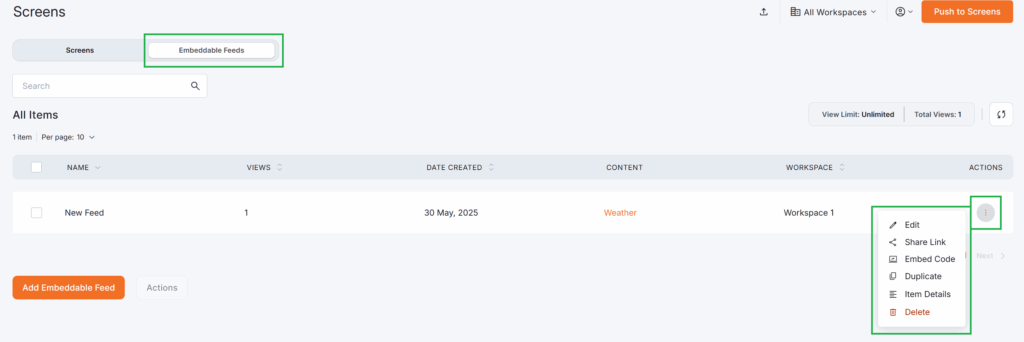
Managing and Updating Feeds
Using the “Set to Screen” Option
⭐It is important to remember that Yodeck treats Embeddable Feeds like Screens within the platform.
You can assign content to them using the Set to Screen option.
After selecting the aforementioned option, you can choose a Feed as the target “Screen” (via the steps A, B, and C) and complete the “Set to Screen” action.
💡Remember that Feeds are identifiable by a special icon in the modal.

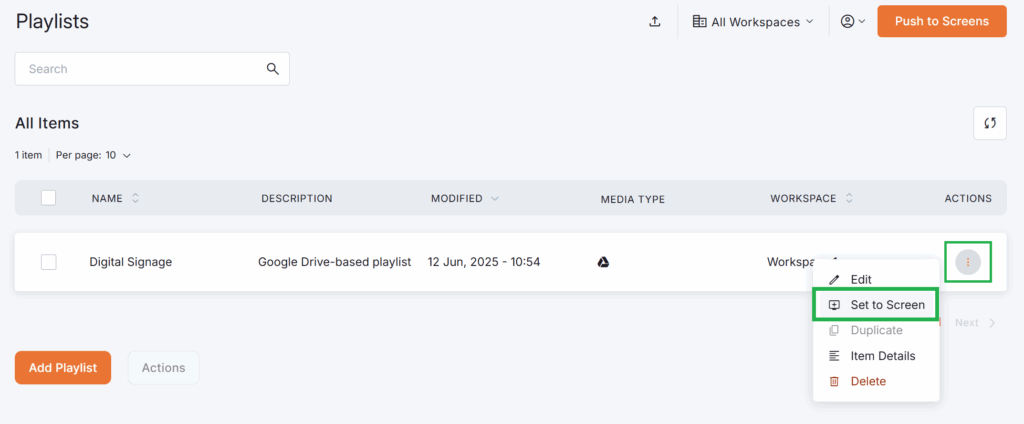
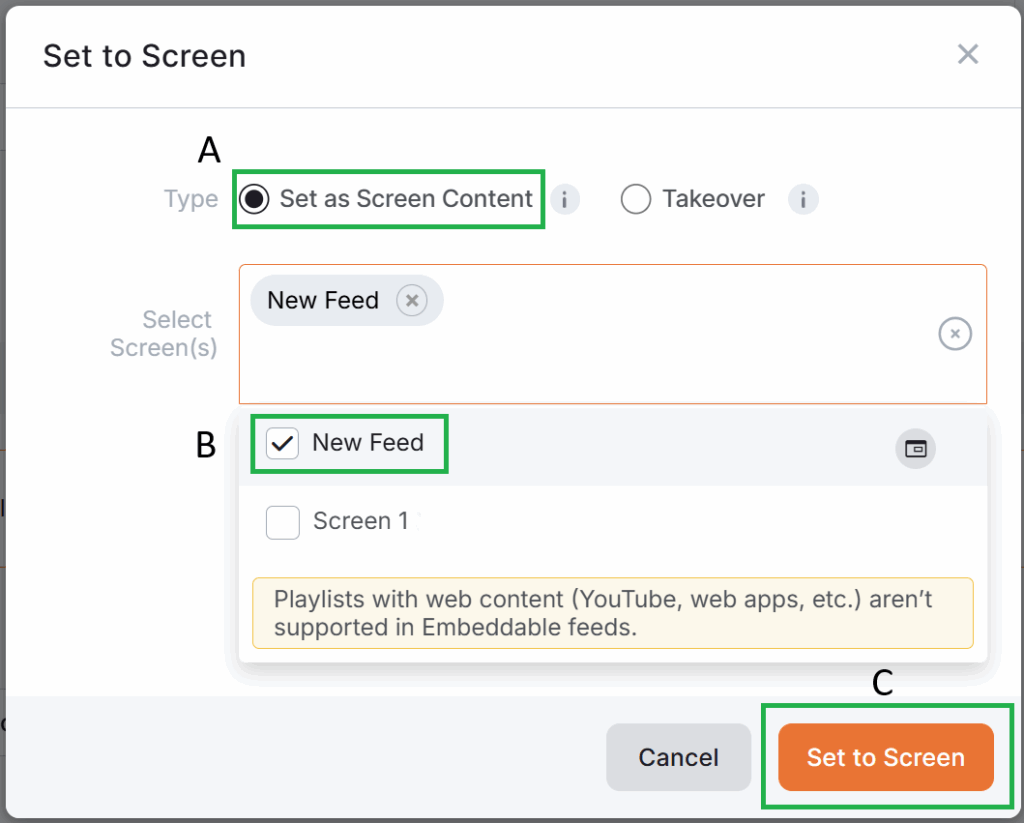
Editing Embeddable Feeds & Checking the Preview
When editing a feed, a live preview shows the last pushed content. However, the preview may not match the currently selected playback content in the following cases:
- You save a feed, never push, and return to the form later.
- You change the content using Set to Screen, never push, and open the feed form again.
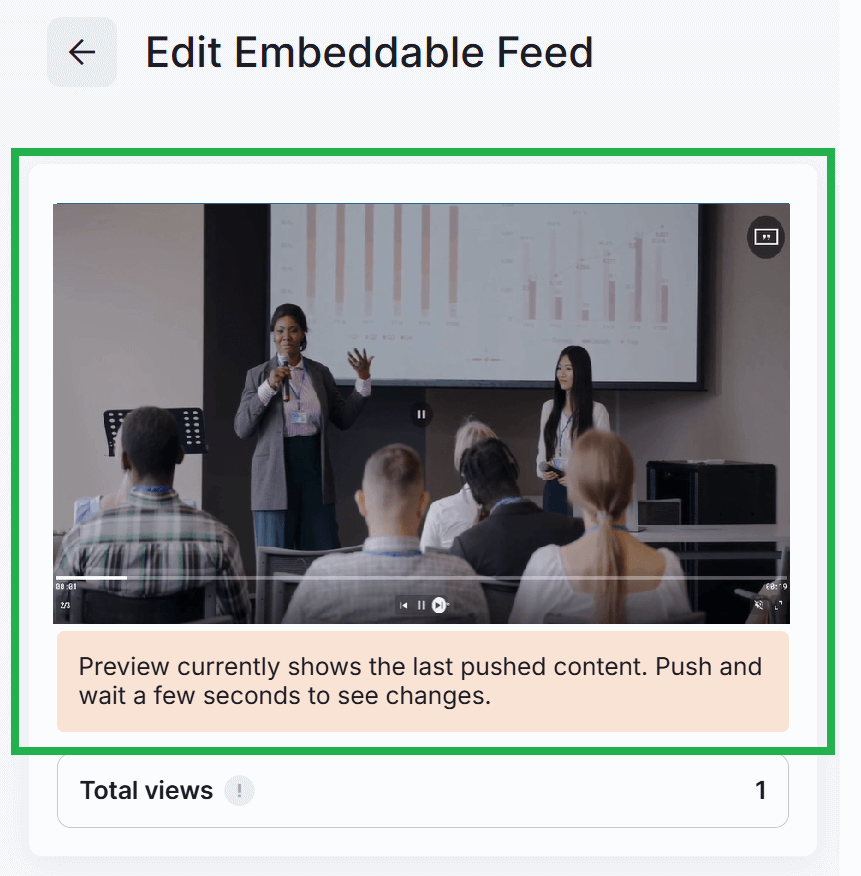
Embeddable Feed Viewing Controls
Control Option Are Available Only if the “Allow Controls” Option is Enabled
To control the playback of your Feeds, enable the “Allow Controls” toggle option in the Embeddable Feed settings page. Without this option, none of the controls below will function.
Feed controls vary based on content type and appear only on hover:
| Content Type | Available Controls |
|---|---|
| Image / Document (1 page) | Fullscreen only |
| Video | Play/Pause, Mute/Unmute, Fullscreen |
| Multi-page Document | Next/Previous Slide, Fullscreen |
| Playlist | Next/Previous Slide, Play/Pause, Mute, Fullscreen |
| Layout | Mute/Unmute, Fullscreen |
Example of a Feed
Let’s assume, for example, that a marketing manager wants to keep their company’s website visitors updated with the latest internal announcements, promotional videos, or upcoming event posters without having to manually update the site every time.
Solution with Embeddable Feeds:
- Install the Embeddable Feeds add-on from the Yodeck platform.
- Create a new Embeddable Feed and name it “Website Updates.”
- Select a playlist that includes the latest event posters, company announcement videos, and branded layouts (excluding unsupported content like YouTube).
- Under Eligible Domains, add your company’s website domain (e.g.,
www.examplecompany.com) to restrict where the feed can be embedded. - Enable “Allow Controls” and “Show Video Progress Bar” for an interactive user experience.
- Click Save and copy the Embed Code.
- Paste the iframe embed code into your website’s homepage or “News” section, just like the Feed example on the right. ➡️
- Alternatively, you can utilize the share link, such as this one.
Result:
Your website now displays dynamic, up-to-date company content from Yodeck. Visitors stay informed, and your team saves time by updating the playlist in Yodeck rather than editing the site.
Removing the Embeddable Feeds Add-on
When you uninstall the Embeddable Feeds add-on, from the Apps tab, but the following actions occur automatically:
- All feeds are permanently deleted.
- The Embeddable Feeds tab is removed from the Screens section.
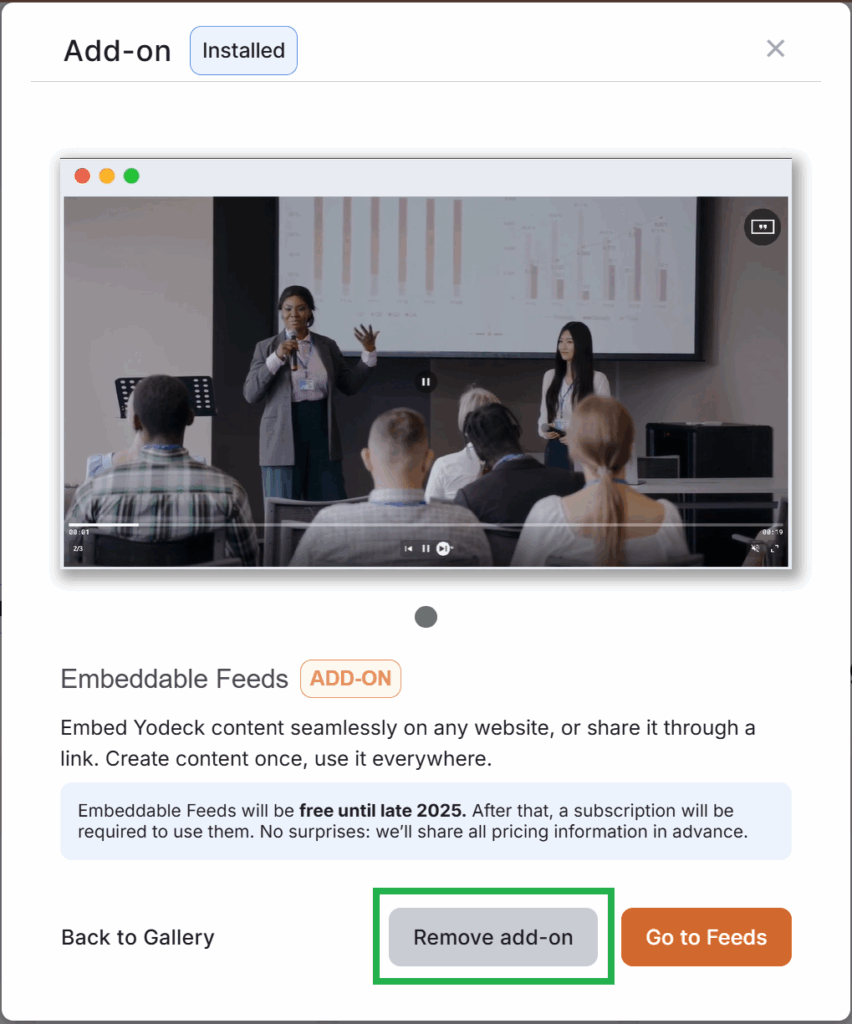
F.A.Q.s
Got questions? We’ve got answers! This section addresses common questions about Embeddable Feeds.
Yodeck counts one view per session per browser. If the same browser opens a feed multiple times within 30 minutes, only the first view is counted. If the feed is reopened after 30 minutes, it will count as a new view. Additionally, refreshing a feed will also count as a new view.
Share Link provides a direct, public URL to the feed. Embed Code generates an iframe snippet for embedding the feed into a webpage. Both options are available after saving a feed.
Yes, as long as the new content is pushed to the screen (feed) using the Push to Screen action, your embedded feed will reflect those updates without needing to update the embed code.
Yes. Use the Eligible Domains setting to specify trusted domains where the feed is allowed to appear. This helps prevent unauthorized embedding.
Absolutely! As long as your dashboard content is compatible and doesn’t rely on unsupported web apps, you can securely share internal updates via Embeddable Feeds.
For changes to be loaded into any feed, one must close and reopen their web browser; it will not update mid-session.
Need Help?
The Yodeck Support Team can help you out! Log in to your Yodeck account and send us a message from the bottom right corner!