Table of Contents
Overview
Branded Templates allow you to create ready-to-use, reusable layout designs that follow your company’s branding, colors, and style guidelines. They serve as a starting point for building layouts, making it easy for any team member, regardless of design skills, to produce professional, on-brand digital signage.
This feature is especially powerful for organizations that manage multiple screens, locations, or teams and want to ensure design consistency without slowing down the content creation process.
Available only on the Premium/Enterprise plan!
This feature is only available on the “Premium/Enterprise” Plan. You might not see some menus below if you are not on the “Premium/Enterprise” Plan.
Remember that the “Premium/Enterprise” Plan is free if you only manage 1 screen to evaluate these features quickly.
Why Use Branded Templates?
- Brand Consistency: Lock in fonts, logos, and colors so every layout aligns with your visual identity.
- Faster Content Creation: Provide pre-designed templates that teams can use and customize.
- Centralized Control: Ensure only approved designs are available for layout creation.
- Scalable Workflows: Standardize content creation across departments, branches, or clients.
Feature Availability and Visibility
- Plan Requirement: Available only on Premium and Enterprise plans.
- Default State: Branded Templates are enabled by default for Enterprise accounts.
- Workspace Independence: Templates are not tied to specific workspaces. They are available account-wide.
Template States: Draft vs. Published
Branded templates can exist in two states:
| State | Description | Visibility |
|---|---|---|
| Draft | Work-in-progress templates. Editable and visible only to Admins and Template Managers. | Only Admins and Template Managers |
| Published | Finalized templates ready for use in layout creation. | All users with permission to create layouts |
💡Tip: Keep templates in Draft until they’re fully reviewed and approved. Once published, they become accessible to all relevant users.
Roles and Permissions
Access to Branded Templates depends on the user’s role or group permissions. Below is an overview of who can do what:
| Role / Group | Create Templates | Edit / Delete Templates | Use Templates |
|---|---|---|---|
| Account Admin | ✅ Yes | ✅ Yes | ✅ Yes |
| Template Manager | ✅ Yes | ✅ Yes | ✅ Yes |
| Workspace Admin | ❌ No | ❌ No | ✅ Yes (Published only) |
| Content & Device Manager | ❌ No | ❌ No | ✅ Yes (Published only) |
| Content Manager | ❌ No | ❌ No | ✅ Yes (Published only) |
| Content Viewer / Restricted Roles | ❌ No | ❌ No | ❌ No |
Template Manager Group
The Template Manager is a special user group designed specifically for managing Branded Templates. Members of this group can:
- Create new templates
- Edit existing templates
- Delete or publish templates
ℹ️This group ensures that only approved team members are responsible for maintaining your organization’s library of branded designs.
Creating a Branded Template
You can create a Branded Template in two different ways:
1. Save a Layout as a Template
If you already have a layout that follows your brand guidelines, you can easily turn it into a Branded Template.
- Open the layout in the Layout Editor.
- Click Save as Template.
- The layout will be added to the Branded Templates library in Draft status.
- Once finalized, you change its state to Published to make it available to others.
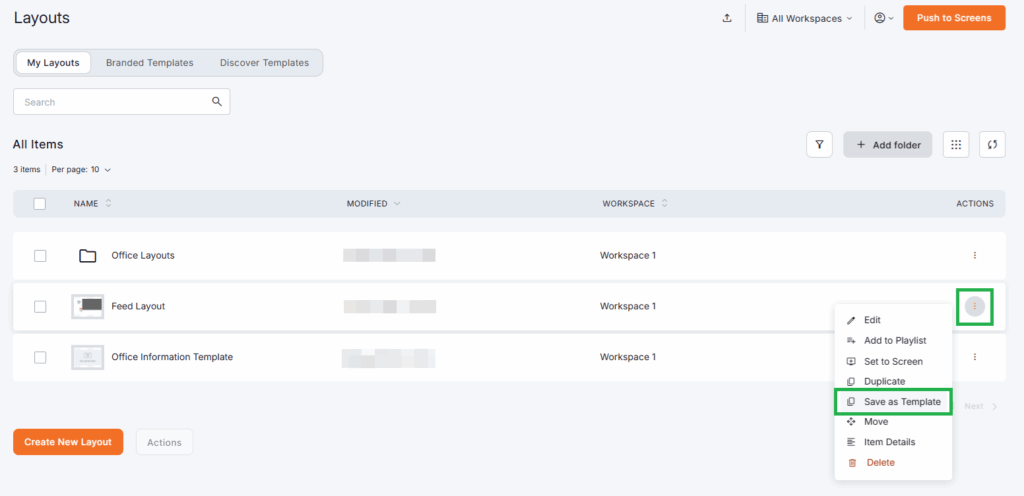
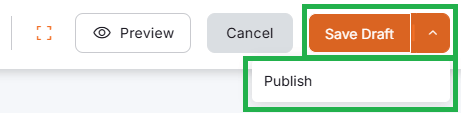
2. Create a Template from Scratch
You can also build a template directly from the Branded Templates tab.
- Navigate to Layouts > Branded Templates.
- Click + Create Template.
- Design your layout using the Layout Editor.
- Save it as a Draft until it’s ready.
- Publish the template to make it available for layout creation.
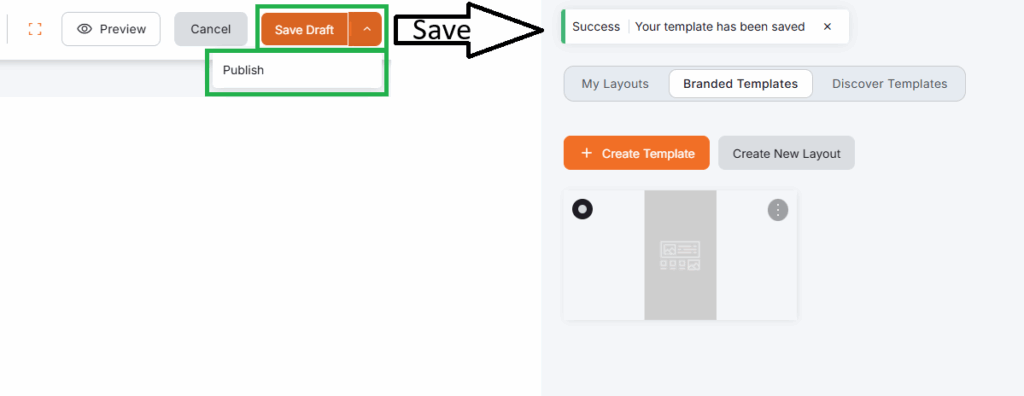
3. Manage a Branded Template
You can also manage a Draft Branded Template directly from the Branded Templates tab.
- Navigate to Layouts > Branded Templates.
- Select one of the existing Branded Templates from the list.
- Click on the three-dotted action icon.
- Select one of the following actions:
- Edit: Opens the Branded Template inside the Layout Editor, making it ready for editing.
- Publish: Publishes the selected Branded Template to make it available for layout creation.
- Duplicate: Duplicates the Branded Template.
- Delete: Deletes the Branded Template.
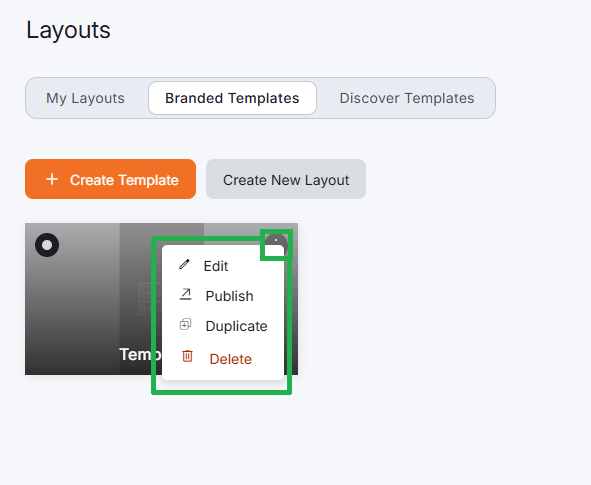
Using a Branded Template
Once a Branded Template is Published, any user with permission to create layouts can use it as a starting point.
- Go to Layouts > Branded Templates.
- Browse the list of available Branded Templates.
- Select a Branded Template by clicking it.
- In the pop-up window that appears, click the Import Template button. If you have active workspaces, a subsequent pop-up window will prompt you to select the workspace where you want the Layout Editor to place and open the published Branded Template.
- The published Branded Template will open in the Layout Editor, where you can customize text, media, apps, and other elements.
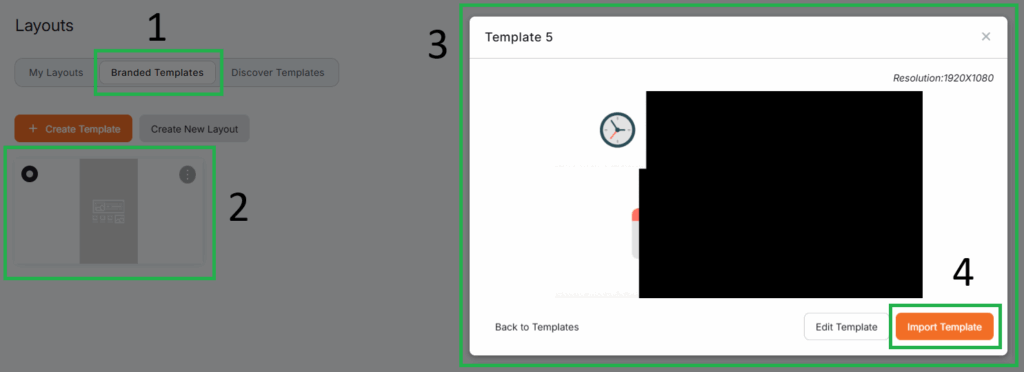
Note for Non-Admin Roles on Published Branded Templates
Only published templates are visible to non-admin roles. Draft templates remain hidden until they’re finalized.
Enabling or Disabling Branded Templates
Admins can enable or disable the Branded Templates feature at any time:
- Navigate to Account Settings > Content > Branded Templates.
- Click on the name of the feature.
- Toggle the feature On or Off.
- Save the change.
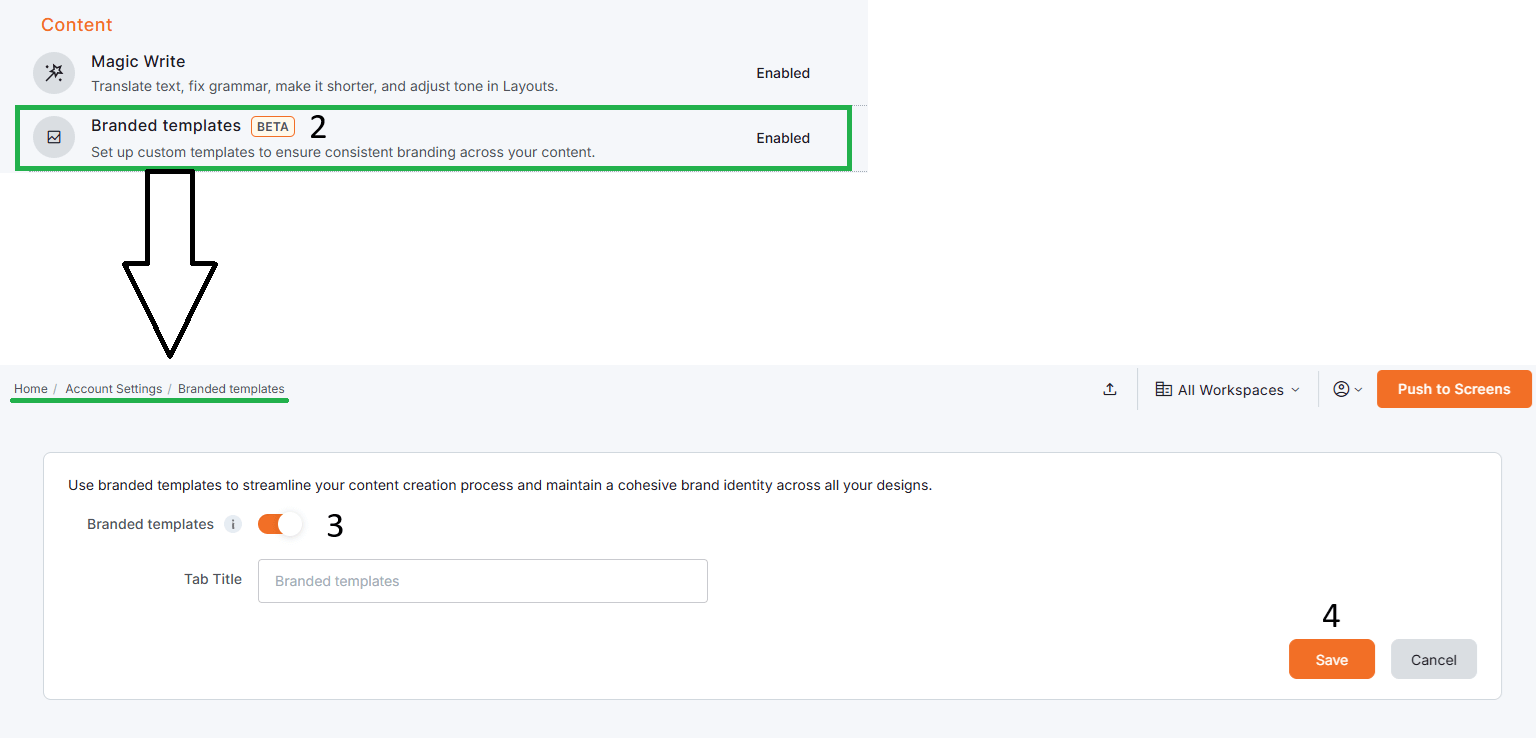
When disabled:
- The Branded Templates tab will disappear from the Layouts page.
- The option to Save as Branded Template will no longer appear.
- Importing Yodeck templates as branded templates will be unavailable.
Important Note
The Template Manager group will still exist, but its permissions will have no effect until the feature is re-enabled.
Best Practices for Branded Templates
- Create templates for key content types: announcements, promotions, events, menus, dashboards.
- Combine templates with locking: Lock logos, fonts, and colors to ensure brand consistency.
- Use drafts for review: Keep templates unpublished until they’re approved by marketing or design teams.
- Version your templates: Duplicate older templates before major changes to keep a design history.
- Leverage for multi-location signage: Use branded templates to roll out consistent designs across different stores, offices, or regions.
Real-World Example
A nationwide retail chain creates branded templates for:
- Promotional screens with locked logos and brand colors.
- Seasonal campaigns where marketing teams only update text and images.
- Menu boards with editable prices but fixed layout and branding.
With branded templates, local teams can quickly deploy content without risking off-brand designs, all while saving hours of design time.
F.A.Q.s
Got questions? We’ve got answers! This section addresses common questions about Branded Templates.
Can I use branded templates if I’m not an Admin?
Yes. If the template is Published, any user with layout creation permissions can use it.
Why can’t I see a template I created?
It may still be in Draft mode. Only Admins and Template Managers can view draft templates.
Can I convert a regular layout into a branded template later?
Absolutely. Open the layout and click Save as Draft Template.
What happens if I disable branded templates?
The templates remain saved but inaccessible. They’ll reappear once the feature is re-enabled.
“Layout Editor” Series – Article Navigation
Click any of the buttons below to proceed to whichever article (1-7) you wish in the Layout Editor series.
Need Help?
The Yodeck Support Team can help you out! Log in to your Yodeck account and send us a message from the bottom right corner!