Schedules' FAQs
How do I set when things get displayed? How can I schedule what gets shown?
How to Assign a Schedule to a Player
Yodeck allows you to assign a schedule to each Player, which determines the exact time a layout, media, or playlist gets displayed. This feature is very easy to use, but it is also very powerful.
More details can be found below
Beyond the Default Layout
By default, each Player is assigned a layout, media, or playlist. However, the schedule feature allows you to set up a different layout for different hours or days. This allows for more flexibility in your content display and can be especially useful for businesses with varying operating hours.
Power Management
In addition to customizing your content display, the schedule feature also allows you to set specific hours for your screens to be turned off. This can help you save on your electric bill and is quickly done using the special predefined “Turned Off” feature.
Learn More
For more details on how to assign a schedule to a Player, check out our guide here. If you have any further questions or need assistance, please don’t hesitate to contact our support team.
Schedule content, example of display media on a specific time frame and the rest hours to turn the screen on
In this section, you can create schedules to display the layouts, media, and playlists you created at specific dates and times. Schedules help manage the frequency with which content is displayed.
As an example, we will set a media to be displayed daily from 09:00 till 17:00:
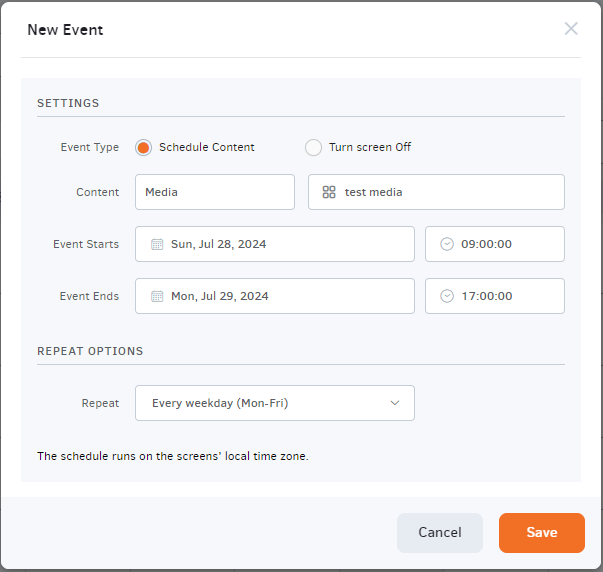
The above media will be displayed on weekdays (Mon-Fri) from 09:00 till 17:00
The rest hours of the days and weekends we will set the schedule to turn the screen off:
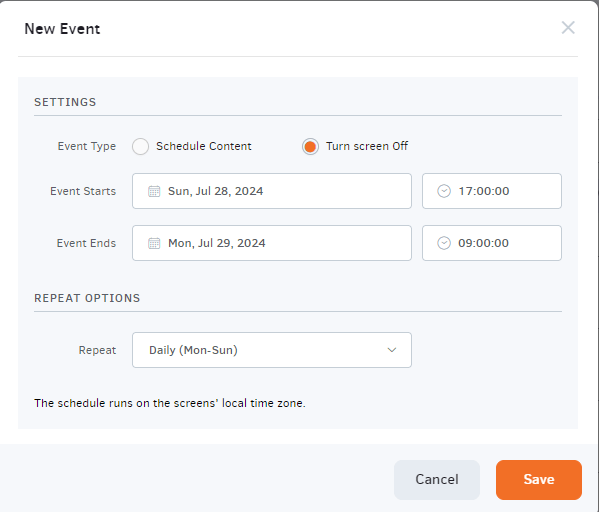
The final result would look like this:
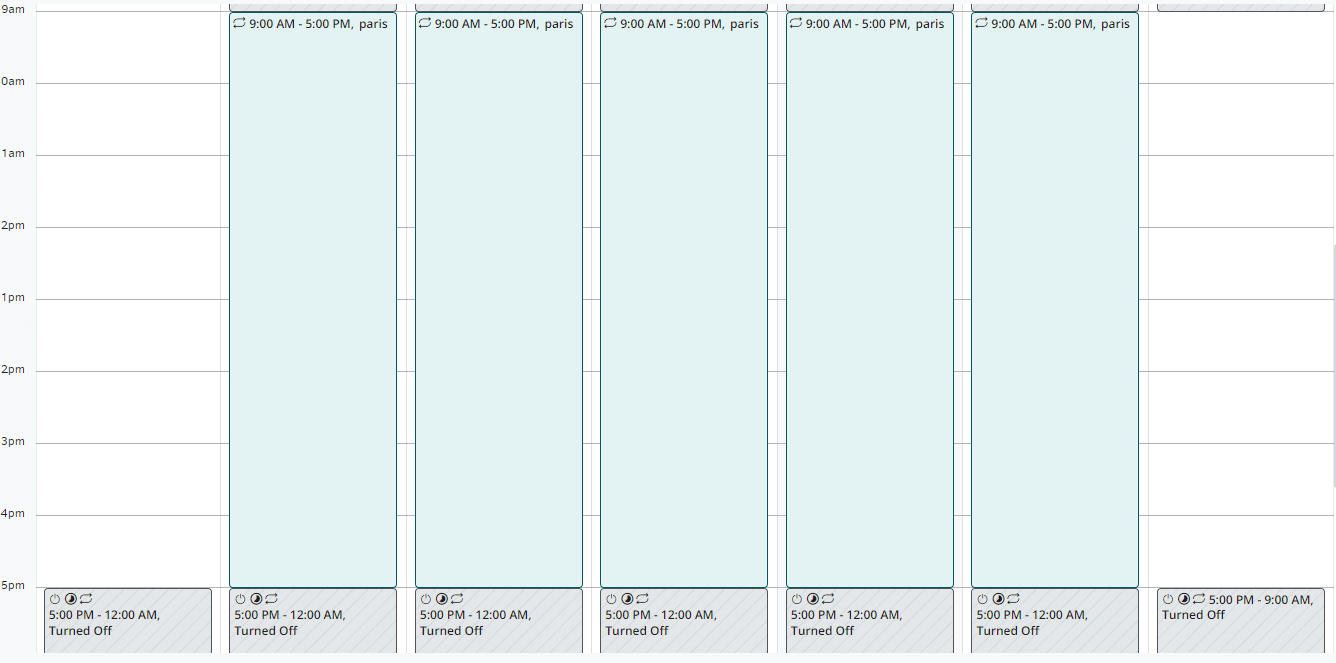
More entries can be added to the schedule at different time frames of the day.
As a last step when the schedule is saved, the schedule must be assigned and pushed to the player.
Schedule Content and Default with example
You can create a schedule to display your content on a specific time frame and set a default content to display other content or turn off the screen the rest hours outside the time frame of your schedule. Schedules have priority over the default content and when a schedule and a default content is assigned to the player, the player will display the schedule content on the time frame that you have set for the schedule and the rest of the time the player will switch and display the default content.
As an example, we will set a media to be displayed daily from 09:00 till 17:00:
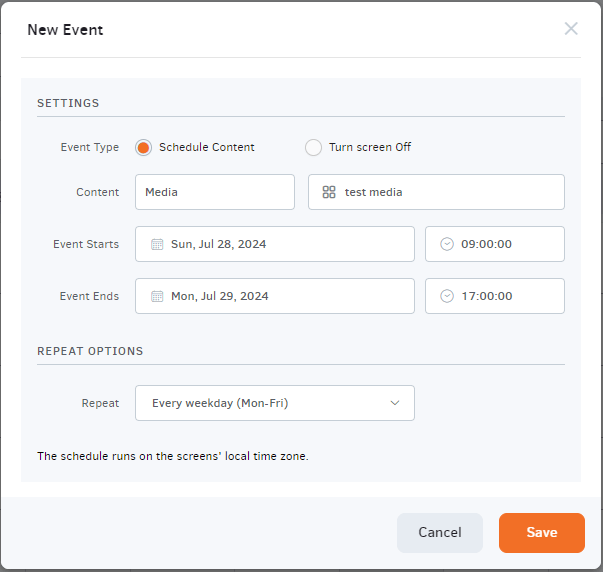
In this example we want to display the test media daily on weekdays from 09:00 till 17:00 and the rest hours outside the schedule we want the player to turn off and we will set as default content to turn the screen off.
To achieve this, on the screen that we need to set this we will assign the schedule above and set as a default content to turn the screen off:
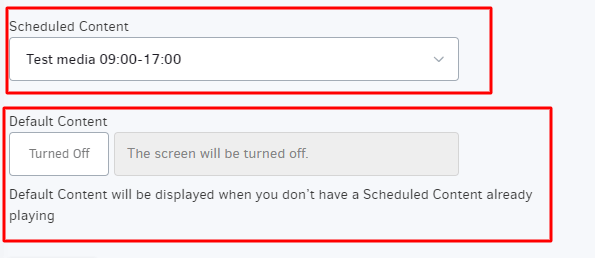
In this way the player will display our schedule from 09:00 till 17:00 and will turn the screen off from 17:00 till 09:00
How to Create a Schedule with Yodeck
The ability to schedule your content is just one of the many advantages offered by Yodeck Digital Signage. With the flexibility to create schedules from any location and at any time, provided you have an internet connection, you can ensure that your content is displayed precisely when and where you want it. This allows you to target specific audiences with your promotions effectively.
For instance, if you manage a restaurant and wish to showcase different menus throughout the day, you can effortlessly schedule a breakfast menu for the morning, switch to a lunch menu midday, and transition to a dinner menu in the evening. Your digital menu boards will automatically adapt to the scheduled changes, streamlining the process for a hassle-free experience!