Table of Contents
Overview
Yodeck’s Schedules feature gives you precise control over what content plays on your screens and exactly when it plays. Whether you need to turn off your screen during non-business hours, play special events, or manage overlapping content, Schedules make it easy to automate your digital signage. Let’s explore some practical examples to see how Schedules work.
Practical Examples of Schedules
In the following four examples, you can find real configurations of Schedules that will provide you with guidance and explanations on how exactly Schedules function.
Example 1
The “Turned Off” option will turn off your screen daily (except Saturdays and Sundays) from 21:00:00 until 06:55:00 the next day“.
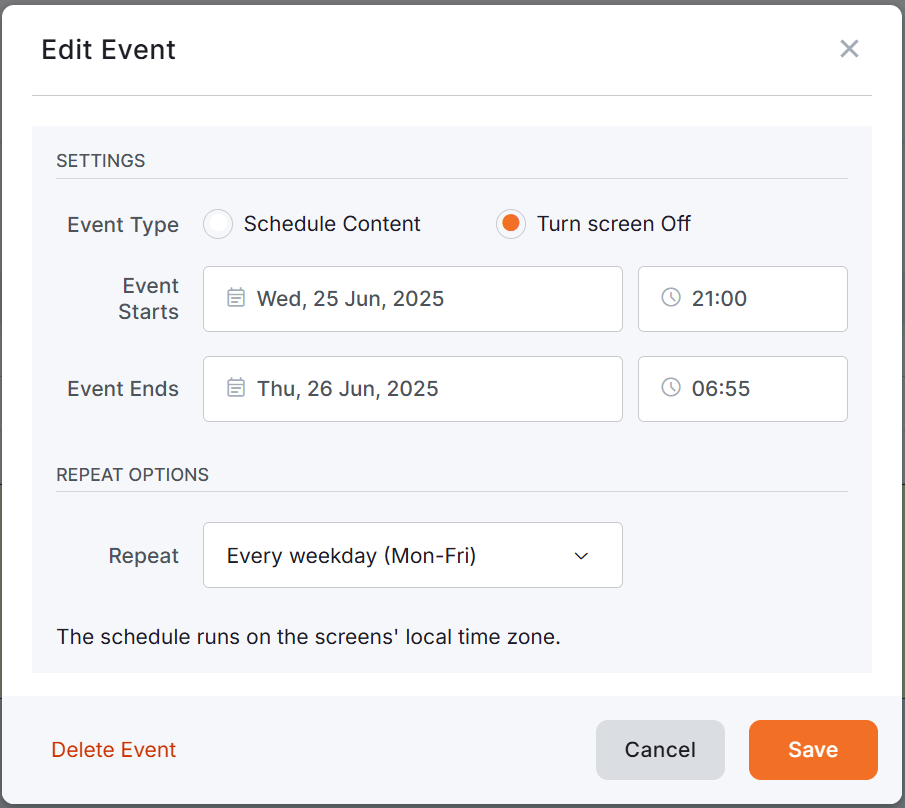
Example 2
In the following example, we have scheduled a Layout to appear from 7 a.m. until 9 p.m. and added another event, displaying a Playlist from 9 a.m. until 12 a.m.
With the above configuration:
- The layout will play from 7 a.m. to 9 p.m.
- The playlist will play from 9 a.m. to 12 a.m. (because it has a more specific time window)
- The layout will resume playback again at 12 a.m. up until 9 p.m.
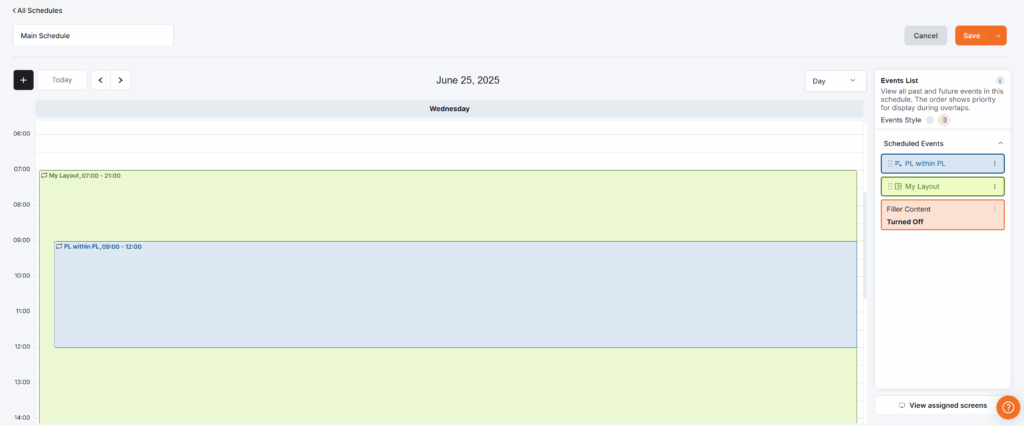
Content Priority
Schedules have priority over Filler Content (Default Content). If a layout, media, or playlist is assigned as Filler (Default) Content on the screen and a Schedule is also assigned, the Filler (Default) Content will be displayed on the screen only during gaps in the Schedule.
Example 3
In the following example, we have kept the previous Scheduled example with the Layout to appear from 7 a.m. until 9 p.m. and the Playlist to appear from 9 a.m. until 12 a.m., but we have also added a “Happy Hour” notification to appear from 01 p.m. until 02 p.m. on a custom repetition only on work days for a month.
With the above configuration:
- The layout will play from 7 a.m. to 9 p.m.
- The playlist will play from 9 a.m. to 12 a.m. (because it has a more specific time window)
- The layout will resume playback again at 12 a.m. up until 01 p.m.
- Between the layout’s playback hours from 01 p.m. up until 02 p.m. the “Happy Hour” notification appears, only from Monday to Friday, and just for a month, since it is a custom repetition.
- After 02 p.m., the layout playback resumes until 09 p.m.
💡Remember the event priority here. Position the “Happy Hour” notification over the Layout to ensure it appears.
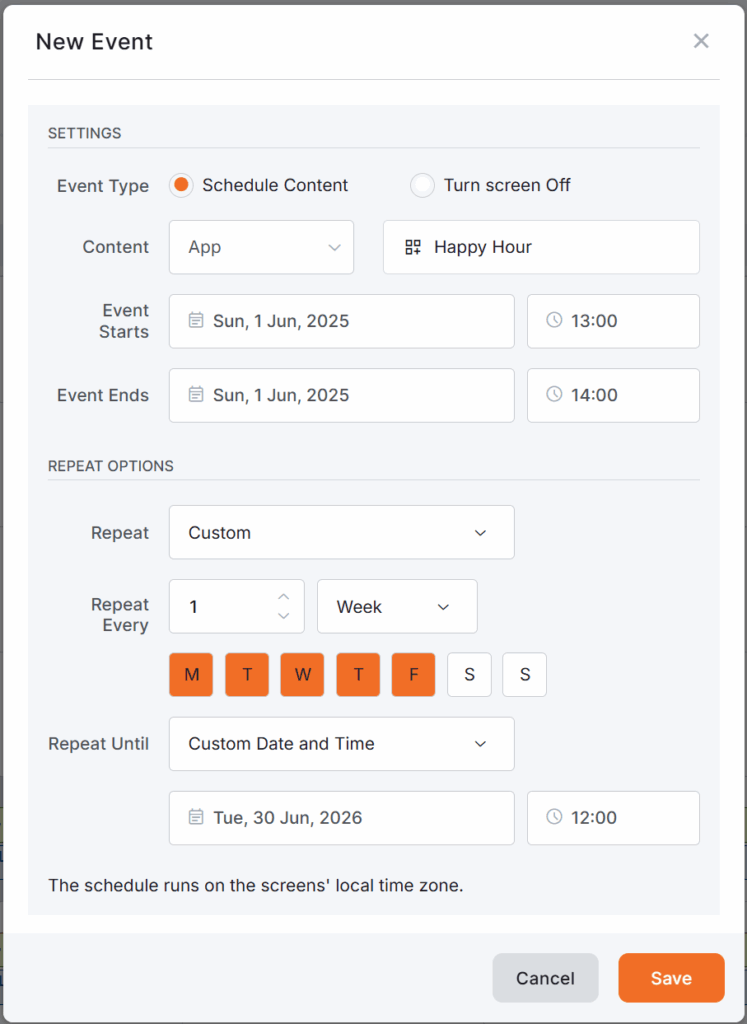
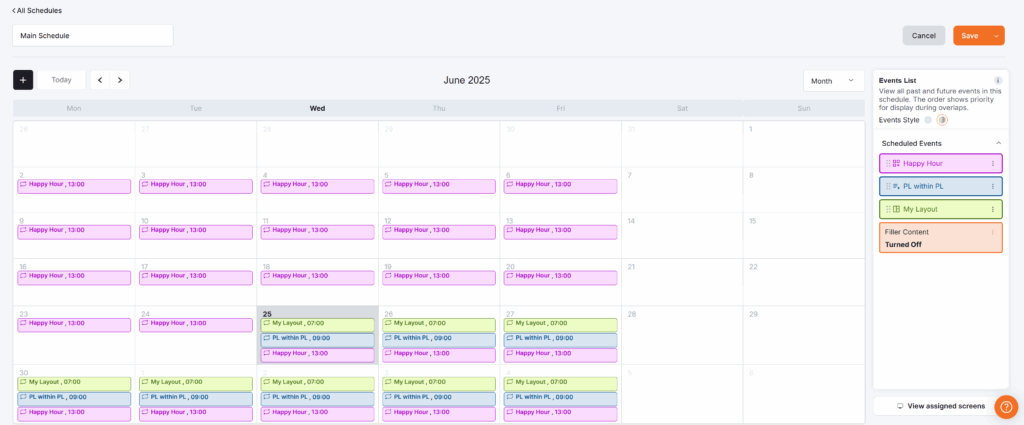
Example 4
An option appears in the list of all available/created events in your account, and it is the “Turned Off” option. Setting this in a Schedule results in your screen automatically turning off.
Take a look here for more information.
Need Help?
The Yodeck Support Team can help you out! Log in to your Yodeck account and send us a message from the bottom right corner!