Table of Contents
Overview
Effortlessly connect your Yodeck player to WiFi! Just scan the QR code with your mobile device using our user-friendly WiFi wizard. It’s that simple!
This method is available ONLY during the initial registration period
This method connects the Yodeck player to a WiFi network using a QR code only during the initial registration. It cannot be used again if the player goes offline for any reason.
Internet access is required on the mobile device
Before proceeding with this connection method, please ensure your mobile device has internet access for this method to work.
Step-by-step Procedure
- Connect the Yodeck player to both the screen and the power source.
- Open your mobile device’s camera (or a QR code scanning app).
- Once the player boots, you can scan the QR code displayed on your Yodeck Player’s screen to open the web page.
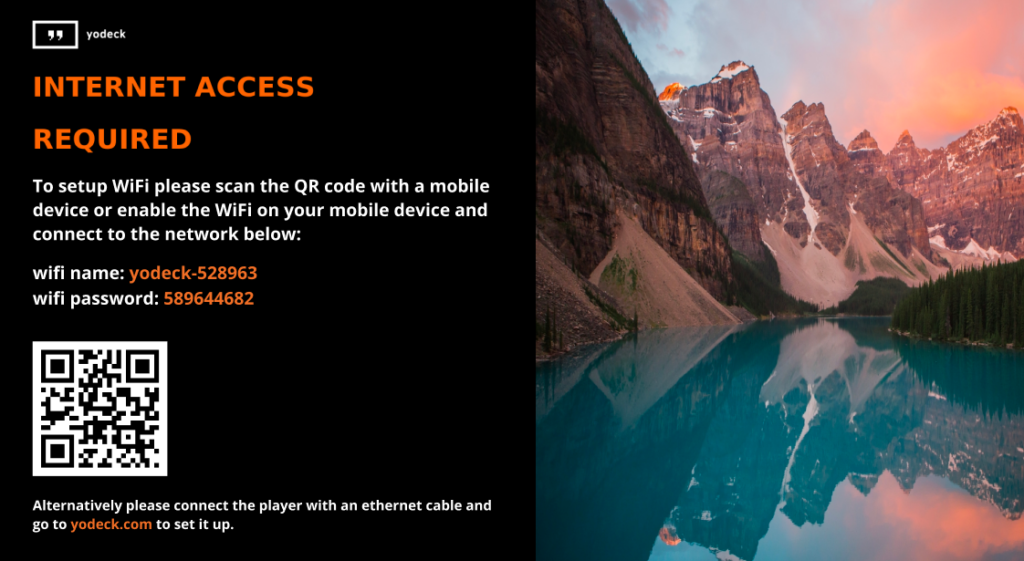
- On the initial screen, click Continue.
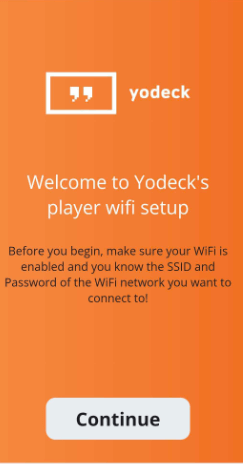
- On the secondary screen, click Continue.
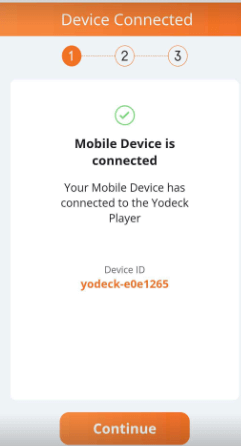
- On the third screen, click the option ‘Select a network…’ and then locate and select your WiFi network, from the drop-down menu options. Subsequently, you must provide the WiFi password of the chosen network to connect successfully. Remember that the WiFi password might be case-sensitive.
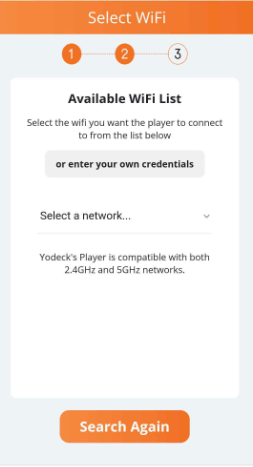
Yodeck’s Player WiFi Compatibility
The Yodeck Player is compatible with both 2.4Ghz and 5Ghz WiFi networks.
WiFi Network Security Mode Prerequisite
– If you operate a Commercial WiFi network, please use the WPA/WPA2 security option.
– If you operate an Enterprise WiFi network, please use the EAP security option.
- Once you provide the correct WiFi password, the player automatically attempts to connect to the chosen wireless network to gain internet access.
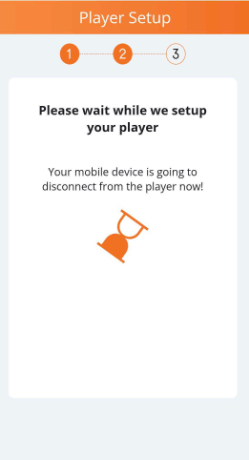
When the Yodeck player obtains internet access, it will self-configure.
Important Note During the Player’s Self-Configuration
Remember not to reboot or power off the player at this state, because the new configuration is being applied.
Need Help?
The Yodeck Support Team can help you out! Log in to your Yodeck account and send us a message from the bottom right corner!
F.A.Q.s
Got questions? We’ve got answers! This section addresses common questions about connecting your Yodeck player to WiFi via a mobile device by scanning a QR code.
• The player is not able to reach the specific wireless network. Move the player or the router/access point closer to each other.
• The specific WiFi network is hidden from users.
On the second step of the process (with the title “Available WiFi List“), you must select the option “or enter your own credentials“. Then, on the next page, you must fill in all the required fields about the hidden WiFi network, such as its SSID (name), its security mode, and password.