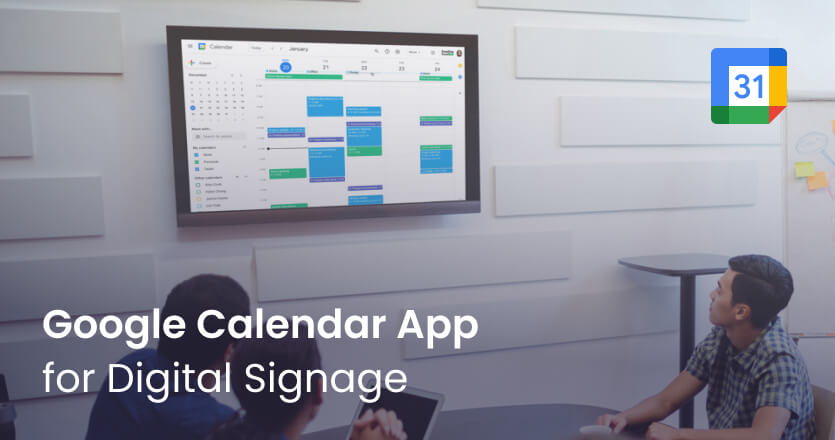When it comes to time management and scheduling, Google Calendar is somewhat of a global phenomenon. It’s one of the most popular calendar apps out there. More than 1.5 billion people use Google’s Gmail online email service, and over 500 million people use Google Calendar – in 41 different languages, no less. Basically, it’s a communication tool ingrained into everyday life and a must-have app for your digital signage screens.
Why is Google Calendar so great?
Google Calendar is a free online tool for managing personal and professional schedules. It’s a simple-to-use web and mobile calendar ideal for managing co-workers and teams’ busy scheduling demands in professional environments. Today, it’s one of the most used online calendars for organizing meetings and appointments, keeping track of events, syncing changes, and sharing calendars with others.
How to make Google Calendar an app
If you rely on Google Calendar for your scheduling needs, you can take your professional day-planning to the next level by showing your Google Calendar on a digital calendar display. Fortunately, anyone with a Yodeck account can take advantage of our free Google Calendar app.
What are apps? Apps are independent software applications of your favorite services that are easy-to-use and embed into the layout of digital signage content. Google Calendar apps auto-update to display live data, so you’ll be able to display real-time calendar feeds, view schedules, and display digital meeting room signage with bookings and schedules or digital signage for events.
How to set up a Google Calendar app
So, now that you’re ready to sync your optimized Gcal with the Google Calendar app, we’ll walk you through the steps for easily getting it set up on your screens easily (very user-friendly for non-tech staff) and fast. You can also learn how to display Google Calendar on your screens in this video.
- Sign in to Yodeck.
- Click on “Apps”, then select “Add App”.
- Scroll down the App Gallery and then click on “Google Calendar”.
- Click on “Use”.
- Type in a name and optional description for your Google Calendar app.
- In the next two fields type in the email address and password connected to your Google Calendar.
- Set how often you want your Google Calendar to refresh and get any new updates in the “Refresh Interval” field.
- From the “Select Period” field, choose the type of Calendar (day, week or month) you want to display on your screen.
- Choose how long, in seconds, you want the Google Calendar to appear in a playlist.
- Click on “Save” and you’re done.
Yodeck custom apps
All Yodeck users get access to our free library of apps for digital signage. The benefit? You can display a wide variety of content, from real-time information, news, and RSS feeds to business tools, weather and traffic updates, and more. Here is a selection of the most popular apps our customers choose to display on their screens.
Calendars
Alongside Google Calendar, there are other digital calendar app options that Yodeck has created. The embeddable calendar apps are ideal for those who want to be able to use a custom view (events feed, daily/weekly calendar or monthly calendar) or customized color. This can be handy, especially when showing a calendar on screens in less-corporate settings, such as events, universities, and recreational areas
Clocks and Weather
These simple informative apps are some of the most used apps for digital signage and screens, helping people better plan their day. Yodeck’s clock apps include the customizable World Clock, Analog Clock, and Date & Time apps (based on Player location). For weather information, the OpenWeather app displays hourly and daily forecasts for up to 3 days.
Productivity
Business apps can be used in offices to share more detailed and professional content. For example, it’s easier to create more polished presentations and online slideshows with Google Slides. Or impactful dashboards combining data sources and also visualize trends with applications like Cyfe. Additionally, you can improve teamwork and collaboration by pairing project management tools like Asana or Trello with your digital signage.
Data visualization
Translating information into visual formats, such as charts or maps, makes it easier for the human brain to understand data. Using Google Analytics to display data dashboards or Power BI (Microsoft integration) to turn your unrelated sources into interactive insights brings data to life on screens in a much more engaging way.
Social
If your business is active on social media, it makes sense to bring social apps to your screens to grab attention. With the Taggbox app, you can display user-generated content, while with the Instagram app, you can create slideshows or a social wall from your Instagram feed. Interestingly, social media has also become a news source, with a recent report by Ofcom showing that Instagram is the most used source of news among UK young adults.
Calendar apps deliver immediate value to viewers
With calendar apps, like Google Calendar, you can plan your time more effectively. As well as share schedules with your team to keep everyone informed and on track. Indeed, Yodeck’s digital signage apps are simple to set up and have become a significant feature on digital signage screens. From business apps that pull data directly from your schedules to screens, to apps that show external feeds like weather information, news, or social media, digital signage apps make communications more effective and engaging.