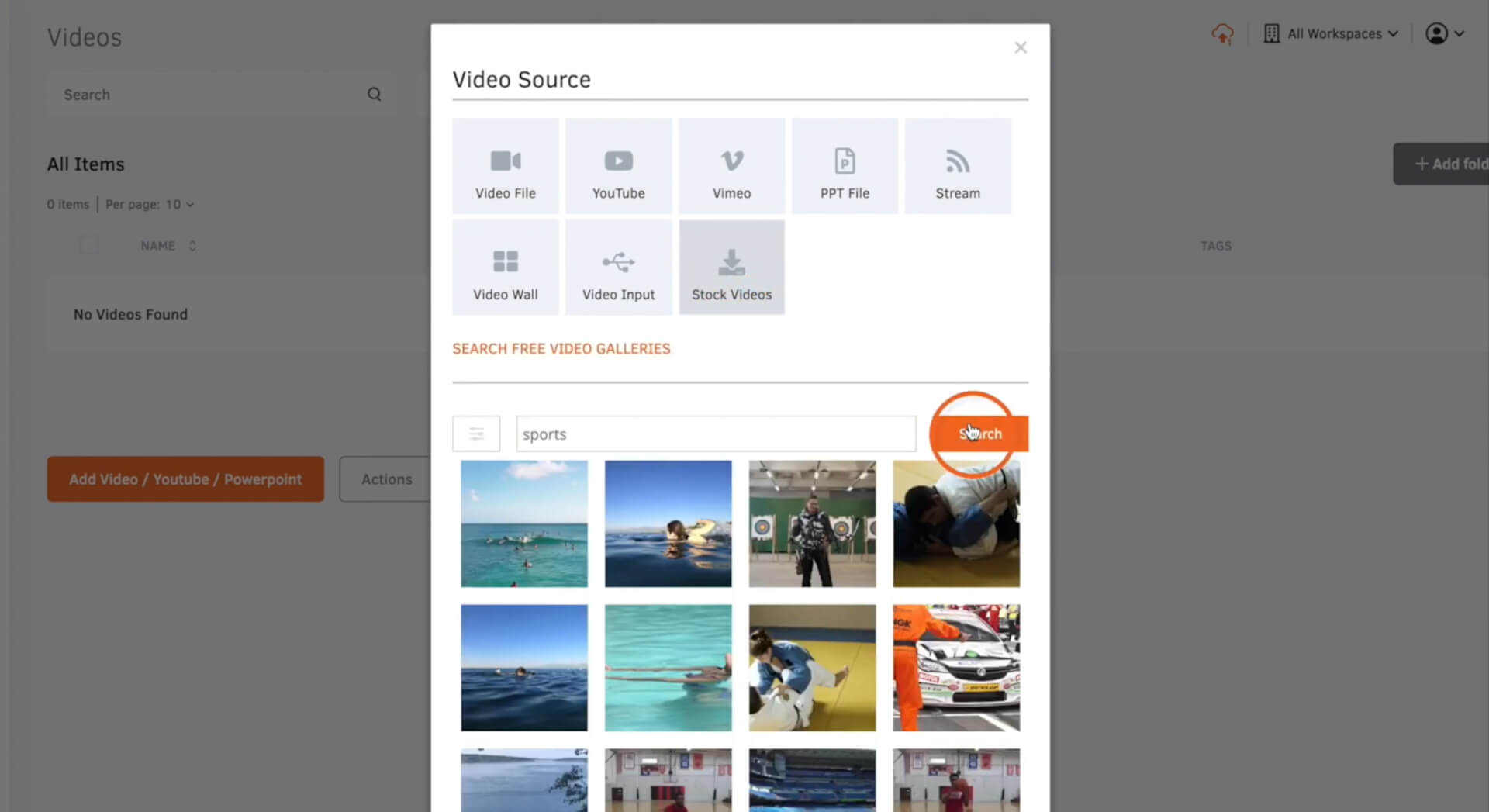Upload Videos
With Yodeck digital signage, you have the flexibility to showcase your videos on screen. Alternatively, you can take advantage of our free stock videos accessible within the Yodeck software. Our extensive collection includes stock videos from Pixabay, Pexels, and our proprietary gallery. This allows you to promptly feature compelling content on screen, even if you haven’t created your own videos yet.
- Navigate to the ‘Media‘ tab and then select ‘Videos‘.
- Click ‘Add video’, then choose one of the options.
- To upload your video file, drag and drop the video into the designated box or click on the box to open your documents and select the video in this manner.
- To use a stock video, choose ‘Stock videos‘, and then search for a video by using a keyword related to the type of video you are looking for.
Note 1: Learn how to upload a YouTube or Vimeo video.
Note 2: Learn how to upload a PowerPoint presentation as a video. - Provide a ‘Name‘ for the video.
- If desired, include an optional description and tags.
- To prevent the video file from expiring, ensure that both ‘Forever‘ and ‘Always‘ options are selected. Alternatively, set an expiration date if needed; the video won’t be displayed after this date.
- To adjust the orientation of the video, toggle on ‘Rotate video‘ and then select the desired orientation. This option is particularly useful for correcting the display orientation of videos that were originally saved with the wrong orientation. If you encounter a video that is not being displayed correctly, this setting allows you to showcase it in the right orientation. It’s important to note that this setting only affects playback and does not physically rotate the video file itself.
- To crop the video, toggle on ‘Crop video‘, and then adjust the crop for the top, bottom, left, and right as needed.
- Click ‘Save’ and your video will be ready to use.