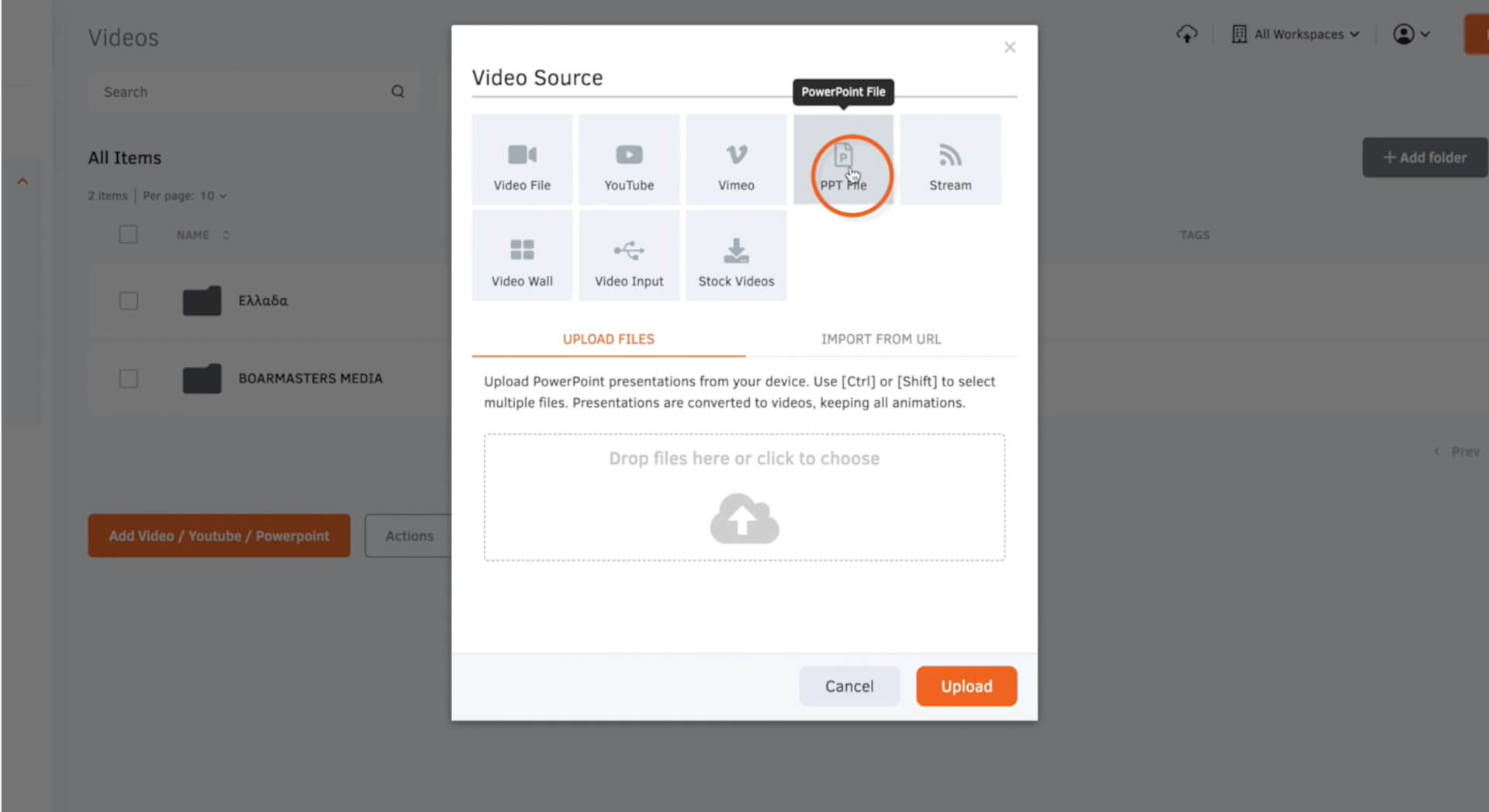Upload a PowerPoint
Transform your PowerPoint presentation into a dynamic video and display it on your screen using Yodeck digital signage. This provides an excellent opportunity to repurpose the content you’ve already invested time and effort in, turning it into compelling and eye-catching digital signs.
- Navigate to the ‘Media’ tab and click on ‘Videos’.
- Select ‘Add Document’.
- Simply drag and drop the file into the designated box, or alternatively, click on the box to open your documents and select the file in this manner.
- Provide a ‘Name‘ for the PowerPoint video.
- Add a ‘Description‘ and optional ‘Tags‘ to your PowerPoint video if necessary.
- Set the default duration for how long the video will be displayed in a playlist.
- Enabling buffering can enhance the smoothness of the video playback, but it may increase delays.
- If you prefer the video file never to expire, make sure to keep both the ‘Forever’ and ‘Always’ options selected. Alternatively, set a specific expiration date if needed; the video won’t be displayed after this date.
- Toggle on ‘Rotate video‘ to adjust the orientation of the video.
- To crop the video, toggle on ‘Crop video‘, and then adjust the crop for the top, bottom, left, and right as needed.
- Click ‘Save’, and your PowerPoint video will be ready to use.