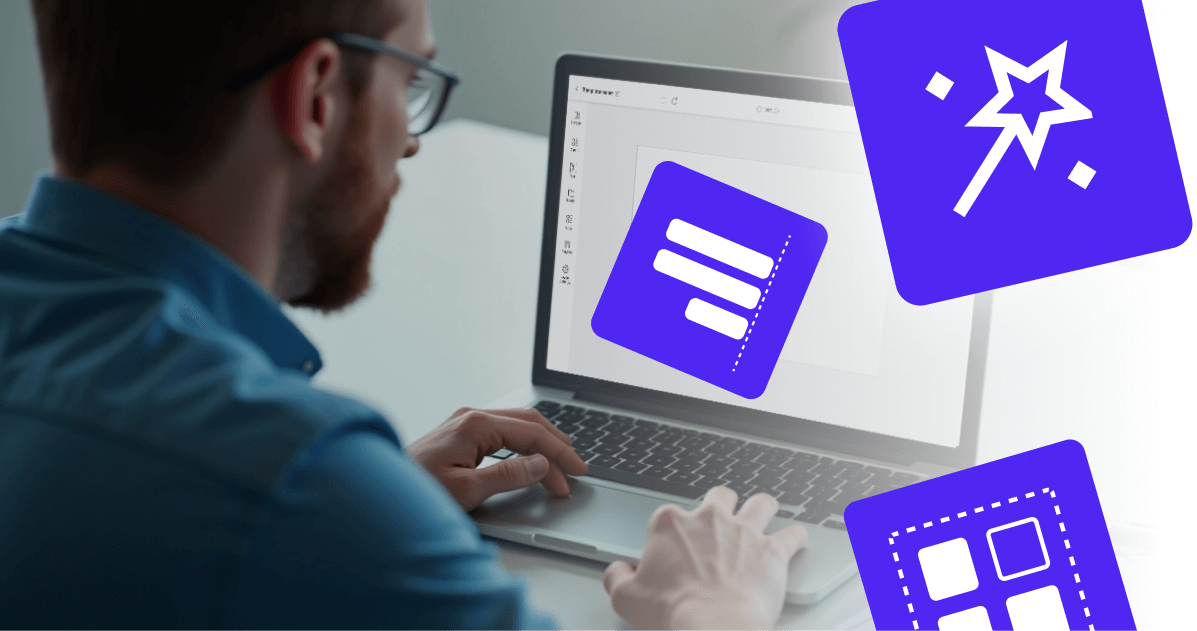As screens become today’s most powerful communication tool for brands, the need for quick, polished design is constantly growing. With the newly upgraded Layout Editor from Yodeck, teams of all sizes can now build stunning, professional screen content in minutes.
Why this is significant
Digital screens may be everywhere today, but turning them into an effective medium for communication and engagement is not always easy. One of the biggest difficulties is designing content that looks good and updates easily. That’s why this is the perfect time to introduce our new Layout Editor.
What makes Yodeck’s Layout Editor important for your team
For marketing: Branding consistency becomes simpler. Use shared branded templates, lock key elements (logos, colors) and let your team update promos or messages without redoing the design from scratch. The multi-select and layer tools make evolving layouts fast.
For HR/internal comms: You don’t need a designer on standby to push employee notices or company news. Pick a template, drop in your message, schedule it for just the dates you need.
For operations/retail: Menu boards, wayfinding, event signage – you name it. You can build, preview and schedule layouts that adapt for any display type (even ultra-wide screens or kiosks).
For small businesses: This is where the biggest win is: The barrier to designing professional-looking signage is gone. If you can drag, drop and type, you can deliver screen content that looks like it was done by a pro.
What’s new with Yodeck’s Layout Editor
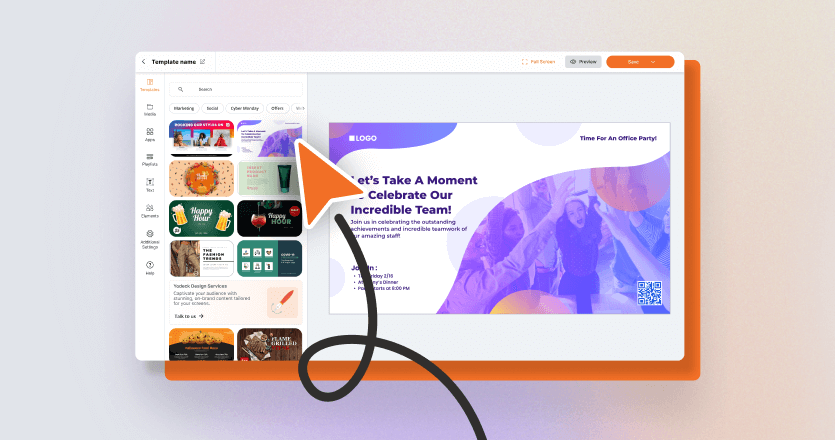
Here’s what makes this a game-changer:
- Magic Write (AI copy assist): Translate, check grammar, shorten text, or adjust the tone – all directly in your layout.
- Refreshed left-side menu: Quickly add text, media, apps, and playlists. The new Elements tab makes shapes, clipart, and recent items easy to find.
- Smarter top toolbar: Align, layer, style content, or change your layout’s background color with fewer clicks.
- Multi-selection editing: Select and edit multiple elements at once (Shift + click).
All these updates are available on every Yodeck plan – ready for you to explore.
How to get started (in 3 steps)
- Create a new layout. From Yodeck’s dashboard: go to Layouts → Create New Layout. Pick a blank one or choose from the branded templates to cut down time.
- Design on the canvas. Use the left menu to add elements (text, media, apps). Use the top toolbar to set resolution/aspect ratio, background colour, undo/redo etc. Use multi-select to group moves.
- Finalize & deploy. Use the preview function to see how your layout will appear on the screen. Then schedule via availability settings or add the layout to a playlist, and assign it to your screens.
Best practices to design like a pro
- Match your display’s aspect ratio: As documented here, if you use the wrong ratio, you’ll get unwanted black bars or stretched content.
- Use layering strategically: Keep important items on top (“group → lock” helps when you have complex layouts).
- Maintain brand consistency: Use your corporate colours, fonts and logos. Yodeck supports full customisation.
- Preview before you publish: Always use the preview function to test how it will look on the actual device.
- Leverage scheduling: Use the built-in availability settings so your screens update when they need to (for promos, seasonal changes etc.).
- Keep it simple: Even though you can layer many elements and move things free-form, the best signage often uses clean visuals, bold headlines and uncluttered layouts.
In a nutshell
With the new Yodeck Layout Editor, teams will shift the way they think about digital signage. No longer is screen-design a barrier for those without design expertise. Every team can now feel empowered to design and publish with confidence. So if you’re looking to raise your screen game, make your messages pop and reduce time from concept to live display, this is your moment.