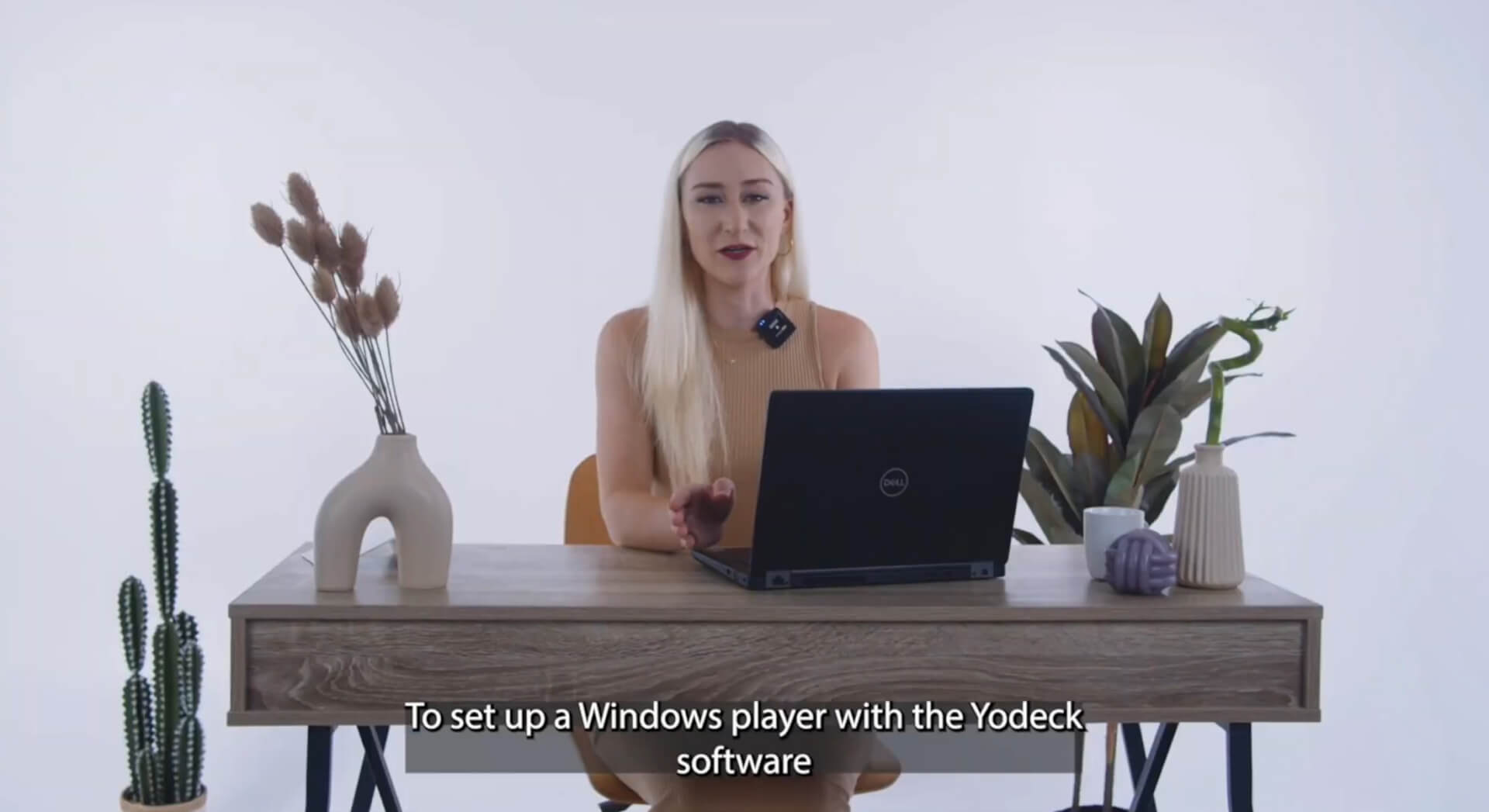Set Up a Windows Player with the Yodeck Software:
- Download the .exe file
- Make sure to click ‘Keep‘ in the downloader when downloading the .exe file.
- Click ‘Show more‘ and choose ‘Keep anyway‘ when prompted to confirm if you trust the file.
- Run the .exe file.
- Click ‘More info‘, then select ‘Run anyway‘.
The kiosk setup will open.
- Press the return key and set a password that enables you to switch to and from kiosk mode.
- Click ‘Install’.
- Press the return key again for the next step, then restart.
Your device will consistently start-up in kiosk mode. To exit, simply press ‘Control+Alt+Delete‘. After the device restarts, your 9-digit registration code will be visible on the screen.
Register your Screen to Yodeck
- Log in to your Yodeck account and navigate to the ‘Monitors‘ tab
- Add a new monitor and choose a Windows player.
- Provide a name for the monitor.
- Enter the registration code.
- Click ‘Save‘, and your new player will be registered to your Yodeck account.
- Assign content to this player and click ‘Push to Players’ to display the content on the screen.