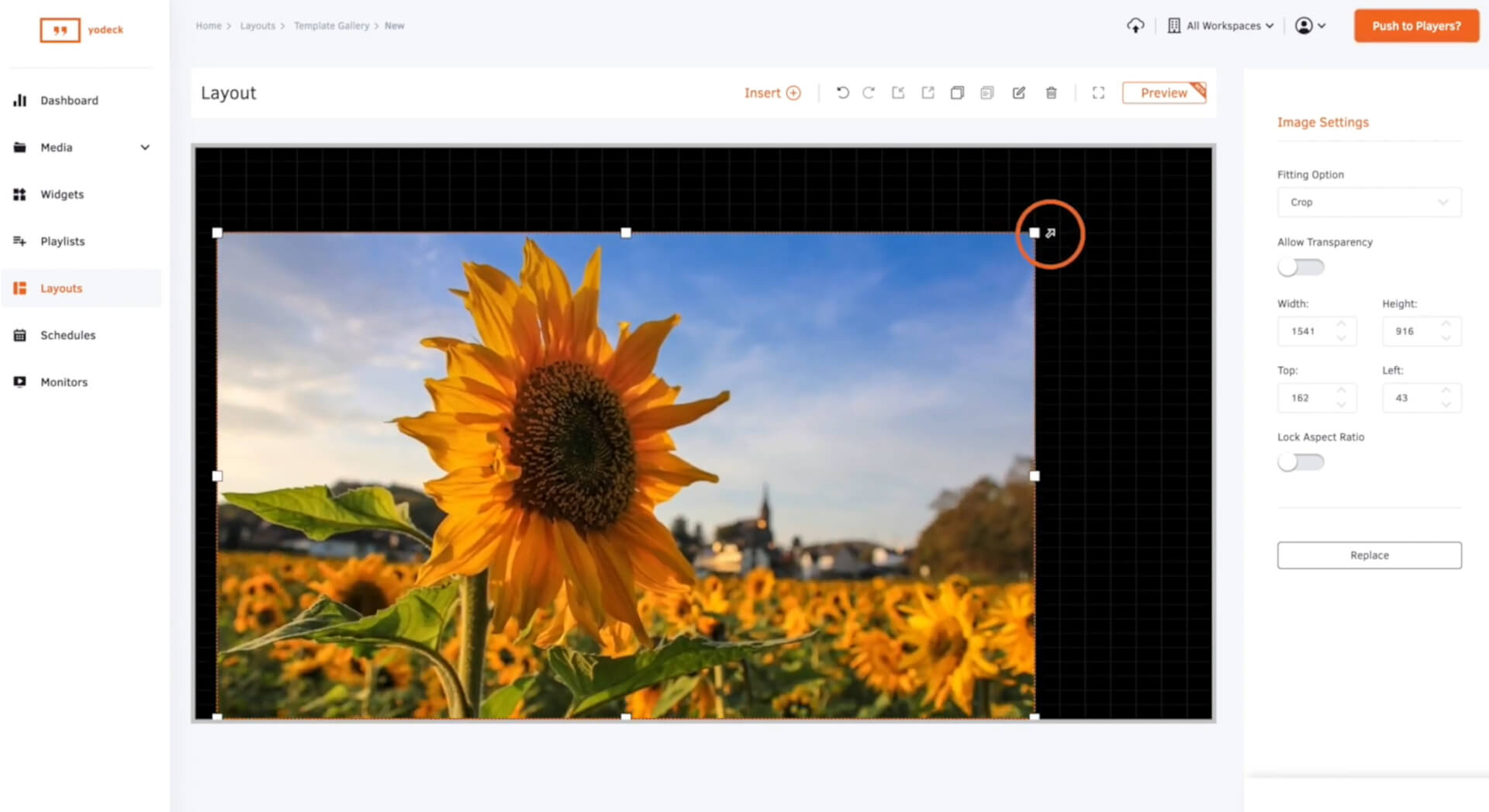Create a Layout
Yodeck digital signage provides you with a wide selection of free layout templates. These templates are completely customizable, allowing you to personalize them by adjusting the color theme or incorporating your logo, for instance. This flexibility makes it easy to integrate your own branding effortlessly. Our collection includes templates tailored to various industries, such as menu boards, offices, retail stores, emergency alerts, and promotional materials. Alternatively, you can use our layout editing tool to craft your layouts from scratch.
- Click on the ‘Layout’ tab.
- You will now have access to a variety of free templates. You can either import one of these templates or click on’ Create custom layout‘ if you’re designing your own layout.
- To add media to your custom layout, click ‘Insert‘ at the top of the layout. On the right-hand side of the page, choose the type of media you want to add to the layout.
Note: You also have the option to lock the aspect ratio and resize your media. Additionally, you can choose from the following fitting options:
- Crop: Resizing the element won’t cause stretching, but reducing the size will crop the edges.
- Fit: The media won’t be cropped or stretched, essentially maintaining the aspect ratio.
- Stretch: Enables stretching of the media when resized.
To include background audio in your layout, you can add it by selecting ‘Insert‘ and then ‘Audio‘. Note that in this case, the thumbnail of the audio will be visible on the layout. However, if you desire audio without any visuals, you can import the audio through the ‘Background audio‘ option. This allows you to choose the audio from either a playlist or a single media file, ensuring a seamless auditory experience without a visible thumbnail on the layout.
To add text to your layout, simply click on ‘Insert‘ and then select ‘Text‘. Afterward, on the right side of the layout, you can easily modify the text by choosing options such as the font, size, and color to suit your preferences.
To remove a media element from your layout, select the desired element, then click on the bin icon located at the top of the layout.
If you are working with one of our templates to create a layout, the process remains the same. Simply click on an element to edit and personalize it, or enhance it by clicking on ‘Insert‘ and adding additional media elements, such as a company logo, to customize the layout according to your preferences.
Don’t forget to save your layout, making it ready for immediate use in playlists, or you can send it directly to your screens!