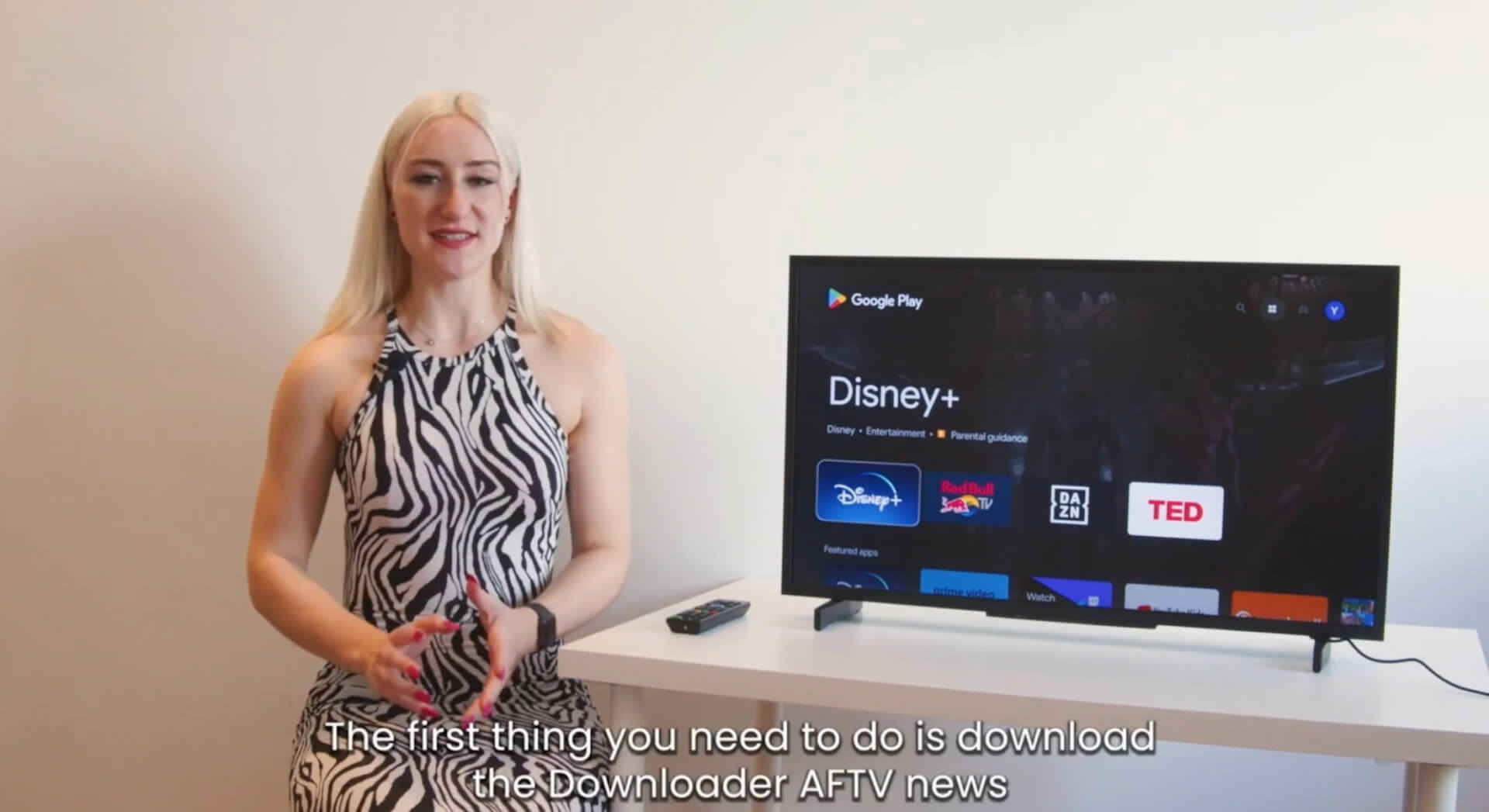Android TV Player
For configuring an Android player on an Android TV, ensure that the supported system is Android 5 or higher.
- Download the Downloader by AFTVnews from the Google Play store onto your TV.
- Open the app and enable all permissions.
- Navigate to the app’s homepage and enter the URL: https://yodeck.link/android. (Whitelabel partners can find the latest unbranded APK in the Partners Console).
- Follow the instructions on the screen and, again, allow ALL permissions on the device.
Ensure that both the content module and demo mode are enabled on the device.
After completing the setup, the Yodeck Android player will be visible on the screen, and you’ll find your nine-digit registration code displayed.
Register the Android player to your Yodeck Account
- Log into your Yodeck account and go to the ‘Monitors‘ tab.
- Add a new monitor and select an Android player.
- Provide the player with a ‘Name‘.
- Add your registration code.
- Select ‘Save‘, and your newly configured player will be registered to your Yodeck account.
- Assign content to this player and click ‘Push To Players‘ to display this content on the screen.